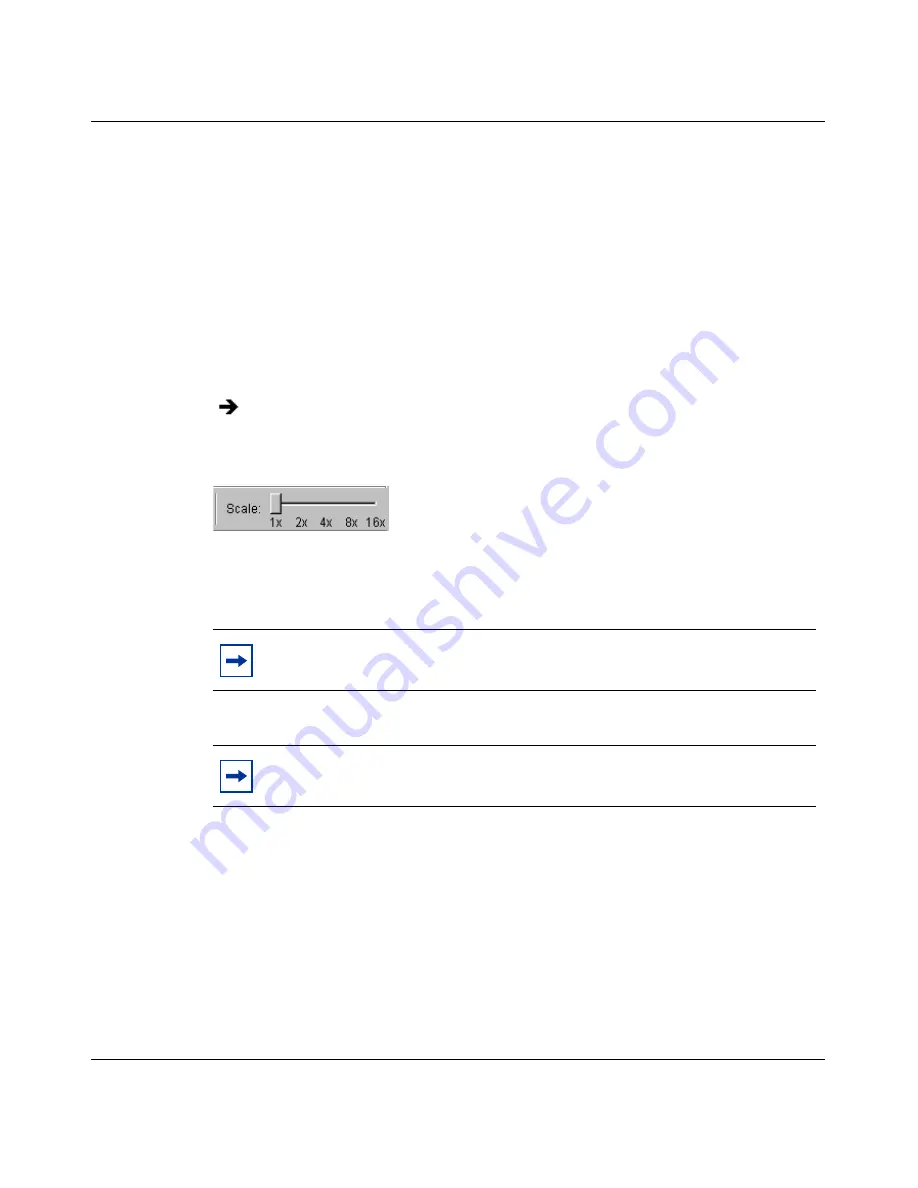
Chapter 2 Using Optivity Switch Manager
41
Using Optivity Switch Manager, Release 1.1.0.0
Adjusting the contents pane
You can resize the Optivity Switch Manager window or submanager windows by
dragging the edges of the active window. You can also use the scroll bars to adjust
the Optivity Switch Manager contents pane to view a specific portion of the
discovered network topology.
Using the scale slider
To adjust the scale of the topology map:
Figure 6
Scale slider
You can display the map up to sixteen times larger.
Working with the network topology map
After a network topology map is loaded into the Optivity Switch Manager
contents pane, you can save it and reload it.
Move the scale slider
(Figure 6)
to the right to magnify the map or to the left
to make it smaller.
Note:
Use Edit > Find Device in Map to easily locate the device before
you resize the specific region of the map.
Note:
When you use Optivity Switch Manager in a Solaris environment,
you can click the number in the scale slider or drag the slider.
Summary of Contents for Optivity Switch
Page 14: ...14 Figures 208963 B...
Page 22: ...22 Preface 208963 B...
Page 120: ...120 Chapter 5 Using MultiLink Trunking Manager 208963 B...
Page 164: ...164 Chapter 6 Using Multicast Manager 208963 B...
Page 178: ...178 Chapter 7 Using Log Manager 208963 B...
Page 180: ...180 Appendix A Additional reference sources 208963 B...
















































