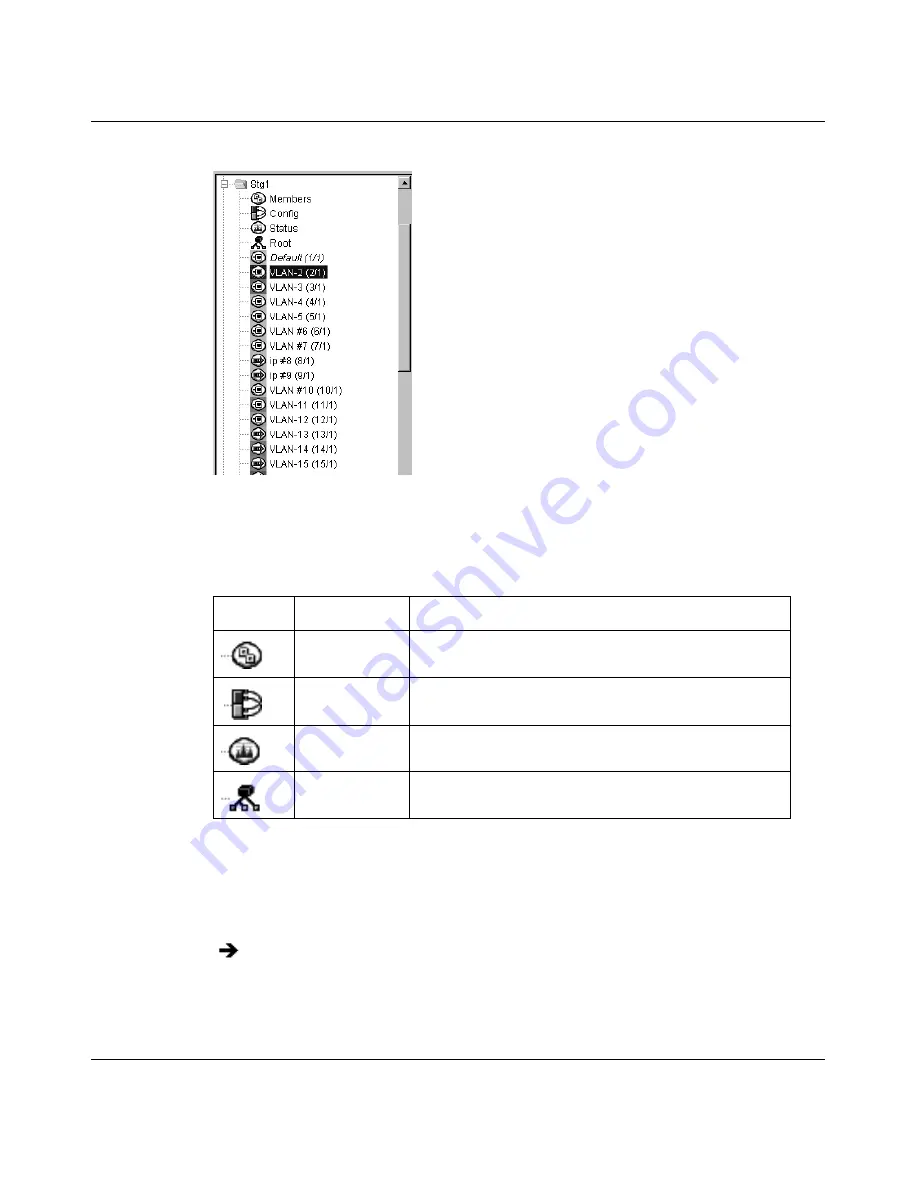
Chapter 4 Using VLAN Manager
69
Using Optivity Switch Manager, Release 1.1.0.0
Figure 22
STG folder in the VLAN Manager navigation pane
Table 19
describes the STG icons displayed in the VLAN Manager navigation
pane.
Members
To view the ports that are members of the STG:
The Members table opens in the contents pane
(Figure 23)
.
Table 19
STG information icons
Icon
Name
Representation
Members
Devices and ports that are part of the STG.
Config
STG configuration information.
Status
STG status information, including STG topology
change information.
Root
Devices that are the STG root.
In the navigation pane, select Members.
Summary of Contents for Optivity Switch
Page 14: ...14 Figures 208963 B...
Page 22: ...22 Preface 208963 B...
Page 120: ...120 Chapter 5 Using MultiLink Trunking Manager 208963 B...
Page 164: ...164 Chapter 6 Using Multicast Manager 208963 B...
Page 178: ...178 Chapter 7 Using Log Manager 208963 B...
Page 180: ...180 Appendix A Additional reference sources 208963 B...
















































