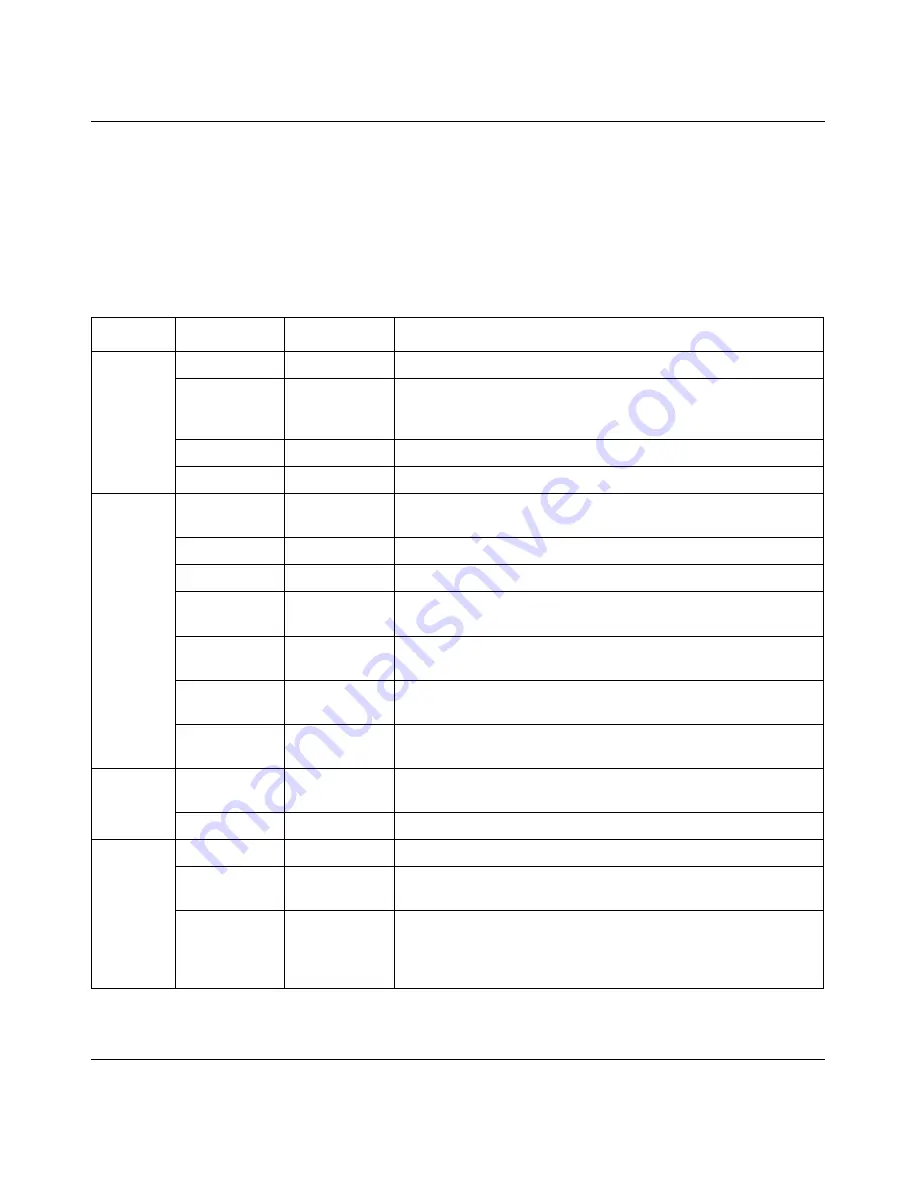
102
Chapter 5 Using MultiLink Trunking Manager
208963-B
Menu bar
The menu bar provides menus and commands for operating MultiLink Trunking
Manager. Many of the commands also have associated shortcut keys.
Table 29
lists the MultiLink Trunking Manager commands.
Table 29
MultiLink Trunking Manager submenus
Menu
Command
Shortcut key
Description
File
Reload
[Ctrl]+R
Reloads the MultiLink Trunking Manager information.
Save
Diagnostic
Information
[Ctrl]+S
Saves the current MultiLink Trunking Manager information.
[Ctrl]+P
Opens the Print dialog box, where you enter print parameters.
Close
Closes MultiLink Trunking Manager.
Edit
Undo
Changes
[Ctrl]+Z
Reverses any changes you made to a record.
Copy
[Ctrl]+C
Copies the contents of the selected cell.
Paste
[Ctrl]+V
Pastes the cell contents when you select a new location.
Insert
Opens the Insert dialog box, where you insert an MLT on a
selected device.
Delete
Removes a selection and displays a message box to confirm
deletion of the selected MLT.
Apply
Changes
Applies changes made to your MLT configuration to the device
configuration file.
Find
[Ctrl]+F
Opens the Find dialog box, where you set parameters to find
matching entries in your network.
View
Highlight
Topology
Highlights MLT items in the Optivity Switch Manager contents
pane.
Audit
Queries the network topology to report any discrepancies.
Help
Using
Opens a Web browser and loads help files.
Online
Support
Opens a Web browser that loads the Nortel Networks
Customer Support Web page.
About
MultiLink
Trunking
Manager
Displays information about MultiLink Trunking Manager.
Summary of Contents for Optivity Switch
Page 14: ...14 Figures 208963 B...
Page 22: ...22 Preface 208963 B...
Page 120: ...120 Chapter 5 Using MultiLink Trunking Manager 208963 B...
Page 164: ...164 Chapter 6 Using Multicast Manager 208963 B...
Page 178: ...178 Chapter 7 Using Log Manager 208963 B...
Page 180: ...180 Appendix A Additional reference sources 208963 B...






























