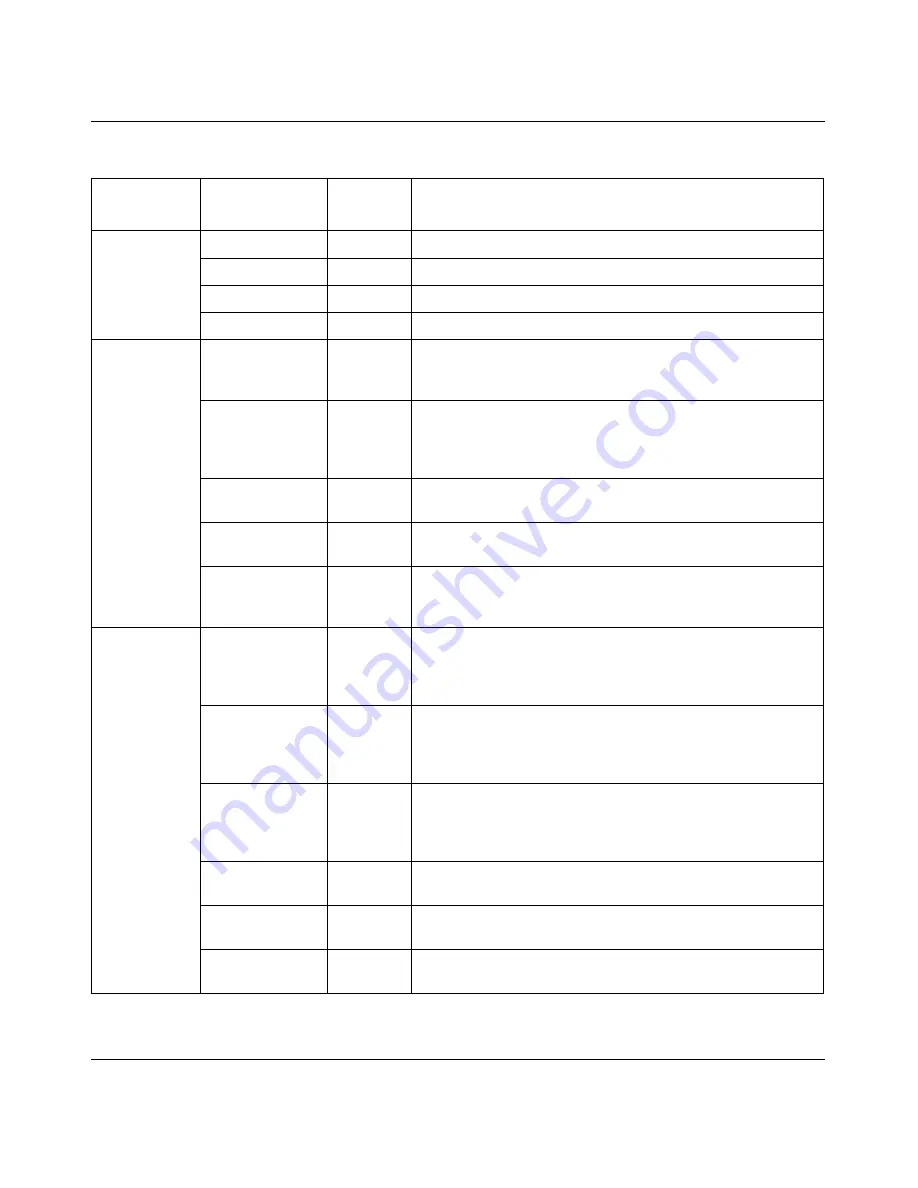
Chapter 2 Using Optivity Switch Manager
31
Using Optivity Switch Manager, Release 1.1.0.0
Table 2
Optivity Switch Manager menus and commands
Menu
Command
Shortcut
keys
Description
File
Open
[Ctrl]+O
Opens a topology map.
Save
[Ctrl]+S
Saves a topology map.
[Ctrl]+P
Opens the Print dialog box, where you set print parameters.
Exit
[Ctrl]+Q
Exits Optivity Switch Manager.
Edit
Communities
Edits SNMP communities accessible by Optivity Switch
Manager. Refer to
“Accessing devices within different
SNMP communities” on page 53
for more information.
Preferences
Edits network preferences and identifies seed addresses
used by Optivity Switch Manager. Refer to
Chapter 3,
“Configuring Optivity Switch Manager,” on page 48
for more
information.
Clear Map
[Del]
Deletes the current network topology displayed in the
contents pane.
Find Device in
Map
[Ctrl]+F
Opens the Find Device dialog box, where you set
parameters to find a device in the topology map.
Select All
Selects all devices within a supported product family
(Passport 1000 Series switches, Passport 8000 Series
switches, or BayStack switches).
View
Link Speeds
Displays network link speeds in color on the network
topology map. The status bar provides a color legend for
the link speeds (refer to
“Optivity Switch Manager status
bar” on page 38
).
Link Duplex
Displays half- and full-duplex links in color on the network
topology map. The status bar provides a color legend for
the link duplex status (refer to
“Optivity Switch Manager
status bar” on page 38
).
Link Types
Displays the media type (Ethernet, POS, or ATM) in color
for the links in the network topology map. The status bar
provides a color legend for the link types (refer to
“Optivity
Switch Manager status bar” on page 38
).
MultiLink Trunks
Displays MultiLink Trunks discovered in the network
topology.
Show Port
Address
Displays IP addresses of isolated routing ports or brouter
ports.
Error Log
Displays the error log for Optivity Switch Manager. You can
save the error log to a text file.
Summary of Contents for Optivity Switch
Page 14: ...14 Figures 208963 B...
Page 22: ...22 Preface 208963 B...
Page 120: ...120 Chapter 5 Using MultiLink Trunking Manager 208963 B...
Page 164: ...164 Chapter 6 Using Multicast Manager 208963 B...
Page 178: ...178 Chapter 7 Using Log Manager 208963 B...
Page 180: ...180 Appendix A Additional reference sources 208963 B...
















































