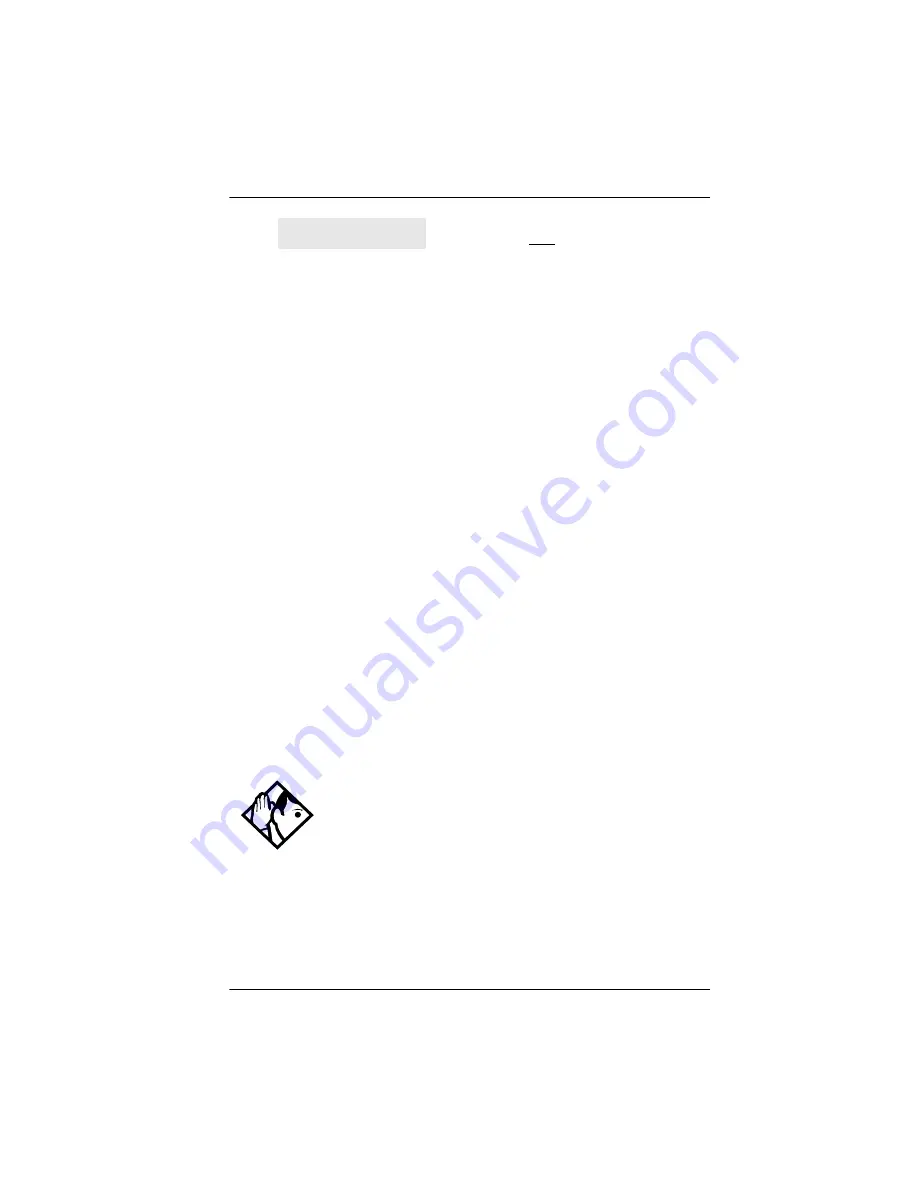
Using System features /
213
P0992640 03
Modular ICS 6.0 System Coordinator Guide
Services that have been turned on automatically are indicated
by an asterisk (*) before the name on the display. You can
neither manually activate nor cancel scheduled services,
although you can override them by manually turning on
another schedule.
The control telephone can override Services that are turned on
and off according to a schedule at any time by entering a
Services feature code, and selecting a different schedule. This
override remains in effect until it is canceled. If you select a
schedule with an asterisk (*), the next automatic service
schedule comes into effect at the programmed time.
Direct-dial calls to a direct-dial telephone ring at the extra-dial
telephone only when you enter the Ringing service feature
code (
²¡àÚ) at that direct-dial telephone. Note that
only the extra-dial telephone is activated, not the actual
Ringing service. This is the case unless that direct-dial
telephone is a control telephone. The extra-dial telephone is
designated by your installer or customer service
representative.
There is a Service active in your system.
Press
¥
or
LIST
to view the active
Services.
For other displays, see
Common feature displays on page 247.
Tip -
Norstar provides six service schedules named Night,
Lunch, Evening, Sched 4, Sched 5, and Sched 6. Your installer
or customer service representative can change these names to
suit your business.
Services
ON
LIST
Summary of Contents for Modular ICS 6.0
Page 2: ......
Page 28: ...28 Getting started with Norstar Modular ICS 6 0 System Coordinator Guide P0992640 03...
Page 42: ...42 Frequently used programming operations Modular ICS 6 0 System Coordinator Guide P0992640 03...
Page 68: ...68 Answering calls Modular ICS 6 0 System Coordinator Guide P0992640 03...
Page 88: ...88 Time savers for making calls Modular ICS 6 0 System Coordinator Guide P0992640 03...
Page 92: ...92 Handling many calls at once Modular ICS 6 0 System Coordinator Guide P0992640 03...
Page 116: ...116 Forwarding your calls Modular ICS 6 0 System Coordinator Guide P0992640 03...
Page 154: ...154 Customizing your telephone Modular ICS 6 0 System Coordinator Guide P0992640 03...
Page 174: ...174 Programming Hunt Groups Modular ICS 6 0 System Coordinator Guide P0992640 03...
Page 186: ...186 Using the Hospitality features Modular ICS 6 0 System Coordinator Guide P0992640 03...
Page 194: ...194 Telephone features Modular ICS 6 0 System Coordinator Guide P0992640 03...
Page 234: ...234 Using System features Modular ICS 6 0 System Coordinator Guide P0992640 03...
Page 242: ...242 General System features Modular ICS 6 0 System Coordinator Guide P0992640 03...
Page 268: ...268 Glossary Modular ICS 6 0 System Coordinator Guide P0992640 03...
















































