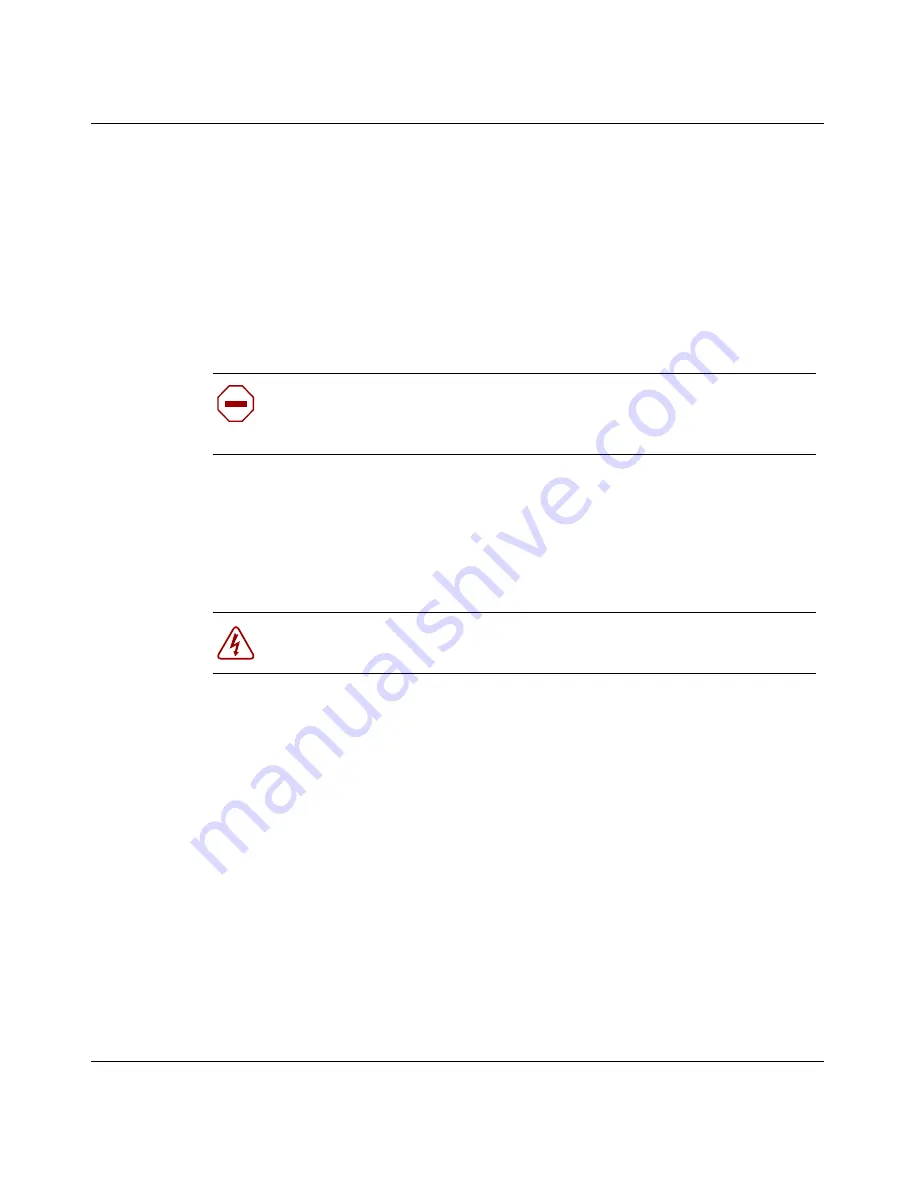
64
Chapter 4 Installing option cards and DIMMs
314711-D Rev 00
Installing and replacing DIMMs
The Contivity 1700 has two slots for dual inline memory modules (DIMMs) (see
Figure 19 on page 57
). Unless you ordered additional memory, the Contivity 1700
is shipped with one 128 MB DIMM installed. You can upgrade memory in the
gateway by installing a second 128 MB DIMM.
This section provides instructions on adding a second DIMM to the Contivity
1700 or, if necessary, replacing an existing DIMM.
To install or replace a DIMM:
1
Shut down the Contivity 1700 using the Web GUI or the command line
interface and then unplug it as described in
“Shutting down the system to add
or replace hardware” on page 54
.
2
Remove the front bezel from the chassis, then remove the chassis from the
equipment rack (see
“Removing the front bezel and top cover” on page 55
).
3
Remove the top cover from the chassis (see
“Removing the front bezel and top
cover” on page 55
).
4
Attach the antistatic wrist strap that was shipped with the Contivity 1700 (see
“Attaching the antistatic wrist strap” on page 58
).
5
If you are replacing a DIMM, remove the installed DIMM as follows:
a
Press down the locking lever on either side of the DIMM
(Figure 24)
.
b
Pull the DIMM up to remove it from the slot.
6
Press down the locking lever on either side of the slot where you plan to
install the DIMM
(Figure 24)
.
Caution:
Make sure to install the same type of DIMM that is already
installed in your gateway. For example, do not install a 256 MB DIMM
in the Contivity 1700.
Danger:
Turn off the Contivity 1700 and unplug it before you attempt
to install a DIMM.
Summary of Contents for 1700
Page 6: ...6 314711 D Rev 00 ...
Page 10: ...10 Contents 314711 D Rev 00 ...
Page 14: ...14 Tables 314711 D Rev 00 ...
Page 28: ...28 Chapter 1 Installing the Contivity 1700 chassis 314711 D Rev 00 ...
Page 42: ...42 Chapter 2 Cabling the gateway and turning the power on 314711 D Rev 00 ...
Page 50: ...50 Chapter 3 Configuring the management IP interface 314711 D Rev 00 Figure 16 Welcome screen ...
Page 52: ...52 Chapter 3 Configuring the management IP interface 314711 D Rev 00 ...
Page 88: ...88 Appendix A Technical specifications 314711 D Rev 00 ...
Page 94: ...94 Index 314711 D Rev 00 ...






























