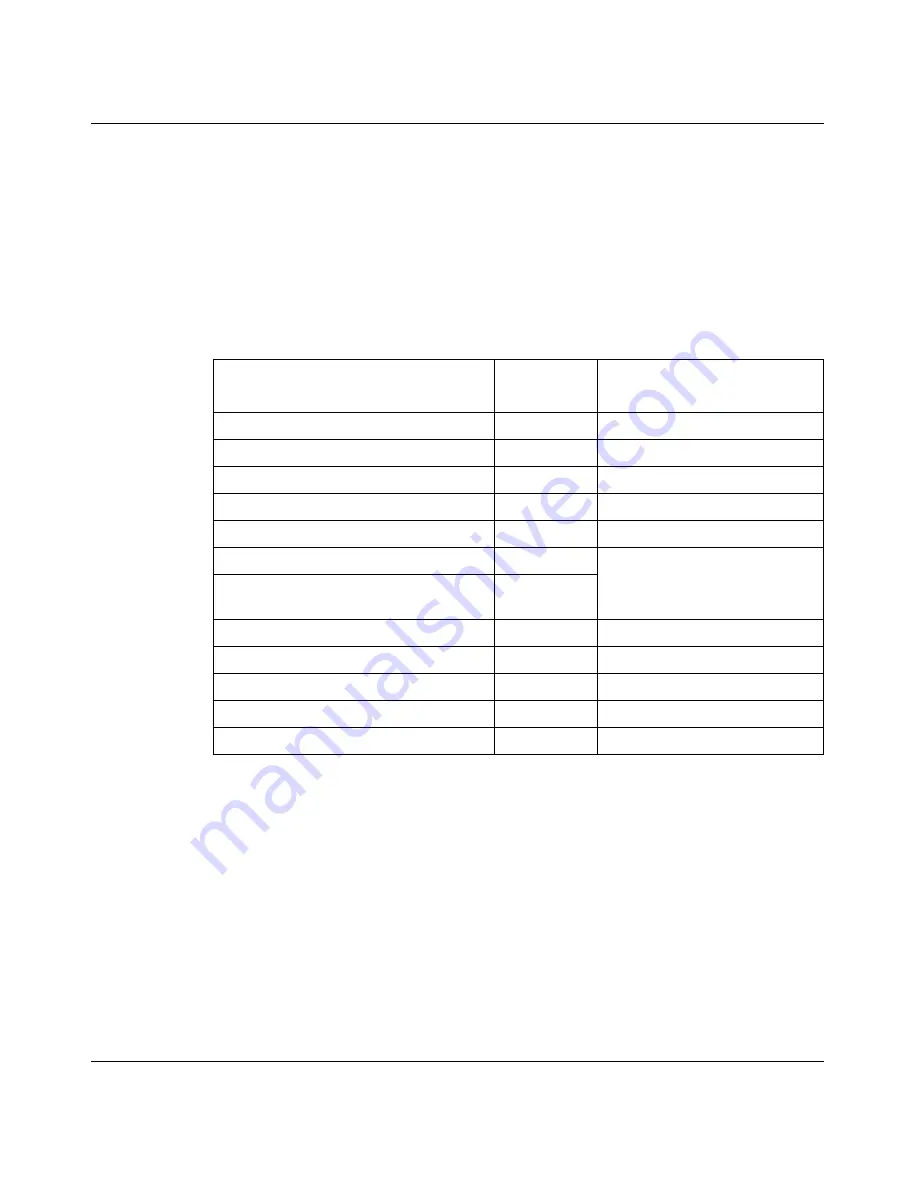
Chapter 4 Installing option cards and DIMMs
59
Installing the Contivity 1700
Installing and replacing option cards
The Contivity 1700 has two slots for option cards (see
Figure 19 on page 57
). This
section provides instructions on adding new option cards to the Contivity 1700 or,
if necessary, replacing an existing card.
Table 12
lists the option cards that you can install in the Contivity 1700.
Table 12
Supported option cards for the Contivity 1700
Option card
Maximum
number
Restrictions
Hardware Accelerator
1
The CSA card is not supported.
10/100 Ethernet LAN interface
2
56/64K CSU/DSU WAN interface
1
1 The Contivity 1700 must be running Version 5.0 or later.
2
ADSL WAN interface
2
2 The Contivity 1700 must be running Version 4.90 or later.
2
ISDN BRI S/T or U interface
3
3 The Contivity 1700 must be running Version 4.80 or later.
2
T1 CSU/DSU WAN interface (full-height)
2
For E1 support, you must install
the half-height interface card.
T1/E1 CSU/DSU WAN interface
(half-height)
2
Quad T1/E1 CSU/DSU WAN interface
1
1
V.90 modem interface
3
2
Single V.35/X.21 WAN interface
2
Dual V.35 WAN interface
4
4 This option card is no longer available for purchase.
1
Install in slot 1 only.
HSSI WAN interface
5
5 The gateway must be running Version 4.76 or later, or the hardware revision must be at least 03.
1
Install in slot 1 only.
Summary of Contents for 1700
Page 6: ...6 314711 D Rev 00 ...
Page 10: ...10 Contents 314711 D Rev 00 ...
Page 14: ...14 Tables 314711 D Rev 00 ...
Page 28: ...28 Chapter 1 Installing the Contivity 1700 chassis 314711 D Rev 00 ...
Page 42: ...42 Chapter 2 Cabling the gateway and turning the power on 314711 D Rev 00 ...
Page 50: ...50 Chapter 3 Configuring the management IP interface 314711 D Rev 00 Figure 16 Welcome screen ...
Page 52: ...52 Chapter 3 Configuring the management IP interface 314711 D Rev 00 ...
Page 88: ...88 Appendix A Technical specifications 314711 D Rev 00 ...
Page 94: ...94 Index 314711 D Rev 00 ...
















































