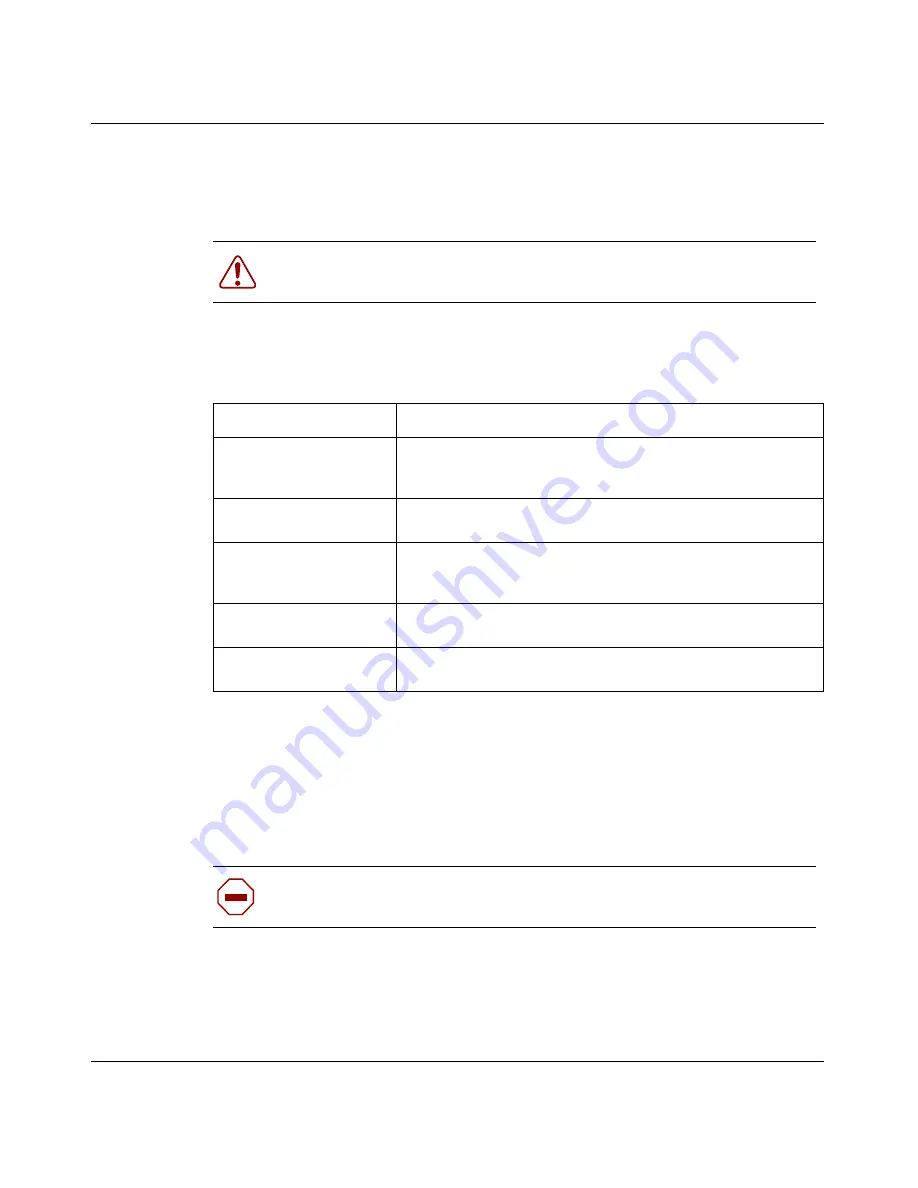
32
Chapter 2 Cabling the gateway and turning the power on
314711-D Rev 00
Connecting the power cord
You must order the power cord for the Contivity 1700 separately.
The power cord must meet the requirements described in
Table 3
.
To connect the power cord and turn on the system power:
1
Connect the power cord to the AC receptacle on the back of the gateway (see
Figure 7 on page 31
).
2
Connect the power cord to the power outlet.
3
Press and release the power switch on the rear of the Contivity 1700 (see
Figure 7 on page 31
) and wait for the gateway to boot.
See the next section,
“Verifying a successful installation
.”
Warning:
Do not modify or use the AC power cord if it is not the exact
type that is required for your power outlet.
Table 3
Power cord requirements
Requirement
Description
Current rating
The power cord must be rated for the available AC voltage and
must have a current rating that is at least 125 percent of the
gateway’s current rating (2 A @ 100 VAC or 1A @ 220 VAC).
Certification
The power cord must have certification marks from an
acceptable regional agency.
Cord length and flexibility The power cord must be less than 4.5 meters (14.7 feet) long.
It must be a flexible HAR (harmonized) cord or VDE-certified
cordage to comply with the gateway’s safety certifications.
Power supply connector
The connector that you plug into the AC receptacle on the
gateway must be an IEC 320, Sheet C13 female.
Wall outlet connector
The power cord must terminate in a male plug with
appropriate grounding.
Caution:
You should protect the Contivity 1700 by plugging it into a
surge suppressor.
Summary of Contents for 1700
Page 6: ...6 314711 D Rev 00 ...
Page 10: ...10 Contents 314711 D Rev 00 ...
Page 14: ...14 Tables 314711 D Rev 00 ...
Page 28: ...28 Chapter 1 Installing the Contivity 1700 chassis 314711 D Rev 00 ...
Page 42: ...42 Chapter 2 Cabling the gateway and turning the power on 314711 D Rev 00 ...
Page 50: ...50 Chapter 3 Configuring the management IP interface 314711 D Rev 00 Figure 16 Welcome screen ...
Page 52: ...52 Chapter 3 Configuring the management IP interface 314711 D Rev 00 ...
Page 88: ...88 Appendix A Technical specifications 314711 D Rev 00 ...
Page 94: ...94 Index 314711 D Rev 00 ...






























