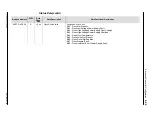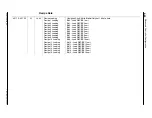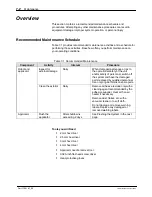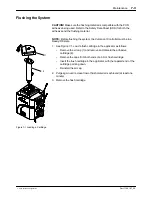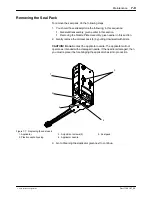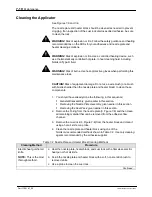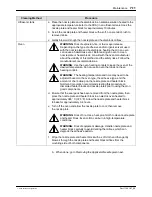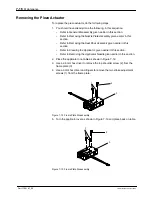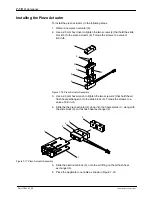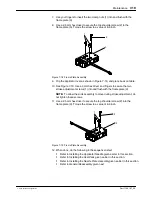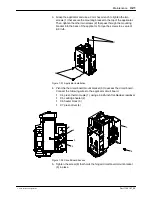Maintenance
7-6
Part 1126187_05
E
2021 Nordson Corporation
General Disassembly
(contd)
6
1
3
4
2
5
Figure 7-3 Circuit Board Access
6. Use a 3 mm hex wrench to remove the two screws (1) that attach the
mounting bracket to the top of the applicator. Then, remove the other two
screws (2) that pass through the mounting bracket into the back of the
applicator.
1
2
Figure 7-4 Applicator Removal
Summary of Contents for Vulcan Jet
Page 26: ...Description 2 8 Part 1126187_05 E 2021 Nordson Corporation This page intentionally left blank...
Page 162: ...Parts 9 4 Part 1126187_05 E 2021 Nordson Corporation Figure 9 2 Vulcan Jet applicator parts...
Page 163: ...Parts 9 5 Part 1126187_05 E 2021 Nordson Corporation Figure 9 3 Vulcan Jet applicator parts...
Page 171: ......
Page 172: ......