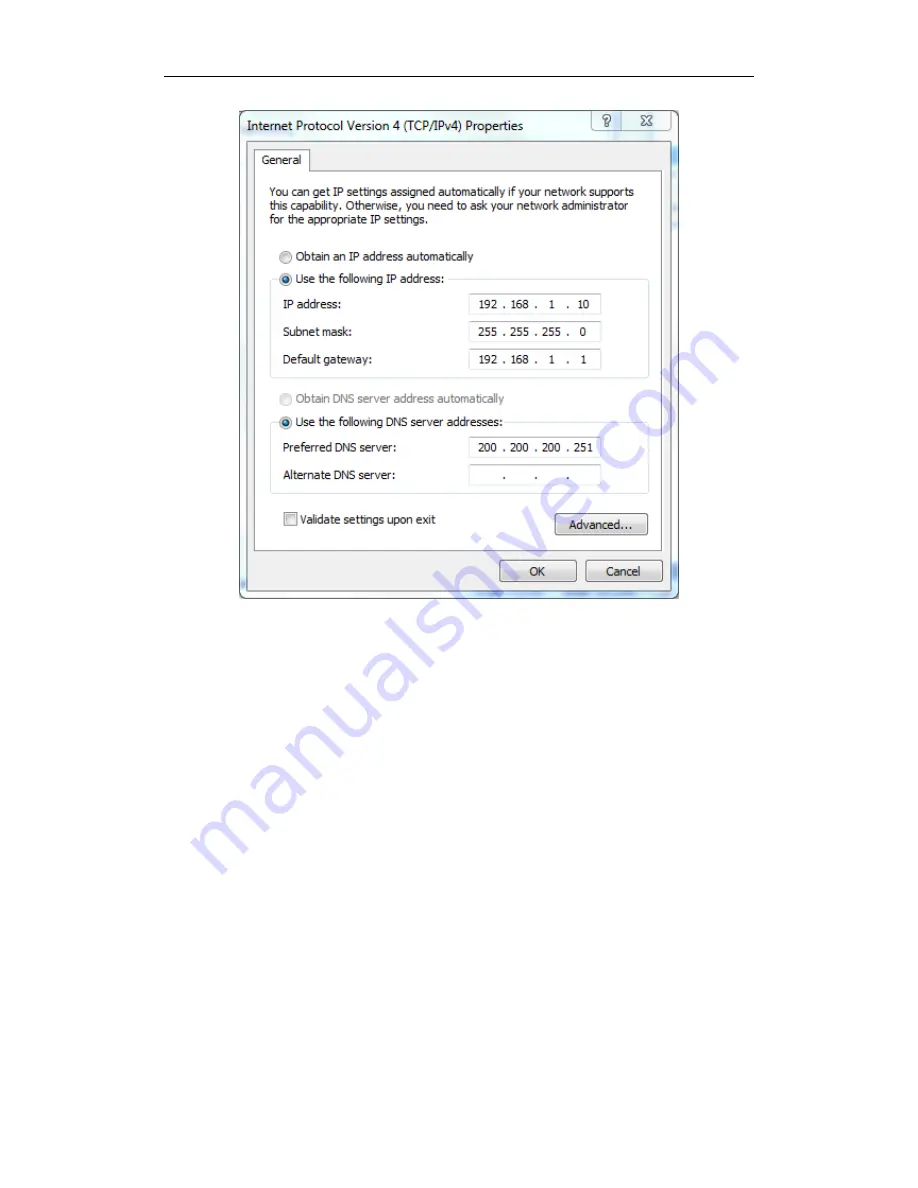
}
Figure Appendix- 1 Manually configuring TCP/IP
Step 5
Click
OK
in the
Internet Protocol Version 4 (TCP/IPv4)
dialogue, this will
return you to the
Local Area Connection
Properties
dialogue. Click
OK
again. Till now you have finished configuring the TCP/IP properties.
Method II: Automatically Configuring TCP/IP with DHCP
To ensure that the host can obtain an IP address and other TCP/IP parameters
automatically from the Device, you should enable the Device’s DHCP server function
in
Application > DHCP Server
page.
Step 1
On the Windows taskbar, click
Start > Control Panel > Network and
Connection > Local Area Connection
, right click
Local Area Connection
,
and choose
Properties
.
Step 2
In the
Properties
dialogue, double click
Internet Protocol Version 4
(TCP/IPv4)
.
Step 3
In the
Internet Protocol Version 4 (TCP/IPv4)
dialogue, select the
Obtain
an IP address automatically
radio button, and select the
Obtain DNS








































