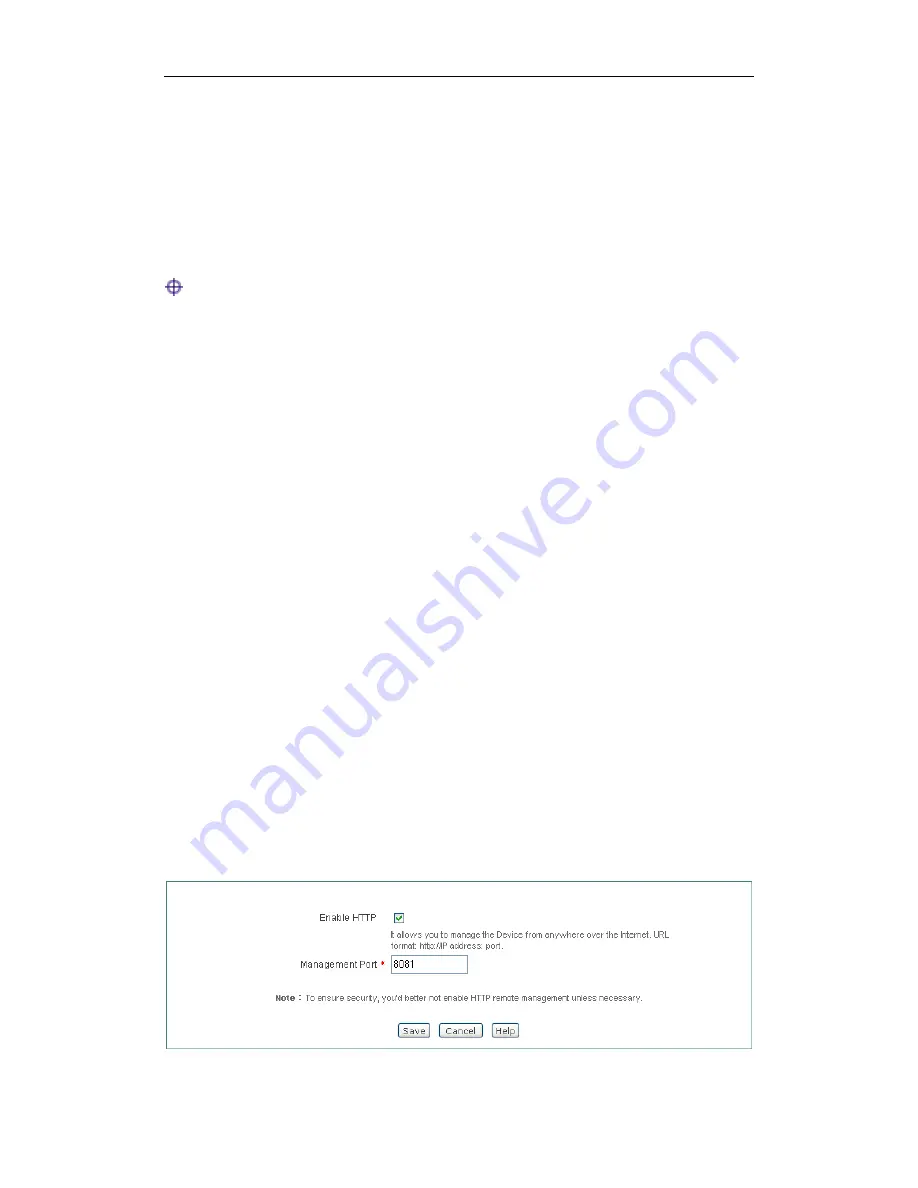
}
2) Choose the firmware
Click the
Choose File
button to locate and select the firmware you want to upgrade.
3) Upgrade the firmware
Click the
Upgrade
button. In the pop-up window appears, click
OK
to start the
upgrade.
Note:
1) As new versions of
the Device’s firmware become available, you can upgrade the
firmware on your Device to take advantage of new features and improved
performance.
2) Please download the firmware that matches the model and hardware version of
your Device.
3) It is recommended that you go to
Application
>
Configuration
page to backup
the Device’s current configuration before upgrade. Normally, the upgrade does
not affect the current configuration of the Device. However, this situation might
happen if the right steps are not followed properly.
4) It is strongly recommended that you upgrade the firmware when the Device is
under light load.
5) During the firmware upgrade, DO NOT power off the Device, press the Reset
button, shut down the PC, or interrupt the process in any way until the operation
is complete. Doing so may cause unexpected error or even irreparable hardware
damage.
6) After the upgrade is complete, the Device will automatically restart for the new
firmware to take effect, without human intervention.
11.6 Remote Management
If you want to allow HTTP remote management, go to
System > Remote
Management
page to setup.
Figure 11-6 Remote Management





























