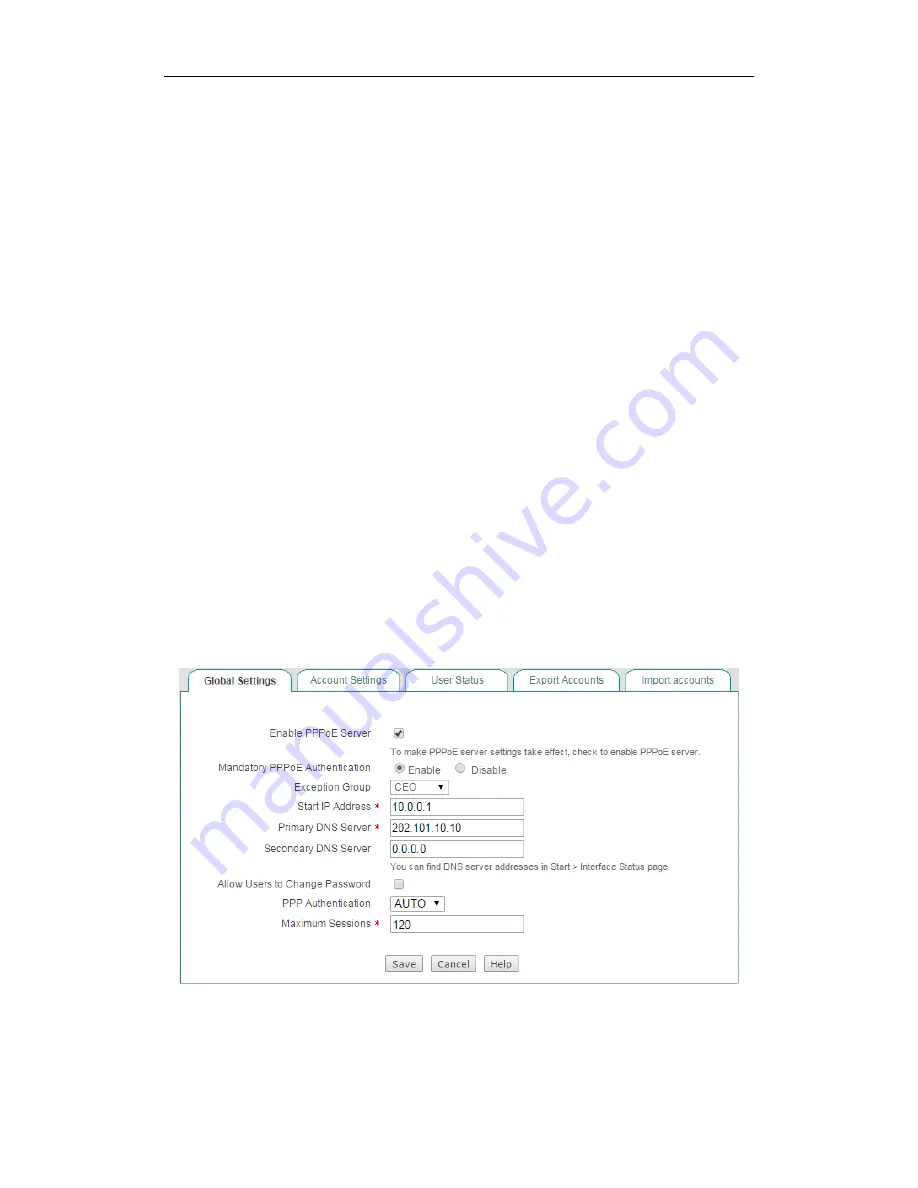
}
6.3.1.12 Example for PPPoE
1) Requirements
In this example, an organization
’s administrator wants the LAN users to act as the
PPPoE clients to dial up to the Device. And it only allows the PPPoE dial-in users to
access the Internet through the Device. The exception is the CEO with IP address
192.168.16.2
.
When acting as a PPPoE server, the Device dynamically will assign the IP addresses
to the LAN users. The start IP address assigned to the dial-in user
is 10.0.0.1, the
primary DNS server IP address is 202.101.10.10, and the maximum number of
PPPoE sessions that can be created on the Device is 100.
The administrator need to create two PPPoE accounts: one is universal account
which is used by the normal employees, and its
Rx
and
Tx bandwidth
are both 512
Kbit/s, its
Max. Sessions
is 90; the other is advanced account which is used only for
MAC address 0021859b4544 with a static IP address 10.0.0.50.
2) Configuration Procedure
(1) Configuring PPPoE Server Global Parameters
Go
to
the
PPPoE > Global Settings
page. Select the
Enable PPPoE Server
check
box, select the
Mandatory PPPoE Authentication
check box, and select
CEO
from
the
Exception
Group
drop-down list. The
CEO
address group only includes one IP
address: 192.168.16.2, which is configured in the
User Management > User Group
page. Enter
10.0.0.1
in the
Start IP Address
, enter
202.101.10.10
in the
Primary
DNS Server
, and enter
100
in the
Max. Sessions
text box. Leave the default values
for the other parameters. Then click the
Save
button to save the settings.
Figure 6-18 PPPoE Server Global Settings - Example
(2) Configuring PPPoE Accounts






























