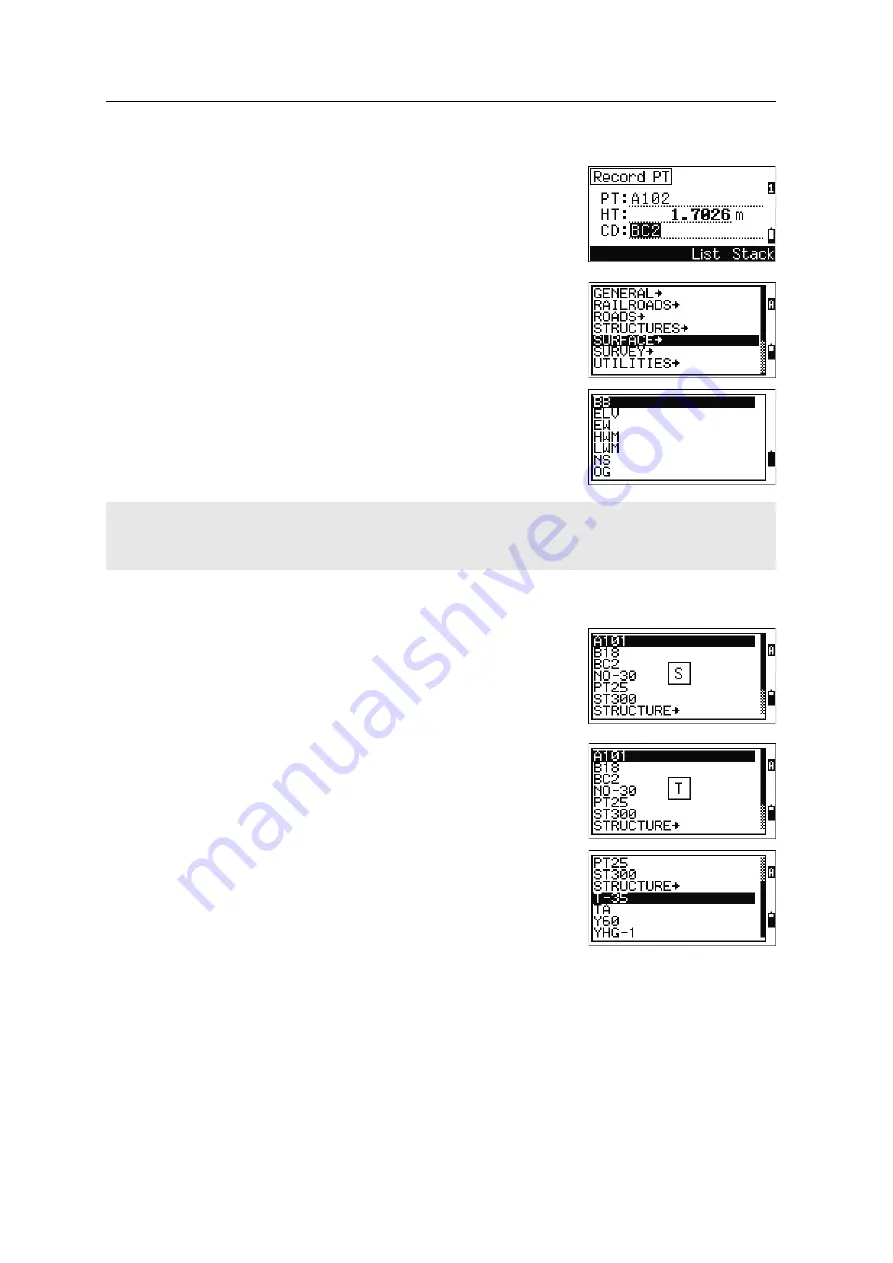
3
Getting Started
40
Total Station DTM-322 Instruction Manual
Entering a code from the code list
To display a list of existing codes, press the
List
softkey when the cursor is in the CD field.
To edit the code list, go to
MENU > Data > Code
List
. For more information, see
point list or code list, page 122
.
Use
[^]
or
[v]
to highlight the feature code that you want
to use. Then press
[ENT]
.
A layer has an arrow at the end of the code label. If you
highlight a layer in the list and then press
[ENT]
, the
codes and layers in that layer are displayed.
When you return to the input screen, the selected code
is entered in the CD field.
Advanced feature: Searching for a code by using the first character
To find a code quickly when the code list appears, use
the first-character search.
For example, to see feature codes that begin with T, use
the keypad to enter the letter T. To do this, press
[1]
twice.
After each press of the key, the input mode field
displays the selected letter. For example, if you press
[1]
,
S
appears. If you quickly press
[1]
again,
T
appears.
If you do not press the
[1]
key again, the letter T is
selected.
Once you have selected a letter, the cursor moves to the
feature code beginning with that letter.
If there is no code beginning with that letter, the cursor
moves to the next available letter.
Items are shown in alphabetic order.
You can also use the first character search to quickly find a code. For more information, see
Summary of Contents for Total Station DTM-322
Page 8: ...viii Total Station DTM 322 Instruction Manual ...
Page 14: ...Contents xiv Total Station DTM 322 Instruction Manual ...
Page 60: ...3 Getting Started 46 Total Station DTM 322 Instruction Manual ...
Page 160: ...8 System Diagrams 146 Total Station DTM 322 Instruction Manual ...
Page 176: ...9 Communications 162 Total Station DTM 322 Instruction Manual ...
















































