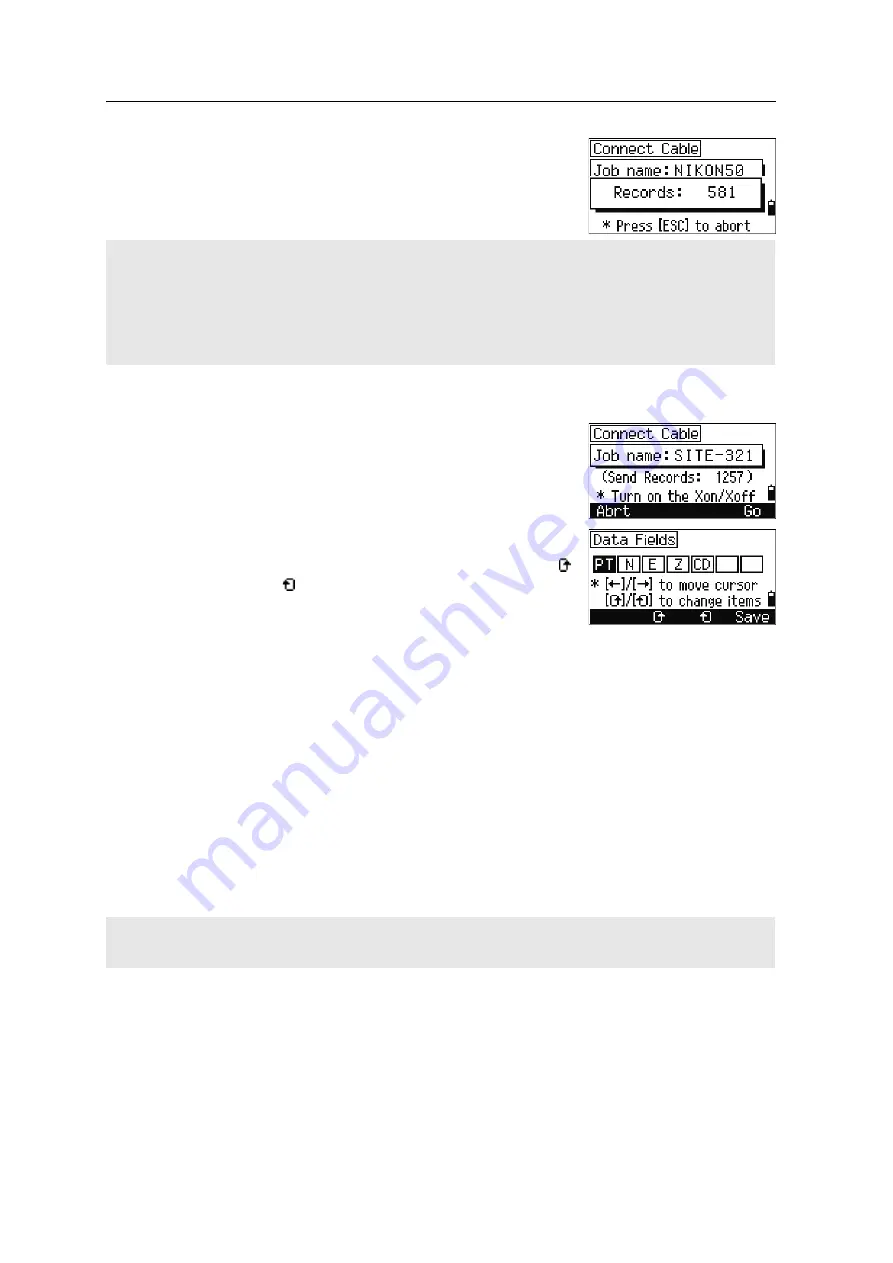
5
Menu Key
126
Total Station DTM-322 Instruction Manual
As each point is received by the instrument, the value
in the Records field is incremented.
Advanced feature: Editing the data order for upload
1.
To open the Data Fields screen, press the
Edit
softkey.
2.
To move between the fields, press
[<]
or
[>]
.
3.
To change the selected item in a field, use the
and softkeys. The options are PT, N, E, Z, CD,
or blank.
4.
To save your changes and return to the previous
screen, press the
Save
softkey.
For example, if your original data is as follows:
and you set the data fields to PT N E CD, then the uploaded data is:
Uploading coordinates without points
You can upload data without points. If you do not include a point in the format
definition, each line of data is automatically assigned the next available point number.
To help you to select points in the field, make sure that you store an identifier in the
CD field.
If you press
[ESC]
during data upload, the upload is canceled and the display returns to the Communication
menu. Records that were received before you pressed
[ESC]
are stored in the job.
The system truncates any code that is longer than 16 characters.
Duplicate points
If the existing point is a UP, CC, or MP record, and it is not referred to by any ST or BS, it is automatically
overwritten by the uploaded point. No error message appears.
1, UB, 30.000, 20.000, L1
PT=1, N=30.000, E=20.000, CD=L1
The data format cannot include duplicate items. Use PT, N, E, Z and CD once each in the data format.
To skip some items in your original file, set the corresponding field to blank.
Summary of Contents for Total Station DTM-322
Page 8: ...viii Total Station DTM 322 Instruction Manual ...
Page 14: ...Contents xiv Total Station DTM 322 Instruction Manual ...
Page 60: ...3 Getting Started 46 Total Station DTM 322 Instruction Manual ...
Page 160: ...8 System Diagrams 146 Total Station DTM 322 Instruction Manual ...
Page 176: ...9 Communications 162 Total Station DTM 322 Instruction Manual ...
















































