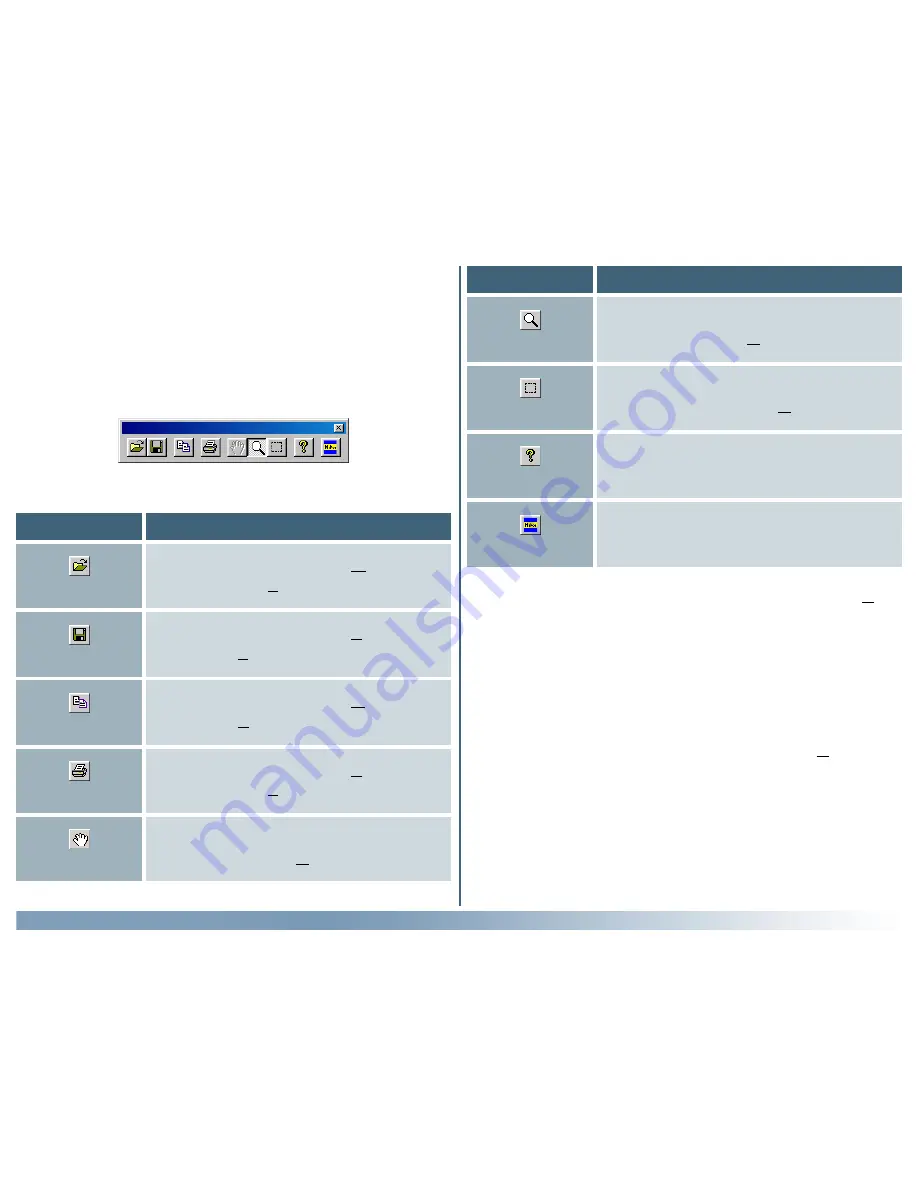
92
Reference: The Nikon Scan Applet
The Toolbar (Windows)
The Windows version of Nikon Scan includes a toolbar that
allows access to many commonly used commands with a single
click. The toolbar can be dragged out of the menu bar to a new
position anywhere within the Nikon Scan window, where it will
“float” in an independent window.
The toolbar contains the following buttons:
Open
Duplicates the effects of the Open…
command in the File menu.
Button
Description
Save
Duplicates the effects of the Save com-
mand in the File menu.
Copy
Duplicates the effects of the Copy com-
mand in the Edit menu.
Duplicates the effects of the Print…
command in the File menu.
Zoom
Duplicates the effects of the Zoom Cur-
sor command in the View menu.
Button
Description
Selection
Duplicates the effects of the Selection
Cursor command in the View menu.
Help
Click to open the Nikon Scan help file in
your web browser.
Open Source
Opens the scan window.
To display or hide the toolbar, select Toolbar from the View
menu.
The Status Bar (Windows)
When the cursor is moved over a button or menu, a brief de-
scription of its function will appear in the status bar at the bot-
tom of the Nikon Scan 3.0 window. The status bar can be dis-
played or hidden by selecting Status Bar from the View menu.
Hand
Duplicates the effects of the Hand Cur-
sor command in the View menu.






























