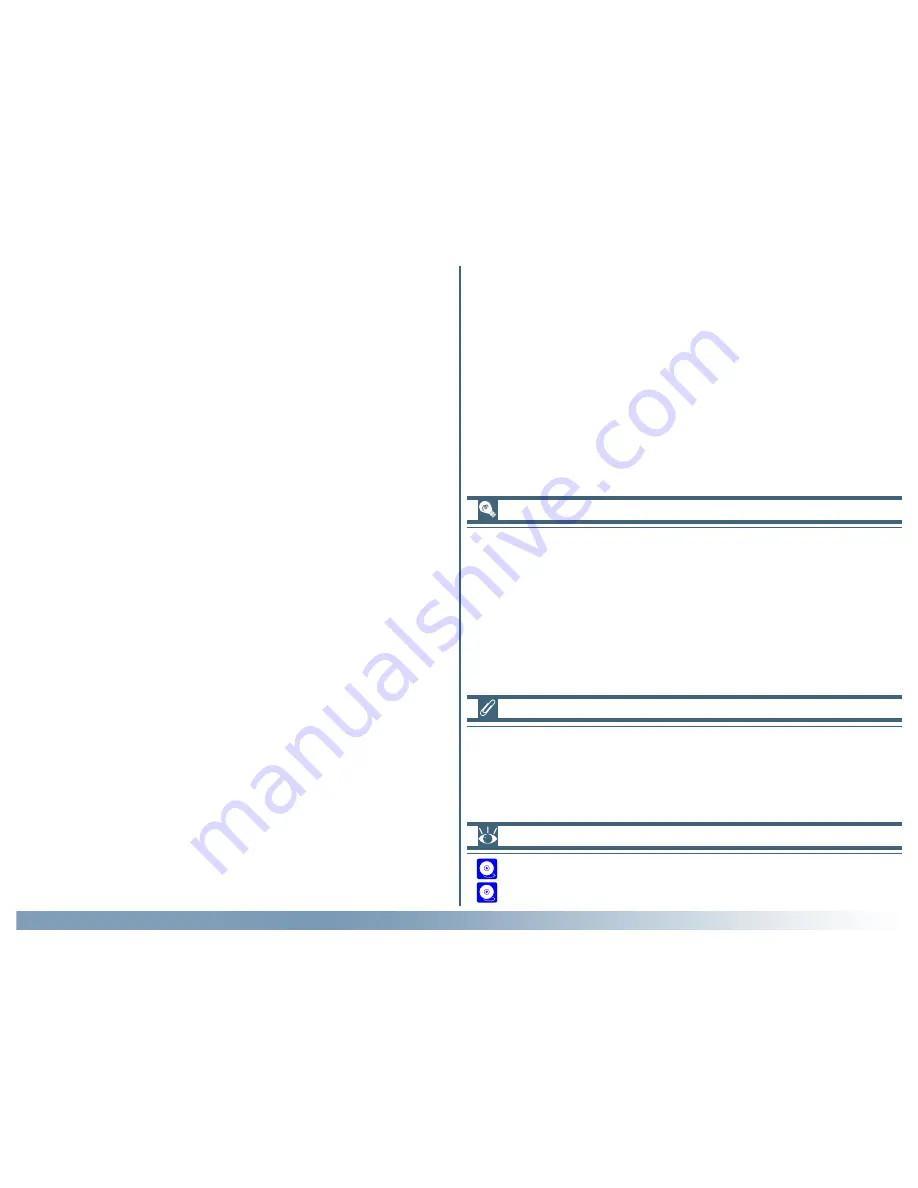
85
Reference: The Tool Chest
Making Edges More Distinct
Unsharp Mask
Unsharp Mask is used to increase the sharpness of images by
making edges more distinct. Unsharp Mask works by increasing
the contrast of the edges in the image while leaving other areas
untouched. The degree of sharpness is determined by three
factors: intensity, halo width, and threshold.
• Intensity…
…is the amount the contrast of edges will be increased.
• Halo width…
…controls the width of the edges in the image after editing.
The greater the halo width, the wider the edges in the sharp-
ened image will appear. Too large a value for halo width will
produce a “halo” along edges in the image.
• Threshold…
…defines the limit at which sharpening will be applied. If the
threshold is zero, sharpening will apply to all edges in the
image. Increasing the threshold increases the amount of con-
trast that must be present between pixels before Unsharp
Mask will be applied, with the result that only more distinctly
contrasting edges will be affected.
Unsharp Mask sharpens edges without affecting color balance
by making adjustments only to luminosity (brightness). The ef-
fect is the same as performing Unsharp Mask with the
L
umi-
nosity channel selected in the Adobe Photoshop Lab color model.
The amount of Unsharp Mask you will need depends on the
size and resolution of the final image. The more pixels in the
image, the greater the amount of Unsharp Mask you will need
to achieve the same degree of apparent sharpness. Before ap-
plying an Unsharp Mask, scale the image to the desired size and
resolution.
Unsharp Mask can only be used when the Nikon Color Man-
agement system (CMS) is on. If Nikon CMS is off, the tools in
the Unsharp Mask palette will be disabled.
Pg. For more information on:
46 Resolution and size
107 Nikon CMS
Unsharp Mask can be applied to all the colors in the image or
selectively to areas of the image in which red, green, blue, cyan,
magenta, or yellow are judged to predominate based on the
color information for each pixel. The brightness (luminosity) of
the affected pixels is adjusted to sharpen edges without altering
color balance. Using the controls in the Unsharp Mask palette,
you can create multiple masks, one for each color or all colors
and each with different values for intensity, halo width, and thresh-
old.






























