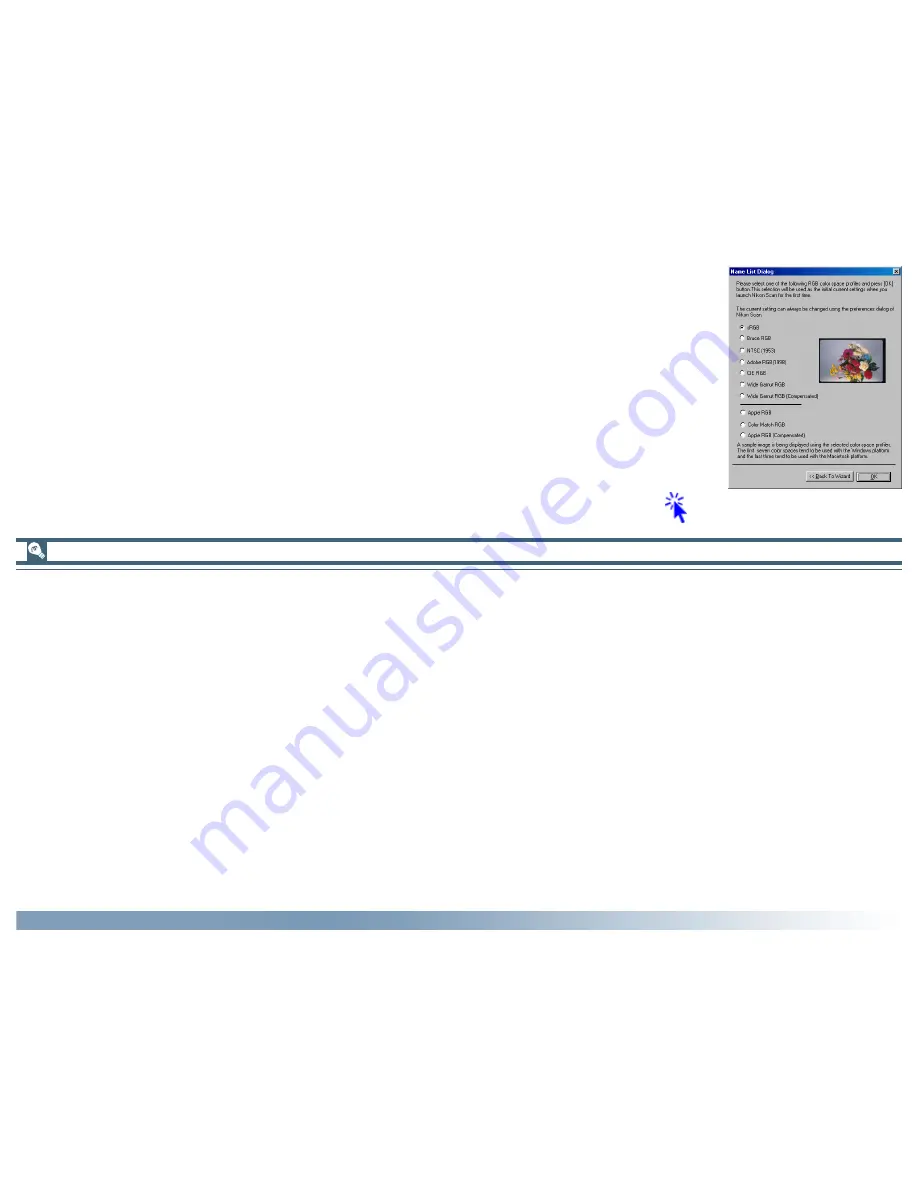
14
Getting Started: Installation
8-4
A list of ten RGB color-space profiles will be displayed. Choose a profile for use as the initial
calibrated RGB color space. The effects of the color range and gamma setting for each profile can
be seen in the image to the right of the profile list. Select a profile and click OK. If you are not
sure which profile is right for you, click Back to Wizard to open the Wizard dialog shown in Step
8-3.
Choosing the profile that is right for you
When choosing a profile for the RGB color space, you should bear two things in mind: the
gamma value
for your platform and the
gamut
(range) of colors required for the task at hand.
Gamma
is a fundamental characteristic of imaging systems, used to adjust the brightness of scanned images so that they display
correctly on your monitor. The first seven profiles in the profile list have a gamma value of 2.2, which is the
de facto
standard for
Windows. The last three have a gamma value of 1.8, the default value for the Macintosh. Select a profile appropriate to the
platform on which the image is to be displayed.
The other factor to bear in mind when selecting a profile is the
gamut
, or range of colors you will need for the task at hand. If you
are not planning to make fine adjustments to color, a profile with a narrow range of colors is suitable. Note, however, that a
narrow gamut may produce colors that are too “saturated,” or vivid. If you intend to fine-tune color, contrast, and brightness using
an editing tool such as the Curves palette, choose a profile that offers a wide range of colors. Without editing, however, such a
profile may produce “flat,” low-contrast images.
Profiles within each of the two groupings are ordered by the size of their gamut. Those with a narrow gamut are listed at the top,
those with a wide gamut at the bottom.
Click
here
to proceed to the next step.






























