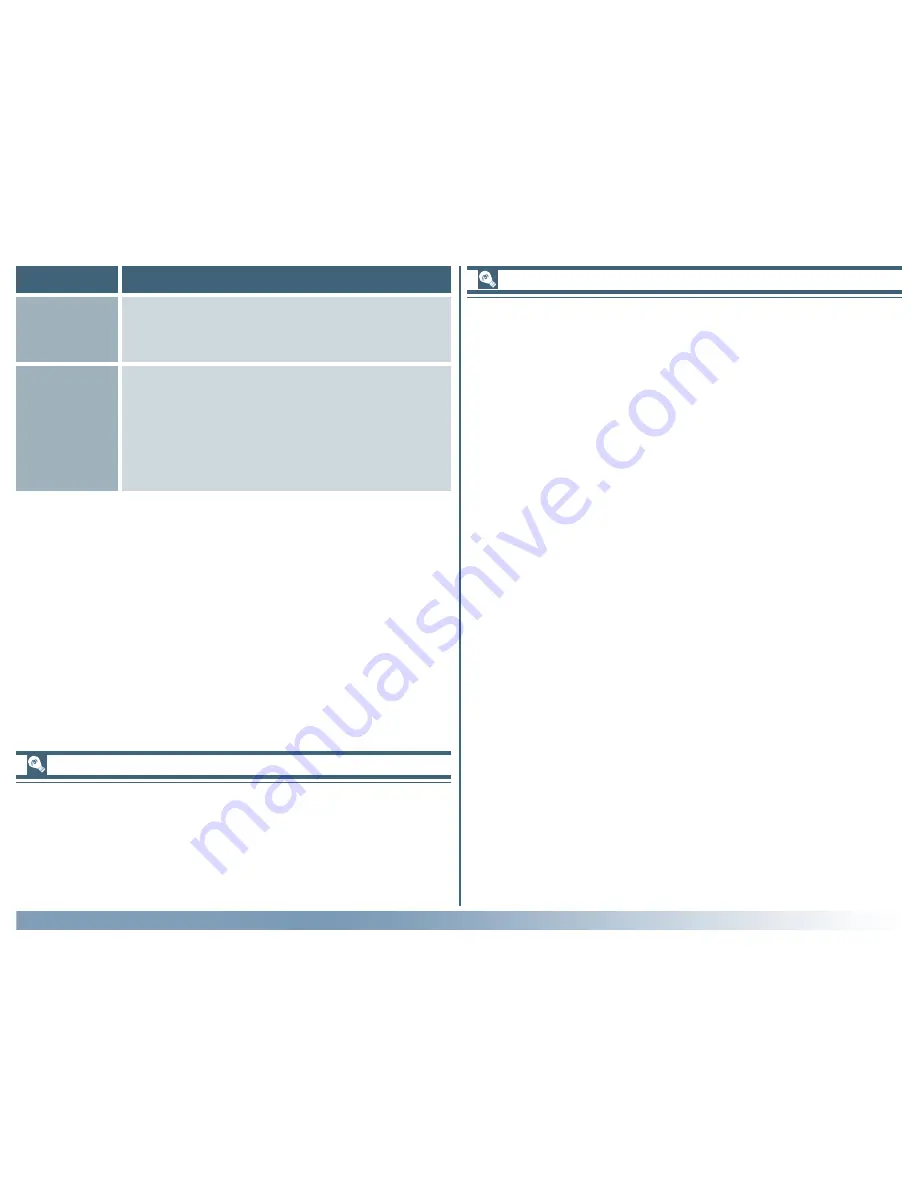
49
Reference: The Tool Chest
Output
resolution
Output resolution can be entered in this text
box or set to match a particular output de-
vice by selecting the device from the output
resolution menu. The units for resolution can
be chosen from the menu to the right of the
text box.
Item
Description
Scale
Scale (the output size relative to the size of
the original) can be set by direct entry or
using the Scale slider.
Choosing a resolution
• Inkjet printer
Most inkjet printers require three or four dots of different
colors to reproduce a single pixel (simulated halftone). The
target resolution for an inkjet printer (in pixels per inch, or
ppi), is therefore less than the printer’s catalogue resolution
(in dots per inch, or dpi). In general, resolutions of 180–240
ppi will produce acceptable results on printers with cata-
logue resolutions of 360, 720 or 1,440 dpi. (Note that al-
though the terms used differ, both pixels and dots refer to
the individual elements used to make up a picture—pixels in
the case of monitors, dots in the case of printers.)
• Dye-sublimation printer
Printers that use photographic or dye-sublimation processes
reproduce each pixel with a single dot (continuous halftone).
The target resolution for these devices is therefore the same
as the printer resolution.
• Commercial printing
Commercial printing processes typically use from 150 to 300
lines per inch (lpi). As a rule of thumb, resolution for output
on a commercial printer (in ppi) should be about twice the
number of lines per inch.
• Monitor
Computer monitors are usually considered to have resolu-
tions of from 72 ppi (Macintosh) to 96 ppi (Windows).
Adding resolution menu options (Macintosh only)
In the Macintosh version of Nikon Scan, options can be added
to the resolution menu by selecting Add Resolution… from
the output resolution menu and entering a name and resolu-
tion. Options can be deleted from the output resolution menu
using the Delete Resolution… option.






























