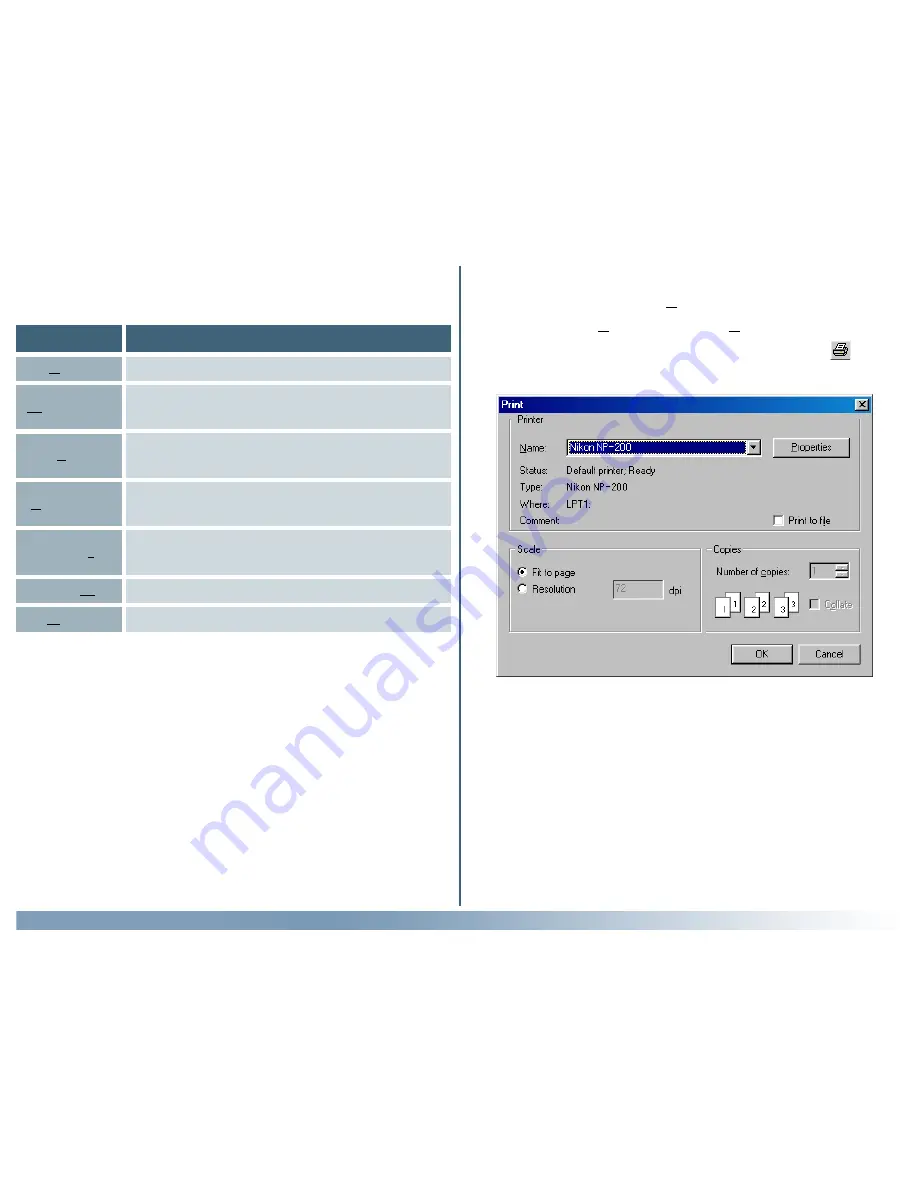
101
Reference: The Nikon Scan Applet
Windows
The Print Preview window contains the following buttons:
Button
Description
Displays the Print dialog (see below).
Next Page
Previews the next page of a multi-page docu-
ment.
Two Page
Displays a multi-page document two pages at
a time.
Zoom In
Zooms the preview image in. You can also
zoom in by clicking on the preview image.
Zoom Out
Zooms the preview image out.
Close
Closes the Print Preview window.
Prev Page
Previews the previous page of a multi-page
document.
Step 3—Print the image
To print the image, click the
button in the Print Preview
window, or select
Print…
from the
File
menu (you can also
print the image in the active window by clicking the
button
in the toolbar). The Print dialog will be displayed.






























