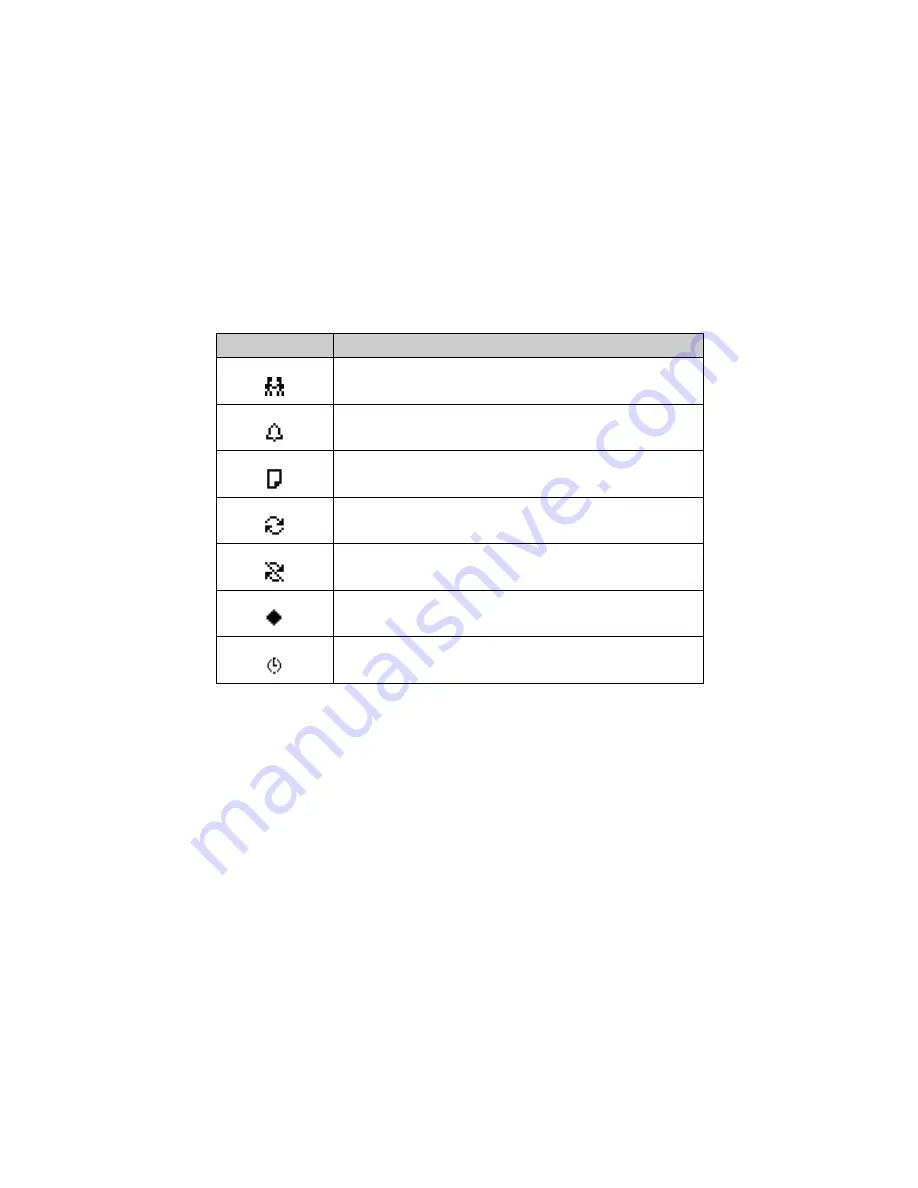
Calendar
188
BlackBerry Wireless Handheld
Calendar icons
In Day view or Agenda view, one or more of the following icons might appear on
your handheld to indicate additional information for your appointments.
Before you begin
You can synchronize your desktop and handheld Calendars using the Intellisync
tool. Refer to the
Intellisync Online Help
for more information.
Icon
Description
appointment was initiated with a meeting request
appointment has a reminder set
appointment has text typed in the
Notes
field
appointment recurs
recurring appointment has an exception
appointment is an all-day event
appointment spans multiple days; this icon appears in Agenda view for
Microsoft Outlook users only
Integration
with enterprise
email account
If you have integrated your handheld with an enterprise email account that
uses the BlackBerry Enterprise Server, you can create, edit, view, and
respond to meeting requests from your handheld. Refer to "Managing
meeting requests" on page 203 for more information. You can also enable
wireless calendar synchronization. Refer to "Enabling wireless calendar
synchronization" on page 194 for more information.
Summary of Contents for BlackBerry 6510
Page 1: ...BlackBerry 6510 from Nextel Handheld User Guide...
Page 8: ......
Page 68: ...Receiving SMS messages 68 BlackBerry Wireless Handheld...
Page 92: ...Managing messages and call logs 92 BlackBerry Wireless Handheld...
Page 108: ...Address Book 108 BlackBerry Wireless Handheld...
Page 118: ...Using Nextel Direct Connect 118 BlackBerry Wireless Handheld...
Page 168: ...Browsing web pages 168 BlackBerry Wireless Handheld...
Page 208: ...Calendar 208 BlackBerry Wireless Handheld...
Page 216: ...Calculator 216 BlackBerry Wireless Handheld...






























