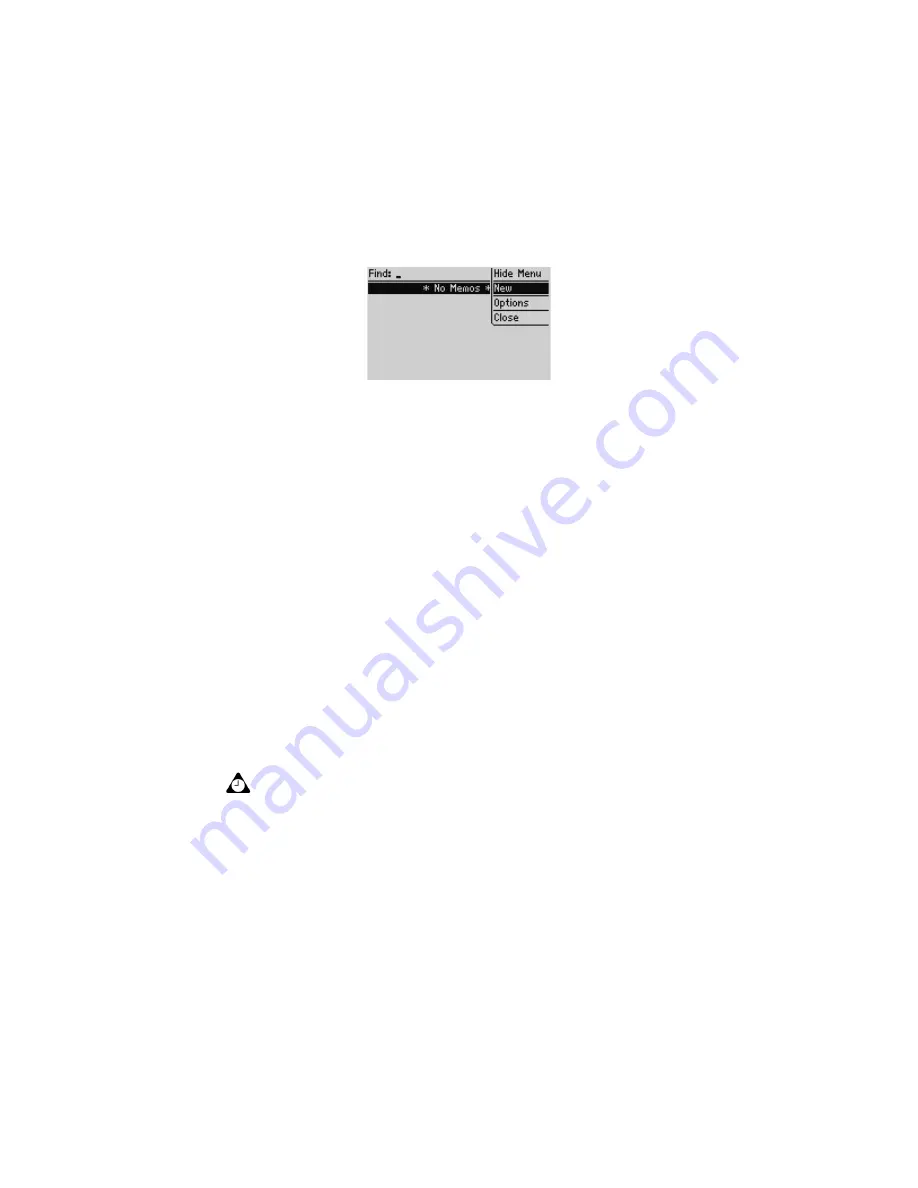
Managing memos
Handheld User Guide
211
Find screen menu - New item
3. Type a title for your memo and press the
Enter
key. If you do not type a title,
you cannot save the memo.
4. Type the body of the memo.
5. Click the trackwheel to view the menu. Click
Save
.
You return to the Find screen and your new memo appears, listed in alphabetical
order.
Managing memos
You can view, edit, and delete memos on your handheld.
To view memos
1. On the Home screen, click the
MemoPad
icon. The Find screen appears.
2. Select the memo that you want to view. Click the trackwheel to view the
menu. Click
View
.
The full memo appears on the screen.
To edit memos
1. On the Home screen, click the
MemoPad
icon. The Find screen appears.
2. Select the memo that you want to edit and click the trackwheel to view the
menu. Click
Edit
.
Tip:
To edit a memo that you are viewing, click the trackwheel to view the menu. Click
Edit
.
Summary of Contents for BlackBerry 6510
Page 1: ...BlackBerry 6510 from Nextel Handheld User Guide...
Page 8: ......
Page 68: ...Receiving SMS messages 68 BlackBerry Wireless Handheld...
Page 92: ...Managing messages and call logs 92 BlackBerry Wireless Handheld...
Page 108: ...Address Book 108 BlackBerry Wireless Handheld...
Page 118: ...Using Nextel Direct Connect 118 BlackBerry Wireless Handheld...
Page 168: ...Browsing web pages 168 BlackBerry Wireless Handheld...
Page 208: ...Calendar 208 BlackBerry Wireless Handheld...
Page 216: ...Calculator 216 BlackBerry Wireless Handheld...






























