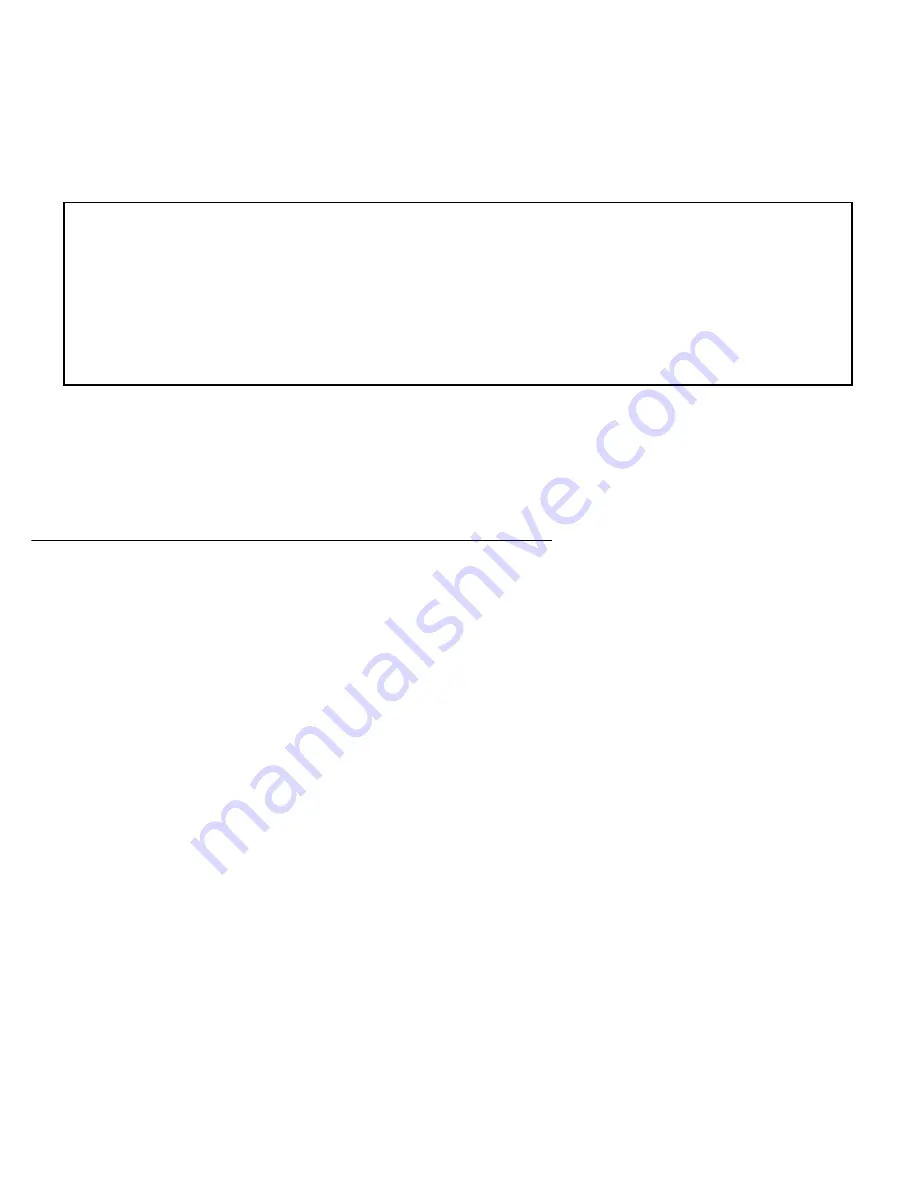
14-12 User’s Reference Guide
The procedure below applies whether you are using the console or the WAN inter face. To upload a configuration
file:
1.
Decide on a name for the file and a path for saving it.
2.
Select
Receive
Config from Netopia
and press Return. The following dialog box appears:
3.
Select
CANCEL
to exit without uploading the file, or select
CONTINUE
to upload the file.
If you choose CONTINUE, you will have ten seconds to use your terminal emulation software to initiate an
XMODEM transfer of the configuration file. If you fail to initiate the transfer in that time, the dialog box will
disappear and the terminal emulation software will inform you of the transfer’s failure. You can then tr y
again.
Restarting the system
You can restar t the system by selecting the
Restart System
item in the Utilities & Diagnostics screen.
You must restar t the system whenever you reconfigure the Netopia R9100 and want the new parameter values
to take effect. Under cer tain circumstances, restar ting the system may also clear up system or network
malfunctions. Some configuration processes automatically restar t the system to apply the changes you have
made.
+--------------------------------------------------------------------+
| |
| Are you sure you want to save your current Netopia configuration? |
| If so, when you hit Return/Enter on the CONTINUE button, you will |
| have 10 seconds to begin the transfer from your terminal program. |
| |
| CANCEL CONTINUE |
| |
+--------------------------------------------------------------------+
Summary of Contents for R9100
Page 1: ...Netopia R9100 Ethernet Router for DSL and Cable Modems User s Reference Guide ...
Page 12: ...User s Reference Guide ...
Page 18: ...2 4 User s Reference Guide ...
Page 32: ...4 10 User s Reference Guide ...
Page 46: ...5 14 User s Reference Guide ...
Page 60: ...User s Reference Guide ...
Page 76: ...8 16 User s Reference Guide ...
Page 106: ...10 6 User s Reference Guide ...
Page 138: ...12 20 User s Reference Guide ...
Page 188: ...User s Reference Guide ...
Page 194: ...A 6 User s Reference Guide ...
Page 208: ...B 14 User s Reference Guide ...
Page 222: ...E 4 User s Reference Guide ...
Page 228: ...F 6 User s Reference Guide ...
Page 236: ...8 User s Reference Guide ...
Page 242: ...Index 6 ...
Page 244: ...2 User s Reference Guide ...
















































