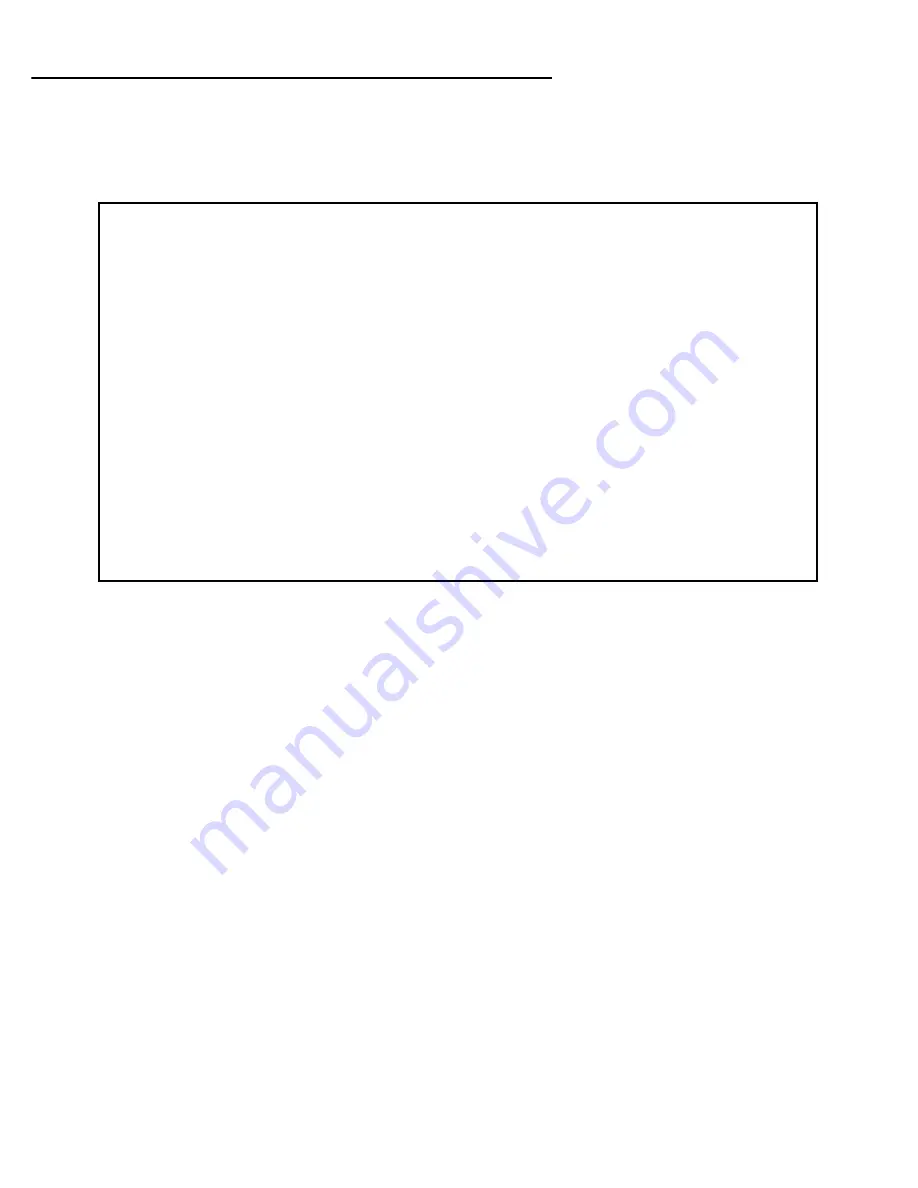
Easy Setup 7-5
More Easy Setup options
You always begin Easy Setup by selecting
Easy Setup
in the Main Menu, then pressing Return.
The WAN Ethernet Configuration screen appears.
WAN Ethernet Configuration
The WAN Ethernet Configuration screen is where you configure the parameters that control the Netopia
R9100’s connection to a specific remote destination, usually your ISP or a corporate site.
1.
To enable address translation, toggle
Address Translation Enabled
to
Yes
(the default). For more
information on Network Address Translation, see
Chapter 9, “IP Setup and Network Address Translation,”
on page 9-1
.
Address Translation Enabled allows you to specify whether or not the router per forms Network Address
Translation (NAT) on the Ethernet WAN por t. NAT is enabled by default.
2.
To
manually
configure an IP address for use on the Ethernet WAN por t, select
Local WAN IP Address
and
enter the IP address you want to use.
Other wise, accept the default value 0.0.0.0. If you accept the default, the Netopia R9100 Ethernet Router
will act as a DHCP client on the Ethernet WAN por t and attempt to acquire an address from a DHCP ser ver.
By default, the router acts as a DHCP client on the Ethernet WAN por t and obtains its IP address and
subnet mask from the DHCP ser ver.
3.
A new field
Local WAN IP Mask
(not shown) becomes visible only if you have configured a non-zero
Ethernet IP address. If you have configured a non-zero Ethernet IP address, enter an appropriate subnet
mask.
4.
Select
NEXT SCREEN
and press Return. The IP Easy Setup screen appears.
WAN Ethernet Configuration
Address Translation Enabled: Yes
Local WAN IP Address: 0.0.0.0
TO MAIN MENU NEXT SCREEN
Set up the basic IP attributes of your Ethernet Module in this screen.
Summary of Contents for R9100
Page 1: ...Netopia R9100 Ethernet Router for DSL and Cable Modems User s Reference Guide ...
Page 12: ...User s Reference Guide ...
Page 18: ...2 4 User s Reference Guide ...
Page 32: ...4 10 User s Reference Guide ...
Page 46: ...5 14 User s Reference Guide ...
Page 60: ...User s Reference Guide ...
Page 76: ...8 16 User s Reference Guide ...
Page 106: ...10 6 User s Reference Guide ...
Page 138: ...12 20 User s Reference Guide ...
Page 188: ...User s Reference Guide ...
Page 194: ...A 6 User s Reference Guide ...
Page 208: ...B 14 User s Reference Guide ...
Page 222: ...E 4 User s Reference Guide ...
Page 228: ...F 6 User s Reference Guide ...
Page 236: ...8 User s Reference Guide ...
Page 242: ...Index 6 ...
Page 244: ...2 User s Reference Guide ...






























