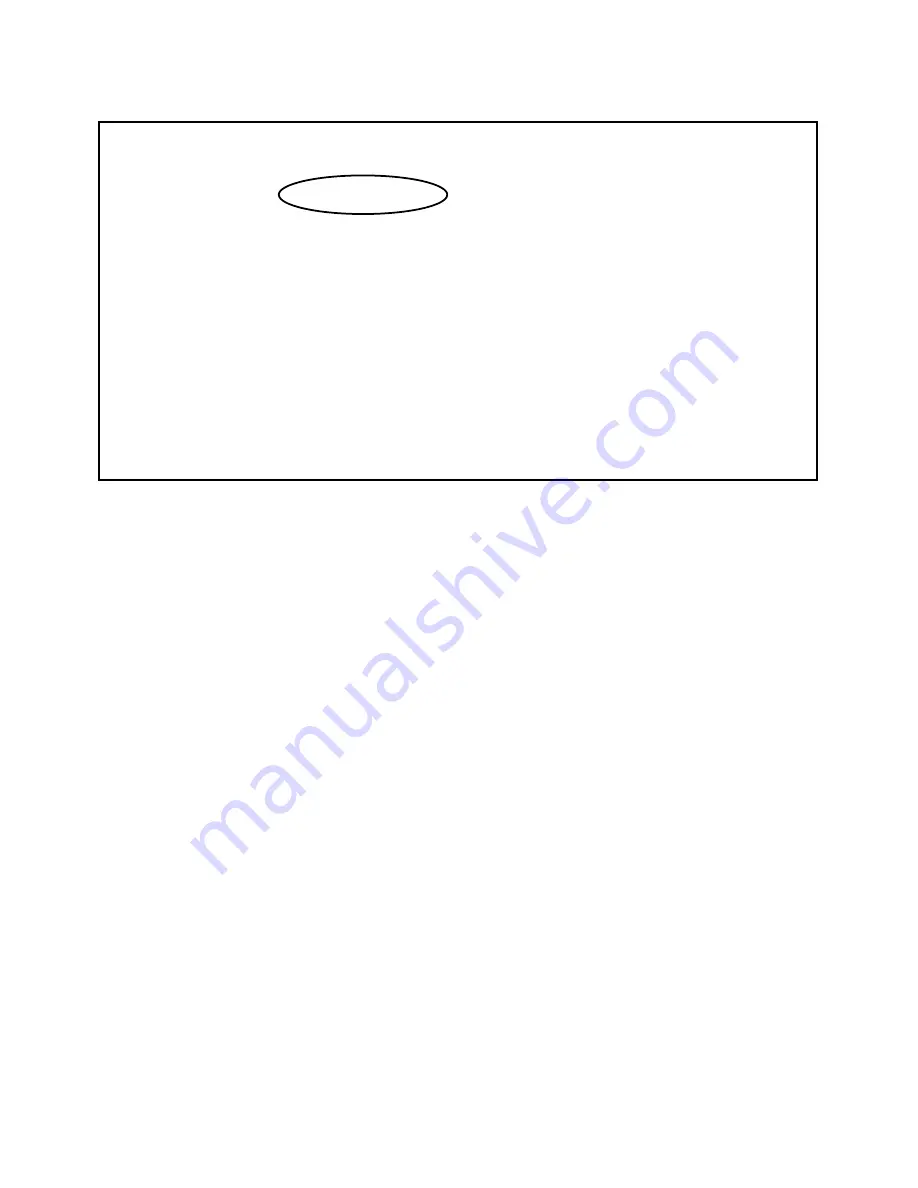
7-4 User’s Reference Guide
The Main Menu appears.
2.
Select the first item on the Main Menu list,
Easy Setup
. Press Return to bring up the Easy Setup menu
screen.
3.
Press the Down arrow key until the editable field labelled
Local WAN IP Address
is highlighted.
4.
Type the IP Address your ISP gave you. Press Return. The next field
Local WAN IP Mask
will appear.
5.
Type the Subnet Mask your ISP gave you. Press Return.
6.
Press the Down arrow key until you reach
NEXT SCREEN
. Press Return to bring up the next screen.
7.
Press the Down arrow key until the editable field labelled
Domain Name
is highlighted.
8.
Type the Domain Name your ISP gave you. Press Return. The next field
Primary Domain Name Server
will
be highlighted.
9.
Type the Primar y Domain Name Ser ver address your ISP gave you. Press Return. A new field
Secondary
Domain Name Server
will appear. If your ISP gave you a secondar y domain name ser ver address, enter it
here. Press Return until the next field
Default IP Gateway
is highlighted.
10. Enter the Default IP Gateway address your ISP gave you. Press Return.
11. Press the Down arrow key until you reach
NEXT SCREEN
. Press Return.
12. Do this again, through the next two screens until you reach
RESTART DEVICE
. When RESTART DEVICE is
highlighted, press Return. When prompted, select
CONTINUE
, and press Return.
The router will restar t and your configuration settings will be activated. You can then Exit or Quit your Telnet
application.
For more Easy Setup options see
“More Easy Setup options” on page 7-5
.
Netopia R9100 v4.3
Easy Setup...
WAN Configuration...
System Configuration...
Utilities & Diagnostics...
Statistics & Logs...
Quick Menus...
Quick View...
Your Baud Rate has been changed to 57600
You always start from this main screen.
Summary of Contents for R9100
Page 1: ...Netopia R9100 Ethernet Router for DSL and Cable Modems User s Reference Guide ...
Page 12: ...User s Reference Guide ...
Page 18: ...2 4 User s Reference Guide ...
Page 32: ...4 10 User s Reference Guide ...
Page 46: ...5 14 User s Reference Guide ...
Page 60: ...User s Reference Guide ...
Page 76: ...8 16 User s Reference Guide ...
Page 106: ...10 6 User s Reference Guide ...
Page 138: ...12 20 User s Reference Guide ...
Page 188: ...User s Reference Guide ...
Page 194: ...A 6 User s Reference Guide ...
Page 208: ...B 14 User s Reference Guide ...
Page 222: ...E 4 User s Reference Guide ...
Page 228: ...F 6 User s Reference Guide ...
Page 236: ...8 User s Reference Guide ...
Page 242: ...Index 6 ...
Page 244: ...2 User s Reference Guide ...






























