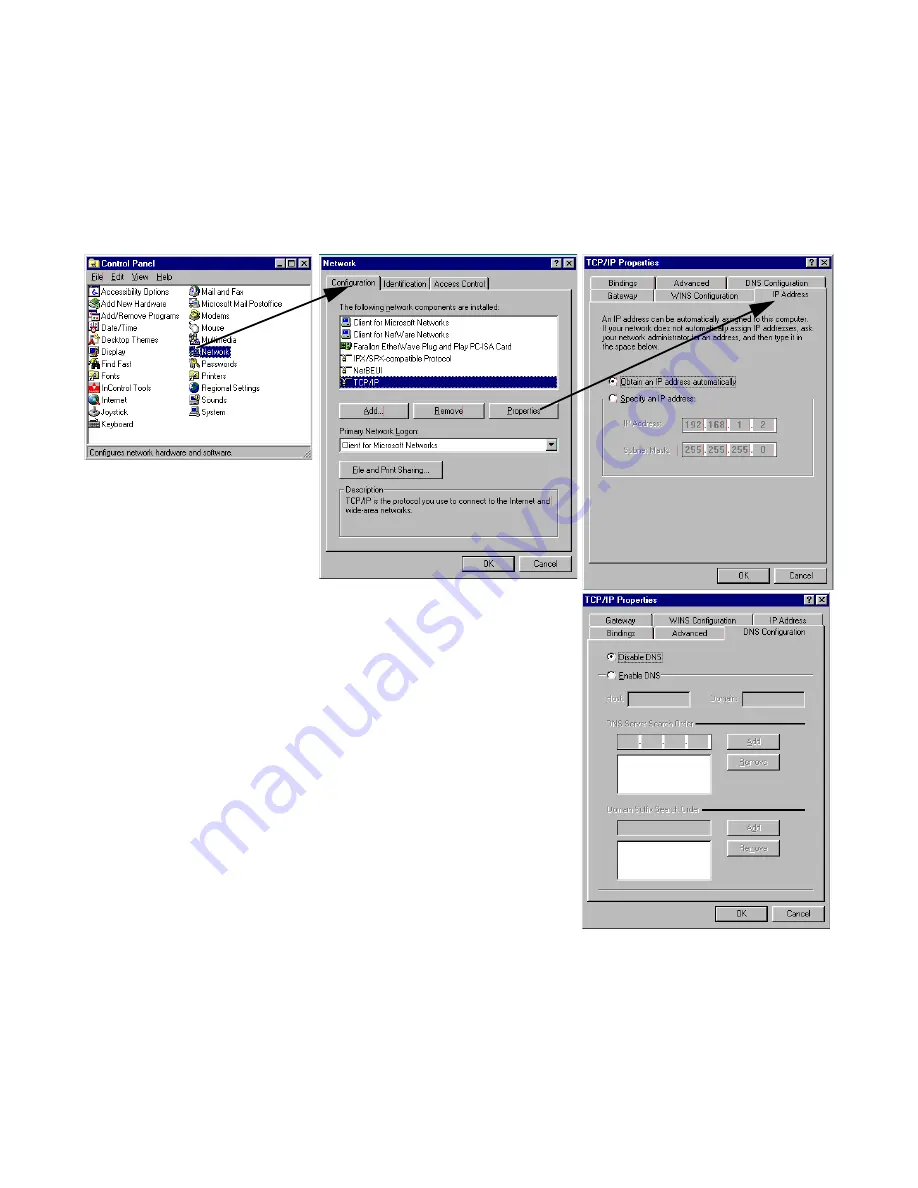
Setting up your Router with the SmartStart Wizard 5-7
Dynamic configuration (recommended)
If you configure your Netopia R9100 using Smar tStar t, you can accept the dynamic IP address assigned by your
router. The Dynamic Host Configuration Protocol (DHCP) ser ver, which enables dynamic addressing, is enabled
by default in the router. If your PC is not set for dynamic addressing, Smar tStar t will offer to do this for you
when you launch it. In that case, you will have to restar t your PC and relaunch Smar tStar t. If you configure your
PC for dynamic addressing in advance, Smar tStar t need only be launched once. To configure your PC for
dynamic addressing do the following:
Note:
You can also use these instructions to configure other computers on your network to accept IP addresses
ser ved by the Netopia R9100.
1.
Go to the Star t
Menu/Settings/Control
Panels and double click
the
Network
icon. From
the Network components
list, select the
Configuration
tab.
2.
Select TCP/IP-->Your Network Card. Then select
Properties
. In the TCP/IP Proper ties screen (shown
below), select the
IP Address
tab. Click “Obtain an IP
Address automatically.”
3.
Click on the
DNS Configuration
tab. Click
Disable DNS
.
DNS will be assigned by the router with DHCP.
4.
Click
OK
in this window, and the next window. When
prompted, reboot the computer.
Summary of Contents for R9100
Page 1: ...Netopia R9100 Ethernet Router for DSL and Cable Modems User s Reference Guide ...
Page 12: ...User s Reference Guide ...
Page 18: ...2 4 User s Reference Guide ...
Page 32: ...4 10 User s Reference Guide ...
Page 46: ...5 14 User s Reference Guide ...
Page 60: ...User s Reference Guide ...
Page 76: ...8 16 User s Reference Guide ...
Page 106: ...10 6 User s Reference Guide ...
Page 138: ...12 20 User s Reference Guide ...
Page 188: ...User s Reference Guide ...
Page 194: ...A 6 User s Reference Guide ...
Page 208: ...B 14 User s Reference Guide ...
Page 222: ...E 4 User s Reference Guide ...
Page 228: ...F 6 User s Reference Guide ...
Page 236: ...8 User s Reference Guide ...
Page 242: ...Index 6 ...
Page 244: ...2 User s Reference Guide ...






























