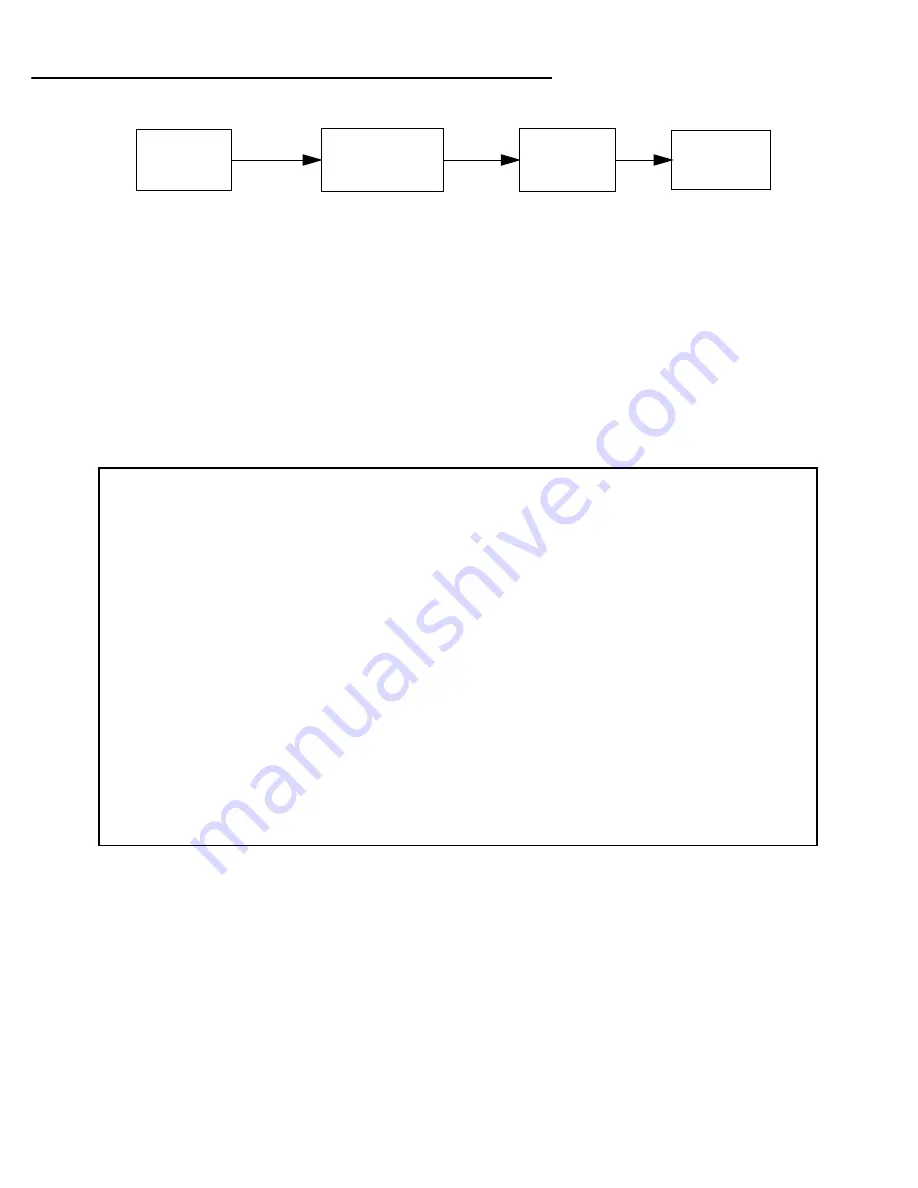
9-6 User’s Reference Guide
IP setup
The IP Setup options screen is where you configure the Ethernet side of the Netopia R9100. The information
you enter here controls how the router routes IP traffic.
Consult your network administrator or Internet ser vice provider to obtain the IP setup information (such as the
Ethernet IP address, Ethernet subnet mask, default IP gateway and Primar y Domain Name Ser ver IP address)
you will need before changing any of the settings in this screen. Changes made in this screen will take effect
only after the Netopia R9100 is reset.
To go to the IP Setup options screen, from the Main Menu, select
System Configuration
then
Network
Protocols Setup
, and then
IP Setup
.
The IP Setup screen appears.
Follow these steps to configure IP Setup for your Netopia R9100:
■
Select
Ethernet
IP Address
and enter the IP address for the Netopia R9100’s Ethernet por t.
■
Select
Ethernet
Subnet Mask
and enter the subnet mask for the Ethernet IP address that you entered in
the last step.
■
For unlimited-user models, if you desire multiple subnets select
Define Additional Subnets
. 12-user
models do not offer this option. If you select this item you will be taken to the IP Subnets screen. This
screen allows you to define IP addresses and masks for additional subnets. See
“IP subnets” on
page 9-10
for details.
Main
Menu
Network
IP Setup
System
Configuration
Protocols
Setup
IP Setup
Ethernet IP Address: 192.128.117.162
Ethernet Subnet Mask: 255.255.255.0
Define Additional Subnets...
Default IP Gateway: 192.128.117.163
Primary Domain Name Server: 0.0.0.0
Secondary Domain Name Server: 0.0.0.0
Domain Name:
Receive RIP: Both
Transmit RIP: v2 (multicast)
Static Routes...
Address Serving Setup...
Exported Services...
Filter Sets...
Enter an IP address in decimal and dot form (xxx.xxx.xxx.xxx).
Set up the basic IP attributes of your Netopia in this screen.
Summary of Contents for R9100
Page 1: ...Netopia R9100 Ethernet Router for DSL and Cable Modems User s Reference Guide ...
Page 12: ...User s Reference Guide ...
Page 18: ...2 4 User s Reference Guide ...
Page 32: ...4 10 User s Reference Guide ...
Page 46: ...5 14 User s Reference Guide ...
Page 60: ...User s Reference Guide ...
Page 76: ...8 16 User s Reference Guide ...
Page 106: ...10 6 User s Reference Guide ...
Page 138: ...12 20 User s Reference Guide ...
Page 188: ...User s Reference Guide ...
Page 194: ...A 6 User s Reference Guide ...
Page 208: ...B 14 User s Reference Guide ...
Page 222: ...E 4 User s Reference Guide ...
Page 228: ...F 6 User s Reference Guide ...
Page 236: ...8 User s Reference Guide ...
Page 242: ...Index 6 ...
Page 244: ...2 User s Reference Guide ...






























