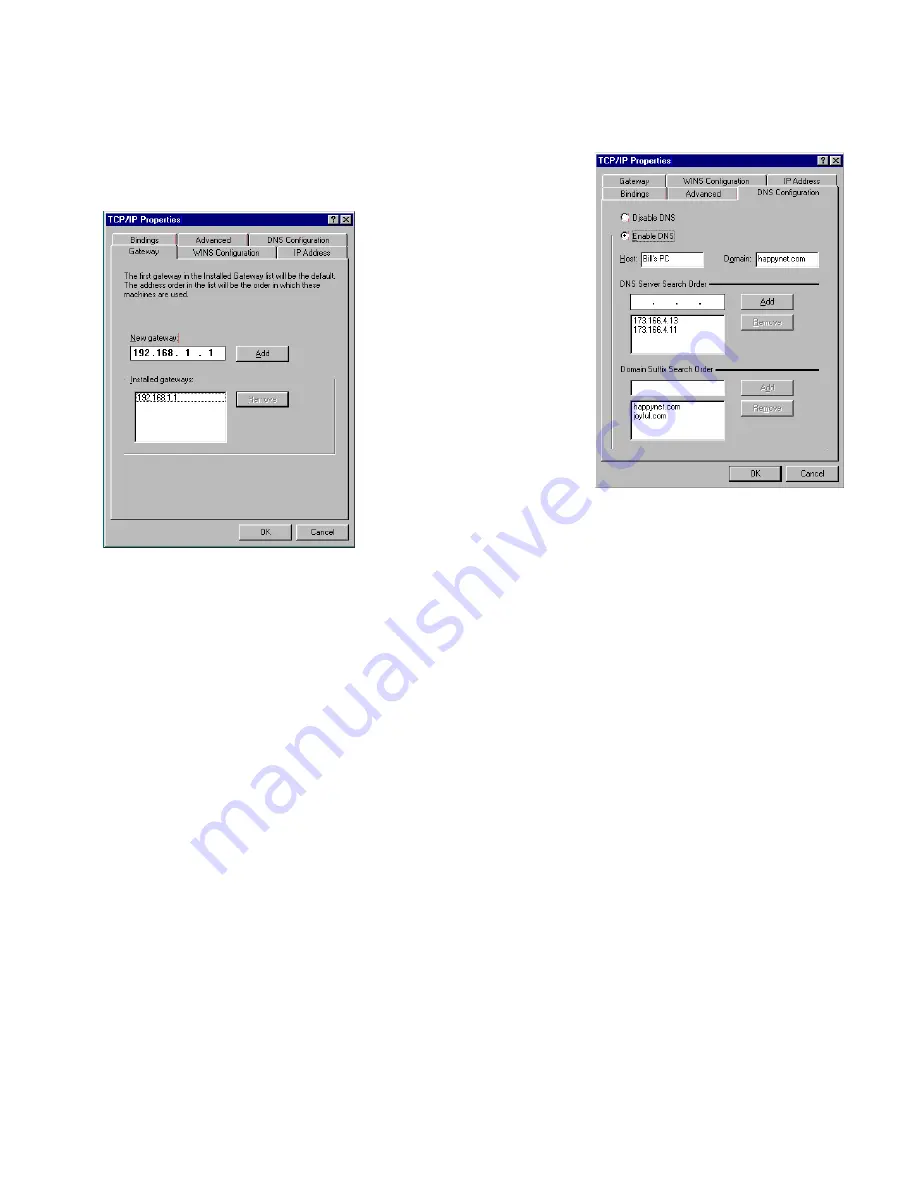
Setting up your Router with the SmartStart Wizard 5-9
4.
Click
OK
in this window, and the next window. When prompted, reboot the computer.
Note:
You can also use these instructions to configure other computers on your network with manual or static
IP addresses. Be sure each computer on your network has its own IP address.
Click on the
DNS Configuration
tab. Click
Enable DNS
.
Enter the following
information:
Host
: Type the name
you want to give to
this computer.
Domain
: Type your
domain name. If you
don't have a domain
name, type your ISP's
domain name; for
example,
netopia.com.
DNS Server Search
Order
: Type the
primar y DNS IP
address given to you
by your ISP. Click
Add
. Repeat this process for the secondar y DNS.
Domain Suffix Search Order
: Enter the same domain
name you entered above.
3.
Click on the
Gateway
tab (shown below).
Under “New gateway,” enter
192.168.1.1
. Click
Add
. This is the
Netopia R9100’s pre-assigned IP
address.
Summary of Contents for R9100
Page 1: ...Netopia R9100 Ethernet Router for DSL and Cable Modems User s Reference Guide ...
Page 12: ...User s Reference Guide ...
Page 18: ...2 4 User s Reference Guide ...
Page 32: ...4 10 User s Reference Guide ...
Page 46: ...5 14 User s Reference Guide ...
Page 60: ...User s Reference Guide ...
Page 76: ...8 16 User s Reference Guide ...
Page 106: ...10 6 User s Reference Guide ...
Page 138: ...12 20 User s Reference Guide ...
Page 188: ...User s Reference Guide ...
Page 194: ...A 6 User s Reference Guide ...
Page 208: ...B 14 User s Reference Guide ...
Page 222: ...E 4 User s Reference Guide ...
Page 228: ...F 6 User s Reference Guide ...
Page 236: ...8 User s Reference Guide ...
Page 242: ...Index 6 ...
Page 244: ...2 User s Reference Guide ...






























