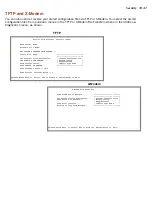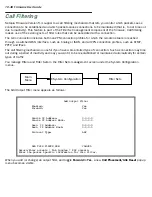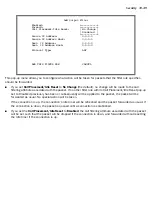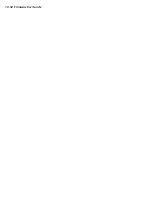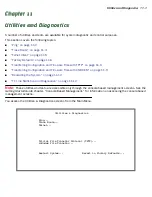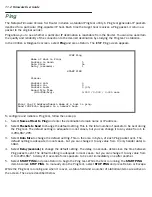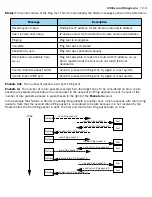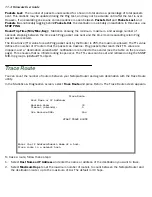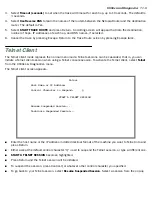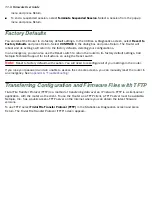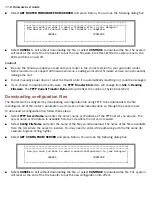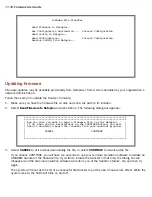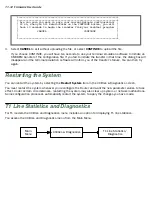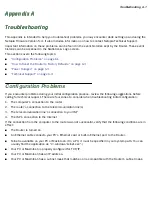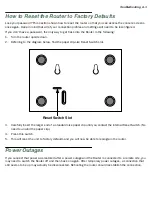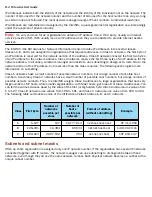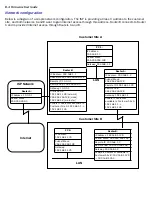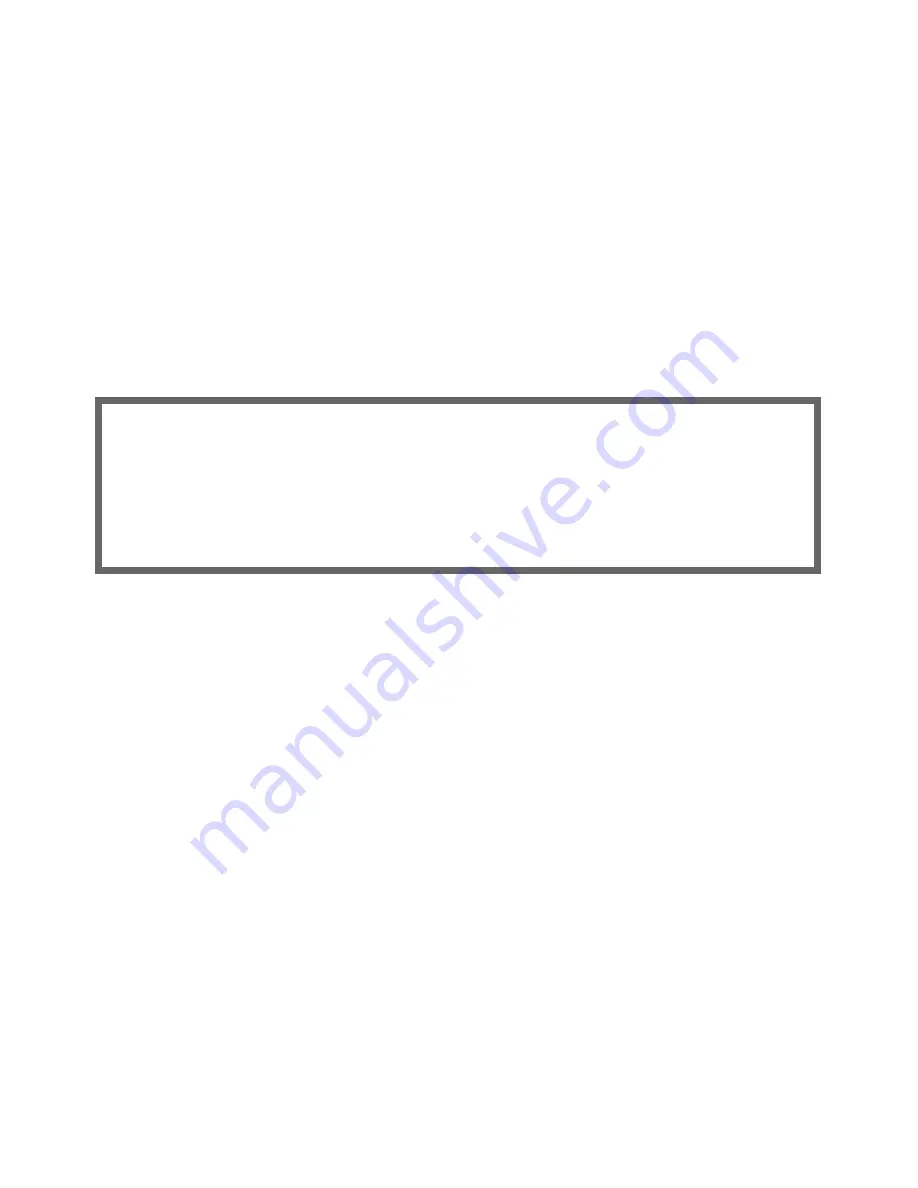
Utilities and Diagnostics 11-11
Caution!
Do not manually power down or reset the Router while it is automatically resetting or it could be damaged.
Downloading configuration files
The Router can be configured by downloading a configuration file. The downloaded file reconfigures all of the
Router’s parameters.
Configuration files are available from a site maintained by your organization’s network administrator or from
your local site (see
“Uploading configuration files,”
below).
Follow these steps to download a configuration file:
1.
Make sure you have the configuration file on disk and know the path to its location.
2.
Select
Send Config to Netopia
and press Return. The following dialog box appears:
3.
Select
CANCEL
to exit without downloading the file, or select
CONTINUE
to download the file.
If you choose CONTINUE, you will have ten seconds to use your terminal emulation software to initiate an
XMODEM transfer of the configuration file. If you fail to initiate the transfer in that time, the dialog box will
disappear and the terminal emulation software will inform you of the transfer’s failure. You can then tr y
again.
The system will reset at the end of a successful file transfer to put the new configuration into effect.
Uploading configuration files
A file containing a snapshot of the Router’s current configuration can be uploaded from the router to disk. The
file can then be downloaded by a different Router to configure its parameters (see
“Downloading configuration
files,”
above). This is useful for configuring a number of routers with identical parameters or for creating
configuration backup files.
Uploading a file can also be useful for troubleshooting purposes. The uploaded configuration file can be tested
on a different Router by Netopia or your network administrator.
The procedure below applies whether you are using the console or the WAN inter face. To upload a configuration
file:
1.
Decide on a name for the file and a path for saving it.
2.
Select
Receive
Config from Netopia
and press Return. The following dialog box appears:
+----------------------------------------------------------------------+
+----------------------------------------------------------------------+
| Are you sure you want to send a saved configuration to your Netopia? |
| If so, when you hit Return/Enter on the CONTINUE button, you will |
| have 10 seconds to begin the transfer from your terminal program. |
| |
| CANCEL CONTINUE |
| |
| |
+----------------------------------------------------------------------+
Summary of Contents for 4000 Series
Page 10: ...x Firmware User Guide Packet header types B 14 Appendix C Binary Conversion Table C 1 Index ...
Page 18: ...1 8 Firmware User Guide ...
Page 66: ...2 48 Firmware User Guide ...
Page 102: ...3 36 Firmware User Guide ...
Page 130: ...4 28 Firmware User Guide ...
Page 206: ...7 18 Firmware User Guide ...
Page 224: ...9 14 Firmware User Guide ...
Page 274: ...10 50 Firmware User Guide ...
Page 314: ...Index 6 ...