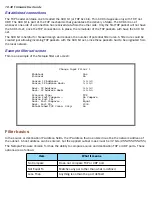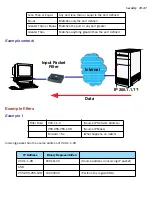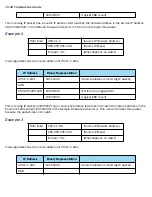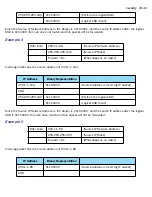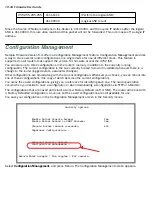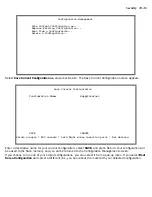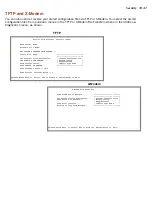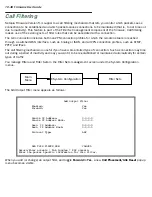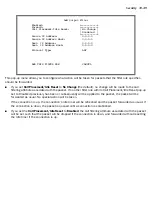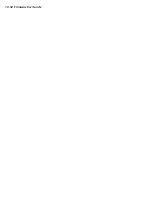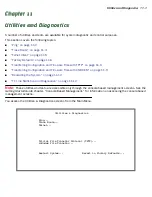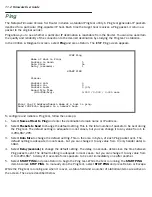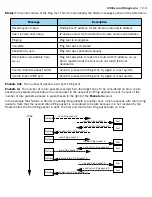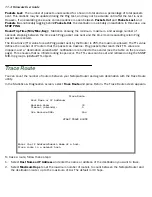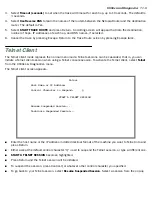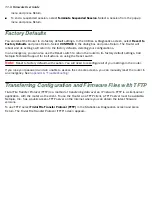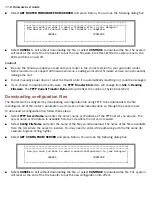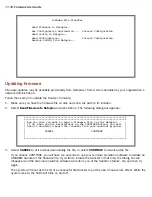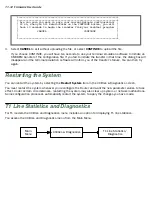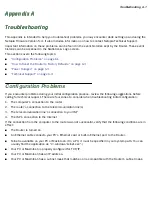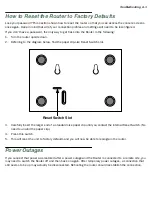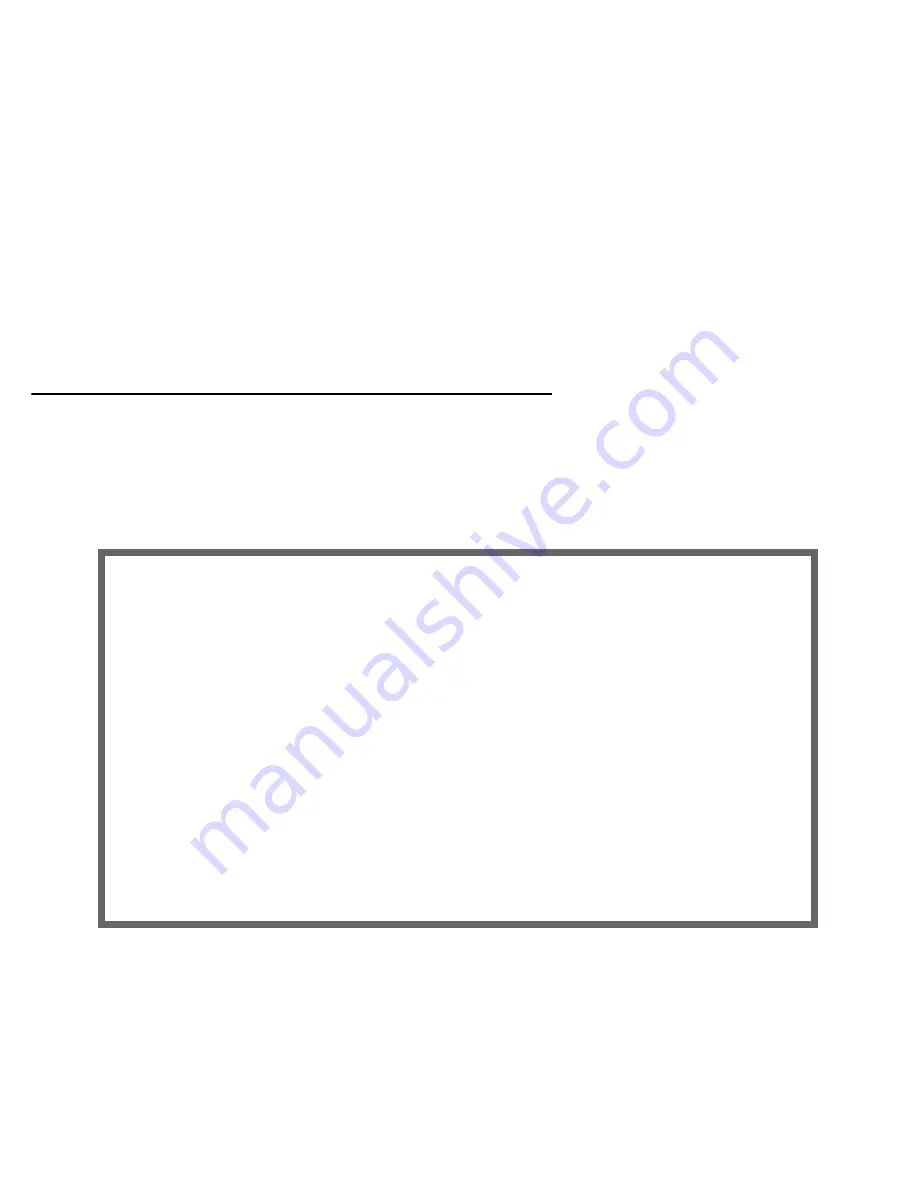
11-4 Firmware User Guide
Packets Lost:
The number of packets unaccounted for, shown in total and as a percentage of total packets
sent. This statistic may be updated during the Ping test, and may not be accurate until after the test is over.
However, if an escalating one-to-one correspondence is seen between
Packets Out
and
Packets Lost
, and
Packets In
is noticeably lagging behind
Packets Out
, the destination is probably unreachable. In this case, use
STOP PING
.
Round Trip Time (Min/Max/Avg):
Statistics showing the minimum, maximum, and average number of
seconds elapsing between the time each Ping packet was sent and the time its corresponding return Ping
packet was received.
The time-to-live (TTL) value for each Ping packet sent by the Router is 255, the maximum allowed. The TTL value
defines the number of IP routers that the packet can traverse. Ping packets that reach their TTL value are
dropped, and a “destination unreachable” notification is returned to the sender (see the table on the previous
page). This ensures that no infinite routing loops occur. The TTL value can be set and retrieved using the SNMP
MIB-II ip group’s ipDefaultTTL object.
Trace Route
You can count the number of routers between your Netopia Router and a given destination with the Trace Route
utility.
In the Statistics & Diagnostics screen, select
Trace Route
and press Return. The Trace Route screen appears.
To trace a route, follow these steps:
1.
Select
Host Name or IP Address
and enter the name or address of the destination you want to trace.
2.
Select
Maximum Hops
to set the maximum number of routers to count between the Netopia Router and
the destination router, up to the maximum of 64. The default is 30 hops.
Trace Route
Host Name or IP Address:
Maximum Hops: 30
Timeout (seconds): 5
Use Reverse DNS: Yes
START TRACE ROUTE
Enter the IP Address/Domain Name of a host.
Trace route to a network host.
Summary of Contents for 4000 Series
Page 10: ...x Firmware User Guide Packet header types B 14 Appendix C Binary Conversion Table C 1 Index ...
Page 18: ...1 8 Firmware User Guide ...
Page 66: ...2 48 Firmware User Guide ...
Page 102: ...3 36 Firmware User Guide ...
Page 130: ...4 28 Firmware User Guide ...
Page 206: ...7 18 Firmware User Guide ...
Page 224: ...9 14 Firmware User Guide ...
Page 274: ...10 50 Firmware User Guide ...
Page 314: ...Index 6 ...