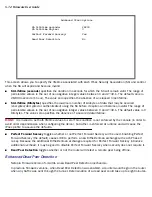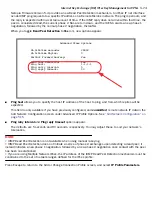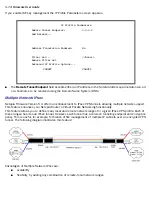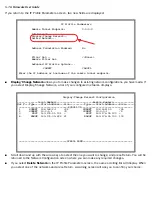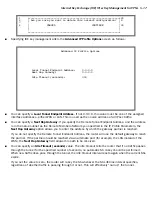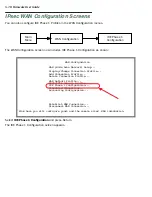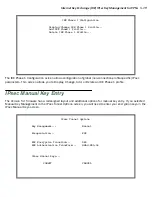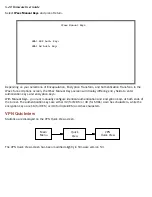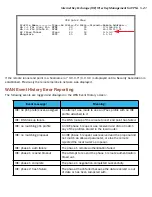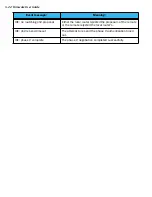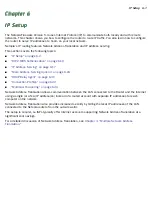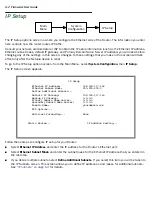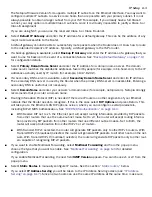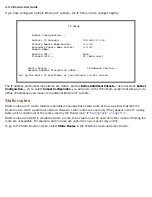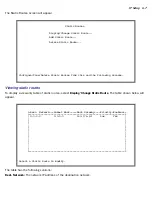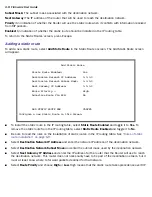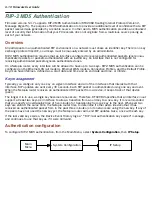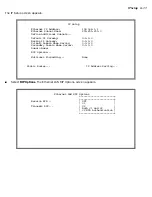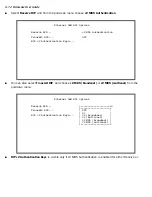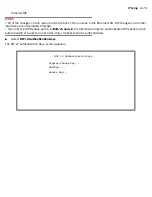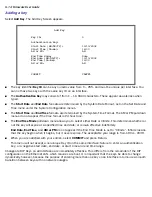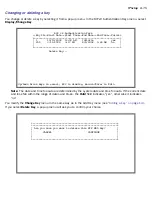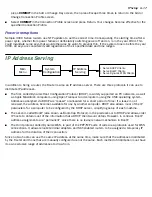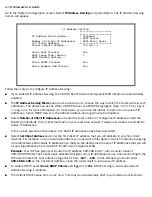IP Setup 6-3
The Netopia Firmware Version 5.4 suppor ts multiple IP subnets on the Ethernet inter face. You may want to
configure multiple IP subnets to ser vice more hosts than are possible with your primar y subnet. It is not
always possible to obtain a larger subnet from your ISP. For example, if you already have a full Class C
subnet, your only option is multiple Class C subnets, since it is vir tually impossible to justify a Class A or
Class B assignment.
If you are using NAT, you can use the reser ved Class A or Class B subnet.
■
Select
Default IP Gateway
and enter the IP address for a default gateway. This can be the address of any
major router accessible to the Router.
A default gateway should be able to successfully route packets when the Router doesn’t know how to route
to the intended recipient’s IP address. Typically, a default gateway is the ISP’s router.
■
If a backup gateway is available, select
Backup IP Gateway
and enter the IP address of a gateway that you
want to use for backup in the event of a connection failure. See
“Backup Default Gateway” on page 7-13
for configuration details.
■
Select
Primary Domain Name Server
and enter the IP address for a domain name ser ver. The domain
name ser ver matches the alphabetic addresses favored by people (for example, robin.hood.com) to the IP
addresses actually used by IP routers (for example, 163.7.8.202).
■
If a secondar y DNS ser ver is available, select
Secondary Domain Name Server
and enter its IP address.
The secondar y DNS ser ver is used by the Router when the primar y DNS ser ver is inaccessible. Entering a
secondar y DNS is useful but not necessar y.
■
Select
Domain Name
and enter your network’s domain name (for example, netopia.com). Netopia strongly
recommends that you enter a domain name.
■
Routing Information Protocol (RIP) is needed if there are IP routers on other segments of your Ethernet
network that the Router needs to recognize. If this is the case select
RIP Options
and press Return. This
will take you to the Ethernet LAN RIP options screen, where you can configure several parameters,
including RIP v2 MD5 Authentication. See
“RIP-2 MD5 Authentication” on page 6-10
.
■
With Receive RIP set to v1, the Ethernet por t will accept routing information provided by RIP packets
from other routers that use the same subnet mask. Set to v2, the router will accept routing informa-
tion provided by RIP packets from other routers that use different subnet masks. Set to Both, the
router will accept information from either RIP v1 or v2 routers.
■
With Transmit RIP v1 selected, the router will generate RIP packets only to other RIP v1 routers. With
Transmit RIP v2 (broadcast) selected, the router will generate RIP packets to all other hosts on the net-
work. With Transmit RIP v2 (multicast) selected, the router will generate RIP packets only to other rout-
ers capable of recognizing RIP v2 packets.
■
If you want to enable Multicast For warding, select
Multicast Forwarding
and from the pop-up menu,
choose the type that you want to enable. See
“Multicast For warding” on page 6-34
for detailed
configuration.
If you enable Multicast For warding, the next field
IGMP Version
appears. You can choose v1 or v2 from the
pop-up menu.
■
Select
Static Routes
to manually configure IP routes. See the section
“Static routes,”
below.
■
If you select
IP Address Serving
you will be taken to the IP Address Ser ving screen (see
“IP Address
Ser ving” on page 6-17
). Since no two hosts can use the same IP address at the same time, make sure
Summary of Contents for 4000 Series
Page 10: ...x Firmware User Guide Packet header types B 14 Appendix C Binary Conversion Table C 1 Index ...
Page 18: ...1 8 Firmware User Guide ...
Page 66: ...2 48 Firmware User Guide ...
Page 102: ...3 36 Firmware User Guide ...
Page 130: ...4 28 Firmware User Guide ...
Page 206: ...7 18 Firmware User Guide ...
Page 224: ...9 14 Firmware User Guide ...
Page 274: ...10 50 Firmware User Guide ...
Page 314: ...Index 6 ...