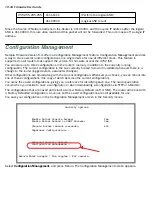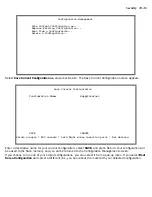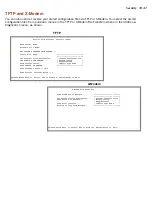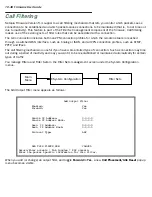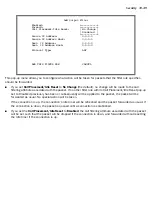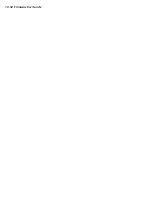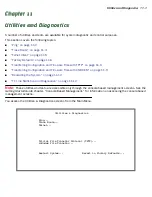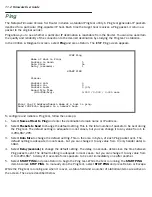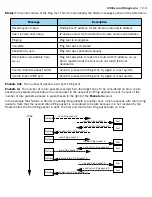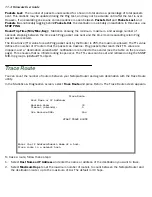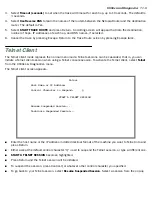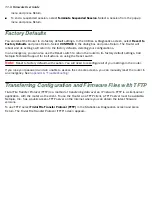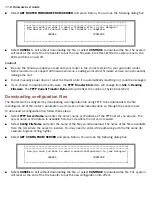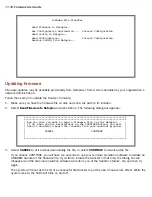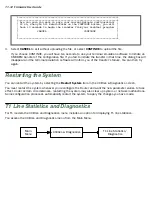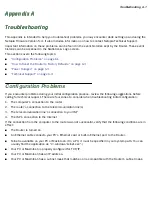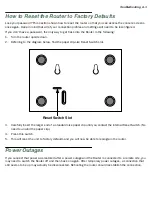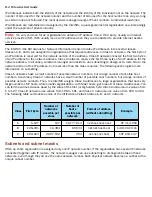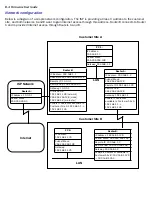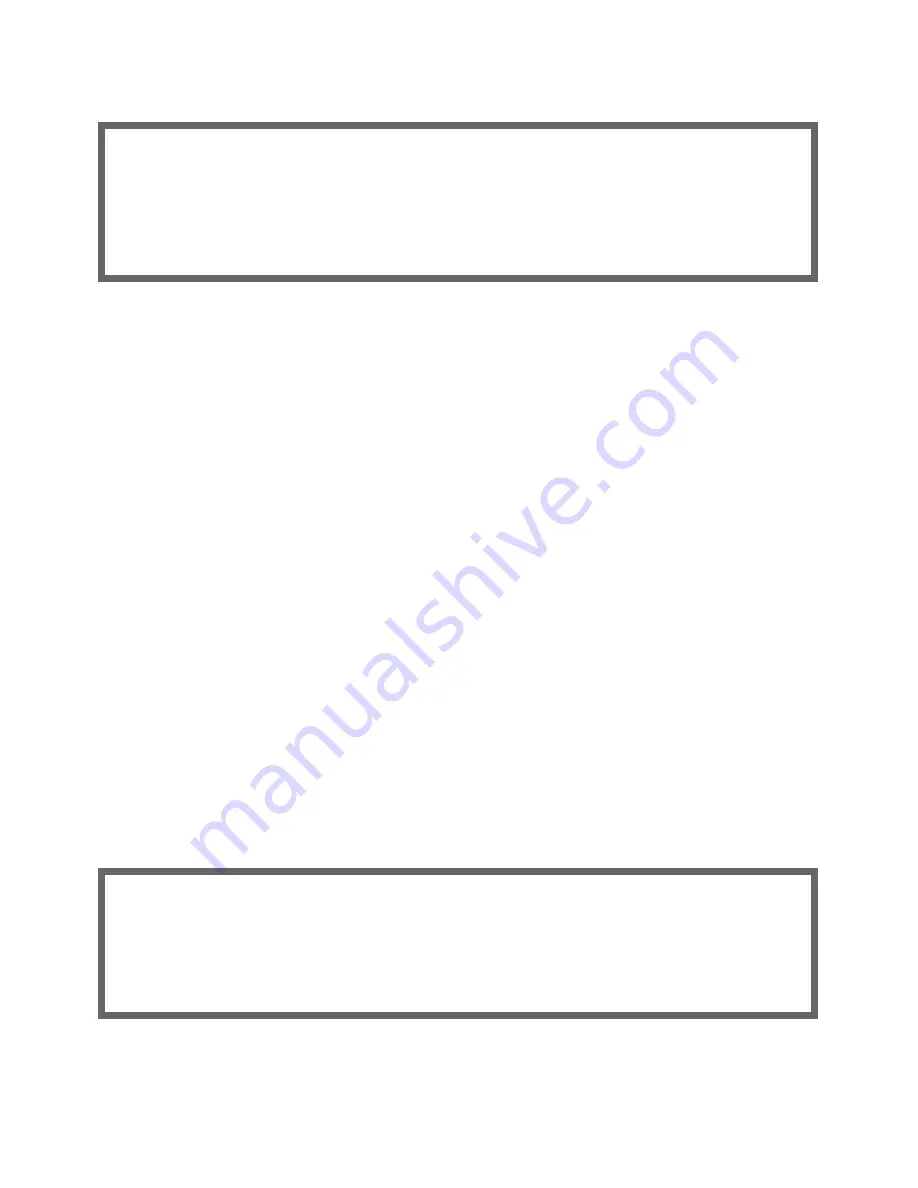
11-8 Firmware User Guide
■
Select
GET ROUTER FIRMWARE FROM SERVER
and press Return. You will see the following dialog box:
■
Select
CANCEL
to exit without downloading the file, or select
CONTINUE
to download the file. The system
will reset at the end of the file transfer to put the new firmware into effect. While the system resets, the
LEDs will blink on and off.
Caution!
■
Be sure the firmware update you load onto your router is the correct version for your par ticular model.
Some models do not suppor t all firmware versions. Loading an incorrect firmware version can permanently
damage the unit.
■
Do not manually power down or reset the Router while it is automatically resetting or it could be damaged.
■
If you choose to download the firmware, the
TFTP Transfer State
item
will change from
Idle
to
Reading
Firmware
. The
TFTP Current Transfer Bytes
item will reflect the number of bytes transferred.
Downloading configuration files
The Router can be configured by downloading a configuration file using TFTP. Once downloaded, the file
reconfigures all of the router’s parameters as if someone had manually done so through the console por t.
To download a configuration file, follow these steps:
■
Select
TFTP Server Name
and enter the ser ver name or IP address of the TFTP ser ver you will use. The
ser ver name or IP address is available from the site where the ser ver is located.
■
Select
Config File Name
and enter the name of the file you will download. The name of the file is available
from the site where the ser ver is located. You may need to enter a file path along with the file name (for
example, bigroot/config/myfile).
■
Select
GET CONFIG FROM SERVER
and press Return. You will see the following dialog box:
■
Select
CANCEL
to exit without downloading the file, or select
CONTINUE
to download the file. The system
will reset at the end of the file transfer to put the new configuration into effect.
+--------------------------------------------------------------------+
+--------------------------------------------------------------------+
| Are you sure you want to send a firmware file to your Netopia? |
| The device will restart when the transfer is complete. |
| |
| CANCEL CONTINUE |
| |
| |
+--------------------------------------------------------------------+
+----------------------------------------------------------------------+
+----------------------------------------------------------------------+
| Are you sure you want to send a saved configuration to your Netopia? |
| |
| |
| CANCEL CONTINUE |
| |
+----------------------------------------------------------------------+
Summary of Contents for 4000 Series
Page 10: ...x Firmware User Guide Packet header types B 14 Appendix C Binary Conversion Table C 1 Index ...
Page 18: ...1 8 Firmware User Guide ...
Page 66: ...2 48 Firmware User Guide ...
Page 102: ...3 36 Firmware User Guide ...
Page 130: ...4 28 Firmware User Guide ...
Page 206: ...7 18 Firmware User Guide ...
Page 224: ...9 14 Firmware User Guide ...
Page 274: ...10 50 Firmware User Guide ...
Page 314: ...Index 6 ...