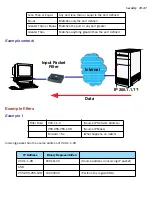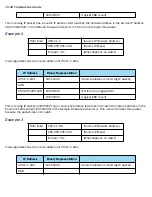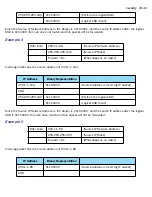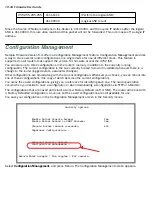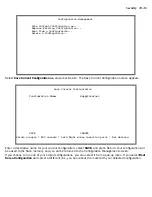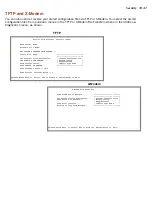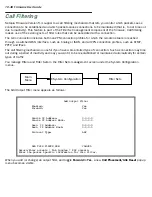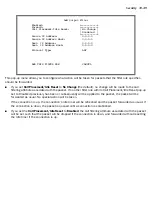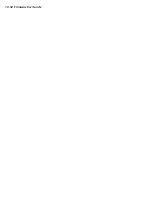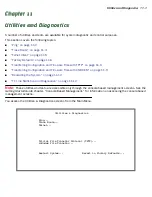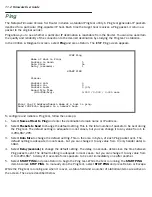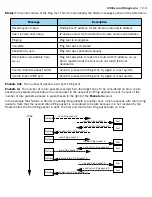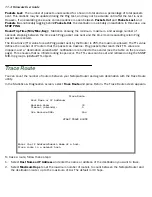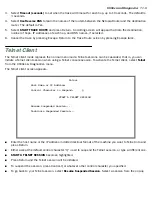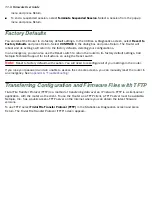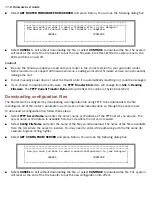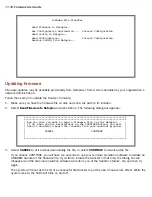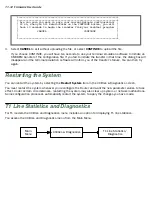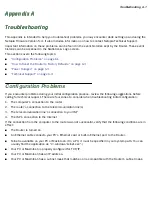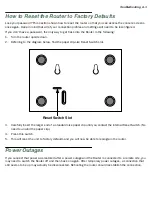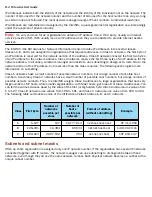Utilities and Diagnostics 11-5
3.
Select
Timeout (seconds)
to set when the trace will timeout for each hop, up to 10 seconds. The default is
3 seconds.
4.
Select
Use Reverse DNS
to learn the names of the routers between the Netopia Router and the destination
router. The default is Yes.
5.
Select
START TRACE ROUTE
and press Return. A scrolling screen will appear that lists the destination,
number of hops, IP addresses of each hop, and DNS names, if selected.
6.
Cancel the trace by pressing Escape. Return to the Trace Route screen by pressing Escape twice.
Telnet Client
The Telnet client mode replaces the normal menu mode. Telnet sessions can be cascaded, that is, you can
initiate a Telnet client session when using a Telnet console session. To activate the Telnet client, select
Telnet
from the Utilities & Diagnostics menu.
The Telnet client screen appears.
■
Enter the host name or the IP address in dotted decimal format of the machine you want to Telnet into and
press Return.
■
Either accept the default control character “Q” used to suspend the Telnet session, or type a different one.
■
START A TELNET SESSION
becomes highlighted.
■
Press Return and the Telnet session will be initiated.
■
To suspend the session, press Control-Q or whatever other control character you specified.
■
To go back to your Telnet session, select
Resume Suspended Session
. Select a session from the pop-up
Telnet
Host Name or IP Address:
Control Character to Suspend: Q
START A TELNET SESSION
Resume Suspended Session...
Terminate Suspended Session...
Summary of Contents for 4000 Series
Page 10: ...x Firmware User Guide Packet header types B 14 Appendix C Binary Conversion Table C 1 Index ...
Page 18: ...1 8 Firmware User Guide ...
Page 66: ...2 48 Firmware User Guide ...
Page 102: ...3 36 Firmware User Guide ...
Page 130: ...4 28 Firmware User Guide ...
Page 206: ...7 18 Firmware User Guide ...
Page 224: ...9 14 Firmware User Guide ...
Page 274: ...10 50 Firmware User Guide ...
Page 314: ...Index 6 ...