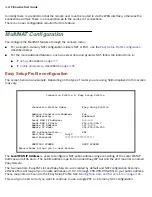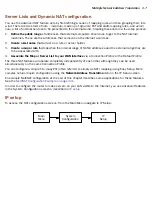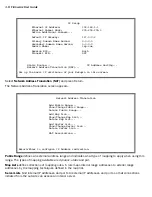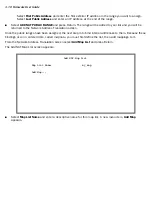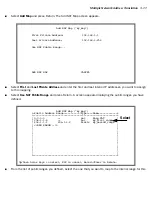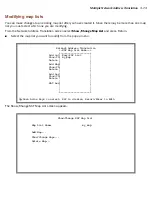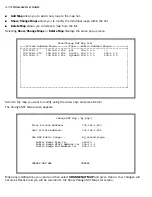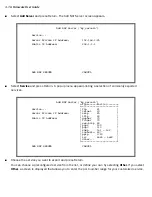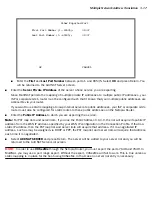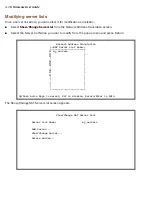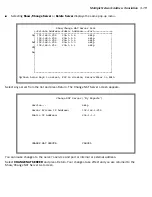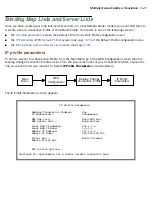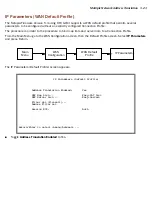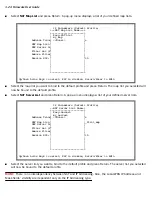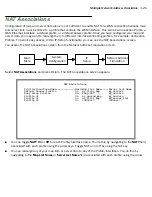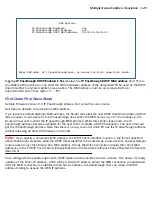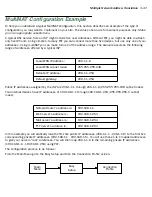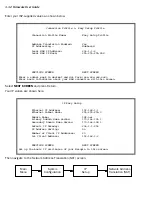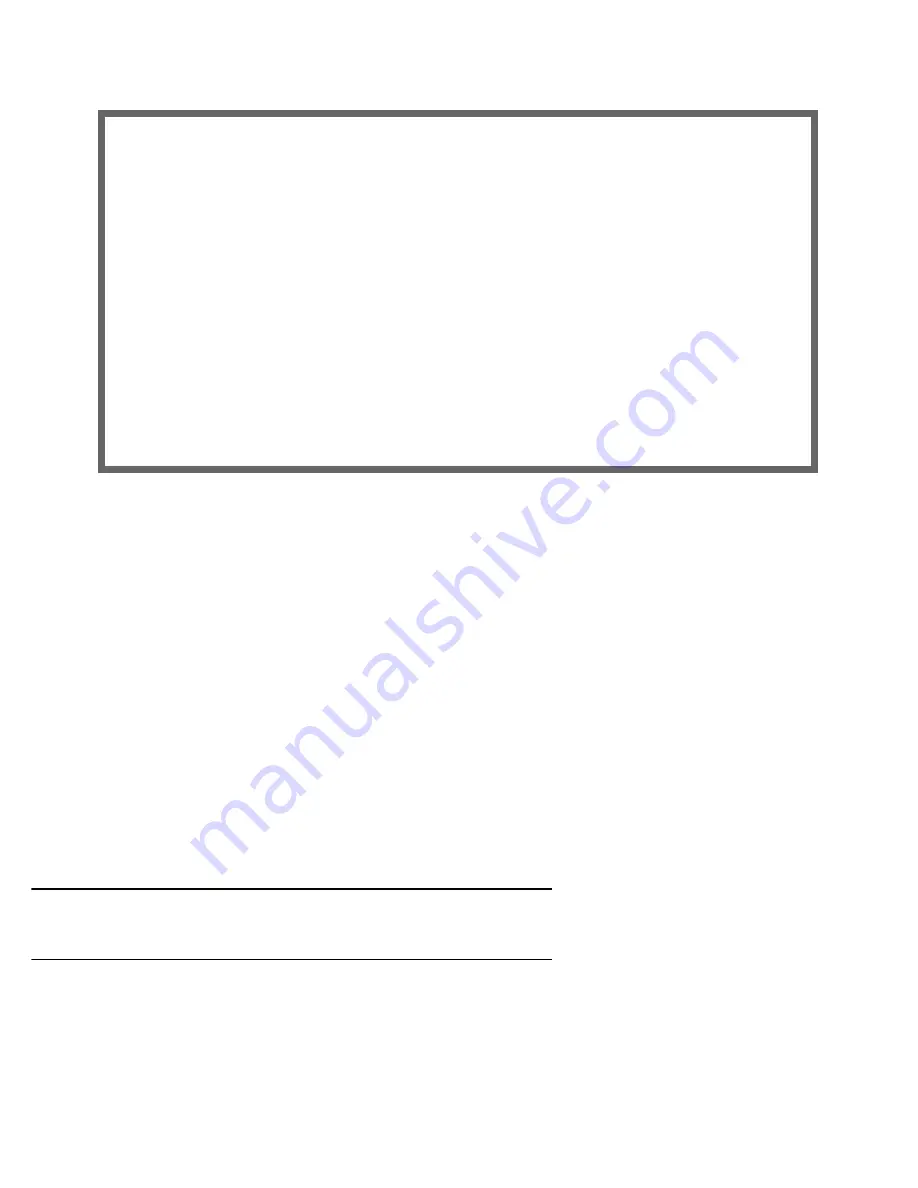
Multiple Network Address Translation 3-17
■
Enter the
First
and
Last Port Number
between por ts 1 and 65535. Select
OK
and press Return. You
will be returned to the Add NAT Ser ver screen.
■
Enter the
Server Private IP Address
of the ser ver whose ser vice you are expor ting.
Since MultiNAT permits the mapping of multiple private IP addresses to multiple public IP addresses, your
ISP or corporate site’s router must be configured such that it knows that your multiple public addresses are
accessible via your router.
If you want to use static mappings to map internal ser vers to public addresses, your ISP or corporate site's
router must also be configured for static routes to these public addresses on the Netopia Router.
■
Enter the
Public IP Address
to which you are expor ting the ser vice.
Note:
For PAT map lists and ser ver lists, if you use the Public Address 0.0.0.0, the list will acquire its public IP
address from the WAN IP address specified by your WAN IP configuration in the Connection Profile. If that is a
static IP address, then the PAT map list and ser ver lists will acquire that address. If it is a negotiated IP
address, such as may be assigned via DHCP or PPP, the PAT map list and ser ver lists will acquire that address
each time it is negotiated.
■
Select
ADD NAT SERVER
and press Return. The ser ver will be added to your ser ver list and you will be
returned to the Add NAT Ser ver List screen.
Note:
In order to use
CUSeeMe
through the Netopia Router, you must expor t the por ts 7648
and
7649. In
MultiNat, you may use a por t range expor t. Without the expor t, CUSeeMe will fail to work. This is true unless a
static mapping is in place for the host using CUSeeMe. In that case no ser ver list entr y is necessar y.
Other Exported Port
First Port Number (1..65535): 31337
Last Port Number (1..65535): 31337
OK CANCEL
Summary of Contents for 4000 Series
Page 10: ...x Firmware User Guide Packet header types B 14 Appendix C Binary Conversion Table C 1 Index ...
Page 18: ...1 8 Firmware User Guide ...
Page 66: ...2 48 Firmware User Guide ...
Page 102: ...3 36 Firmware User Guide ...
Page 130: ...4 28 Firmware User Guide ...
Page 206: ...7 18 Firmware User Guide ...
Page 224: ...9 14 Firmware User Guide ...
Page 274: ...10 50 Firmware User Guide ...
Page 314: ...Index 6 ...