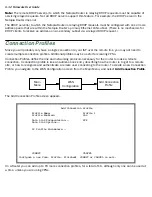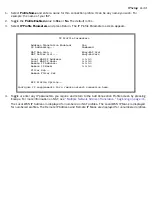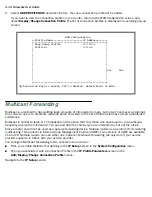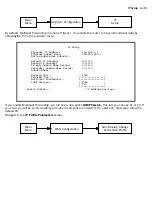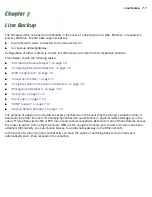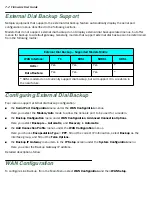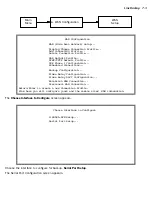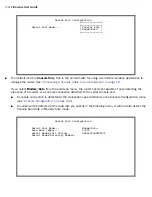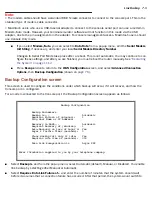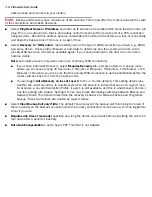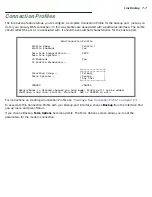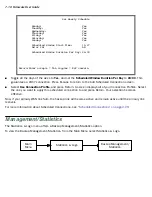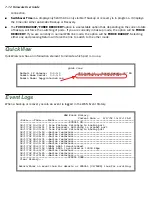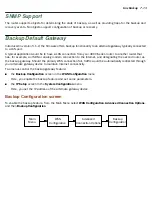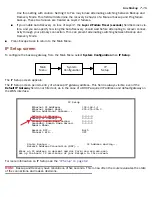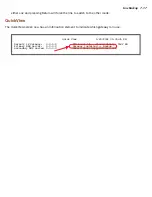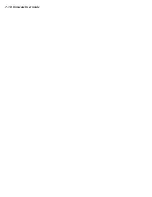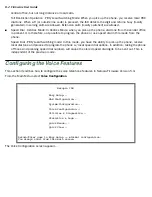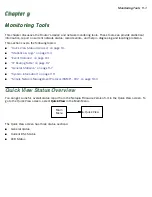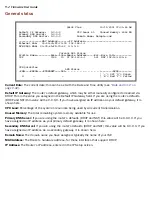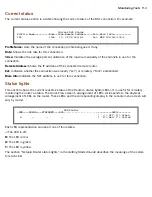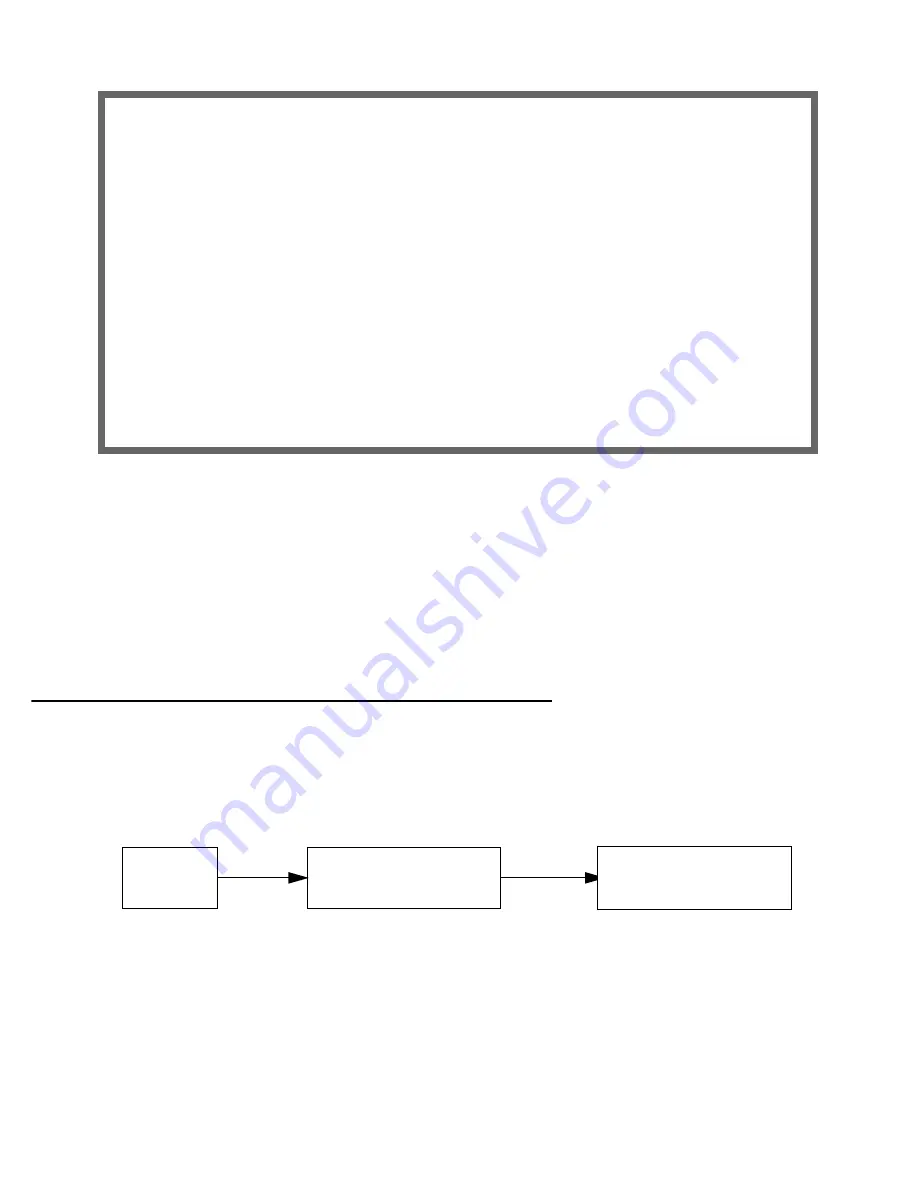
7-10 Firmware User Guide
■
Toggle all the days of the week to
Yes
, and set the
Scheduled Window Duration Per Day
to
24:00
. This
guarantees a 24X7 connection. Press Escape to return to the Add Scheduled Connection screen.
■
Select
Use Connection Profile
, and press Return. A screen displays all of your Connection Profiles. Select
the one you want to apply this scheduled connection to and press Return. Your selection becomes
effective.
Now, if your primar y WAN link fails, the backup link will become active and remain active until the primar y link
recovers.
For more information about Scheduled Connections, see
“Scheduled Connections” on page 2-29
.
Management/Statistics
The Statistics & Logs menu offers a Backup Management/Statistics option.
To view the Backup Management/Statistics, from the Main Menu select Statistics & Logs.
Set Weekly Schedule
Monday: Yes
Tuesday: Yes
Wednesday: Yes
Thursday: Yes
Friday: Yes
Saturday: Yes
Sunday: Yes
Scheduled Window Start Time: 11:27
AM or PM: AM
Scheduled Window Duration Per Day: 24:00
Return/Enter accepts * Tab toggles * ESC cancels.
Backup Management/
Statistics & Logs
Main
Menu
Statistics
Summary of Contents for 4000 Series
Page 10: ...x Firmware User Guide Packet header types B 14 Appendix C Binary Conversion Table C 1 Index ...
Page 18: ...1 8 Firmware User Guide ...
Page 66: ...2 48 Firmware User Guide ...
Page 102: ...3 36 Firmware User Guide ...
Page 130: ...4 28 Firmware User Guide ...
Page 206: ...7 18 Firmware User Guide ...
Page 224: ...9 14 Firmware User Guide ...
Page 274: ...10 50 Firmware User Guide ...
Page 314: ...Index 6 ...