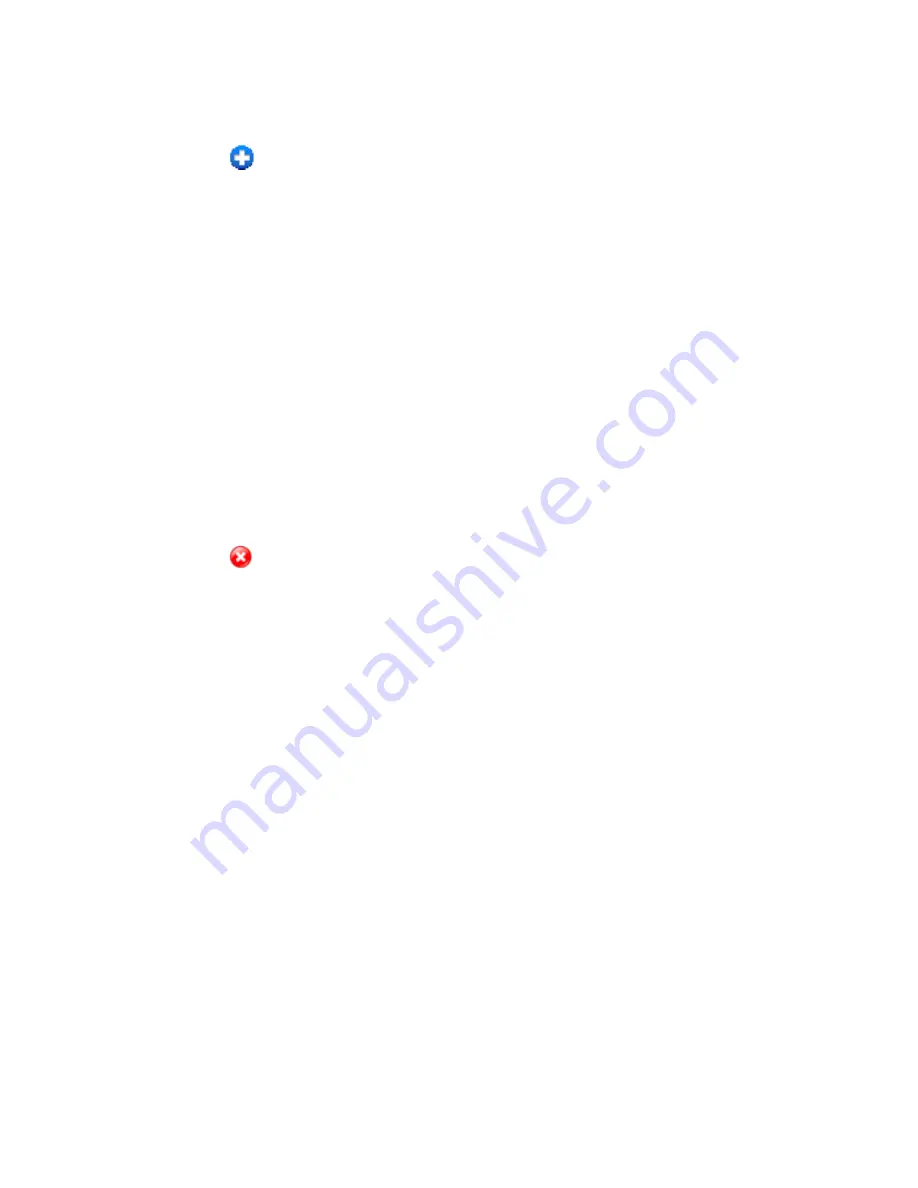
Error! Reference source not found.
84
8. In the
Protocol
list, click the protocol(s) used for this application (TCP, UDP).
9. Click the
to add this row to the list.
10. Click
Submit
.
Disable Port Forwarding for an Application
If you want to stop forwarding any ports, you can remove them from the forwarding list.
Note
: Port forwarding must currently be enabled. (See
Enabling Port Forwarding for an
Application
.)
1. On a computer or wireless device that is connected to your gateway, launch a Web
browser.
2. In the address or URL field of your browser, type
http://myrouter
.
3. When prompted to log in, enter
admin
for the user name and type the password. (The
default password is
password
.)
4. Click
Settings > Router > Port Forwarding
.
5. Click the
beside the row that you want to remove.
6. Click
Submit
.
DMZ – General
You can select one computer to receive all unsolicited incoming connections.
The IP address of the DMZ (“demilitarized zone”) is the default recipient of incoming packets
(from the Internet) that are not handled by port forwarding rules or NAT’d connections:
●
If port forwarding is enabled, incoming traffic is routed according to the port forwarding
rules or NAT’d connections.
●
If incoming traffic was not routed as a result of the above:
If DMZ is enabled, then incoming traffic is routed to the computer that uses the IP
address specified by the DMZ settings.
If DMZ is not enabled, the incoming traffic is blocked.
Note
: Putting a computer in the DMZ opens all the ports of that computer, and exposes that
computer to various security risks. Use this option only as a last resort — if possible, use other
options instead (for example, port forwarding).
Enable DMZ
Before you can use or configure DMZ, you must enable it.






























