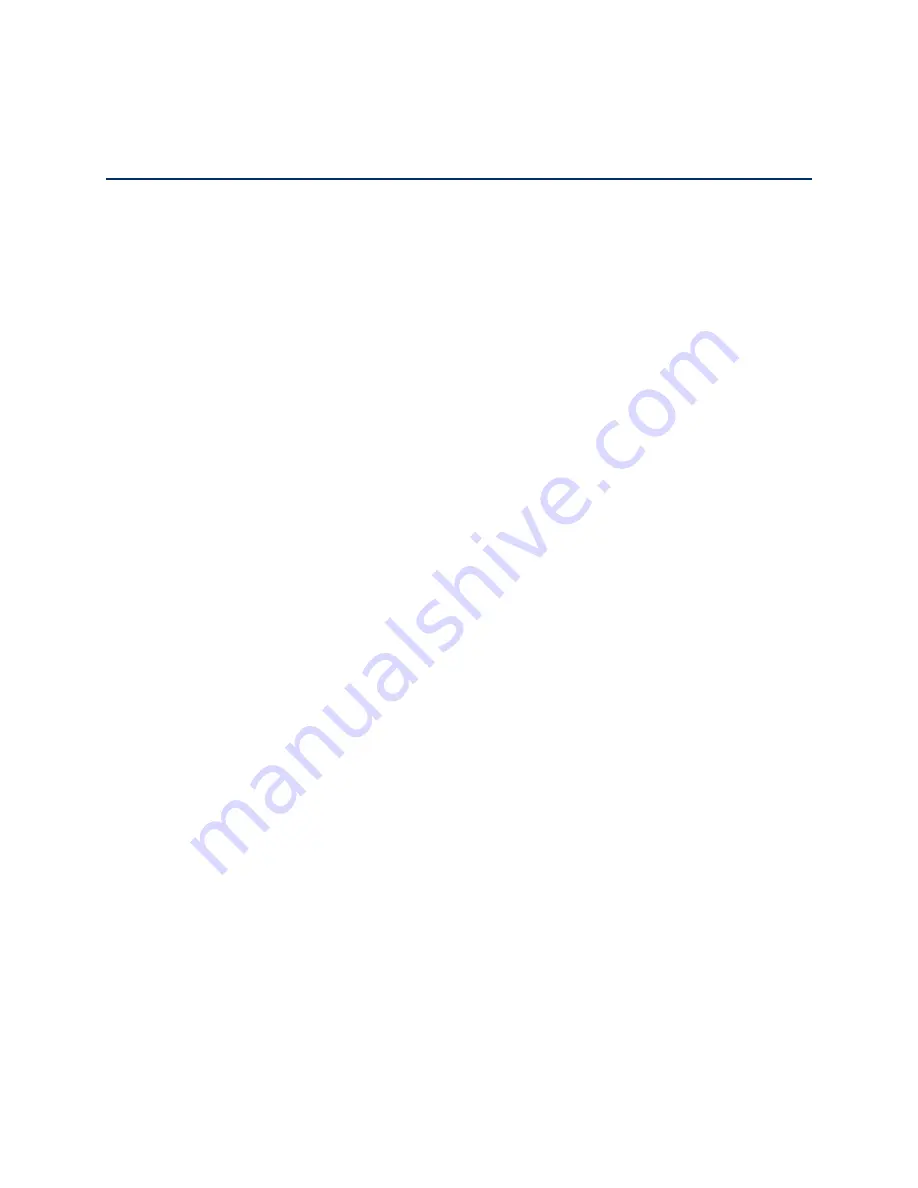
Your Network Connections
18
Your Network Connections
Find out how to launch, share, and end your Internet network connection.
Launch Your Mobile Network Connection
After your gateway powers on and boots up, a connection to the best available network is
launched automatically.
Your gateway remains connected at all times, unless:
●
You are out of signal range or the signal is blocked.
●
You are in a roaming area and you have chosen not to allow roaming.
Note:
Even though your gateway is connected, you are only billed when data is sent or
received. See
If the Connection is “Always On,” Am I Always Being Billed?
Set up a Guest Wi-Fi Network
You can create a separate Guest Wi-Fi network that you can share with temporary users.
Computers and wireless devices on the Guest Wi-Fi network:
●
Cannot access devices that are on the Main Wi-Fi network (such as printers or other
computers)
●
Cannot log in to the gateway to change its settings
Turn the Guest Wi-Fi Network On
You can turn on the Guest Wi-Fi network on the gateway’s Wi-Fi page.
To turn the guest Wi-Fi network on:
4. On a computer or wireless device that is connected to your gateway, launch a Web
browser.
5. In the address or URL field of your browser, type
http://myrouter
.
6. When prompted to log in, enter
admin
for the user name and type the password. (The
default password is
password
.)
7. Click
Wi-Fi
.
8. In the Guest Wi-Fi area, click
Turn On
.






























