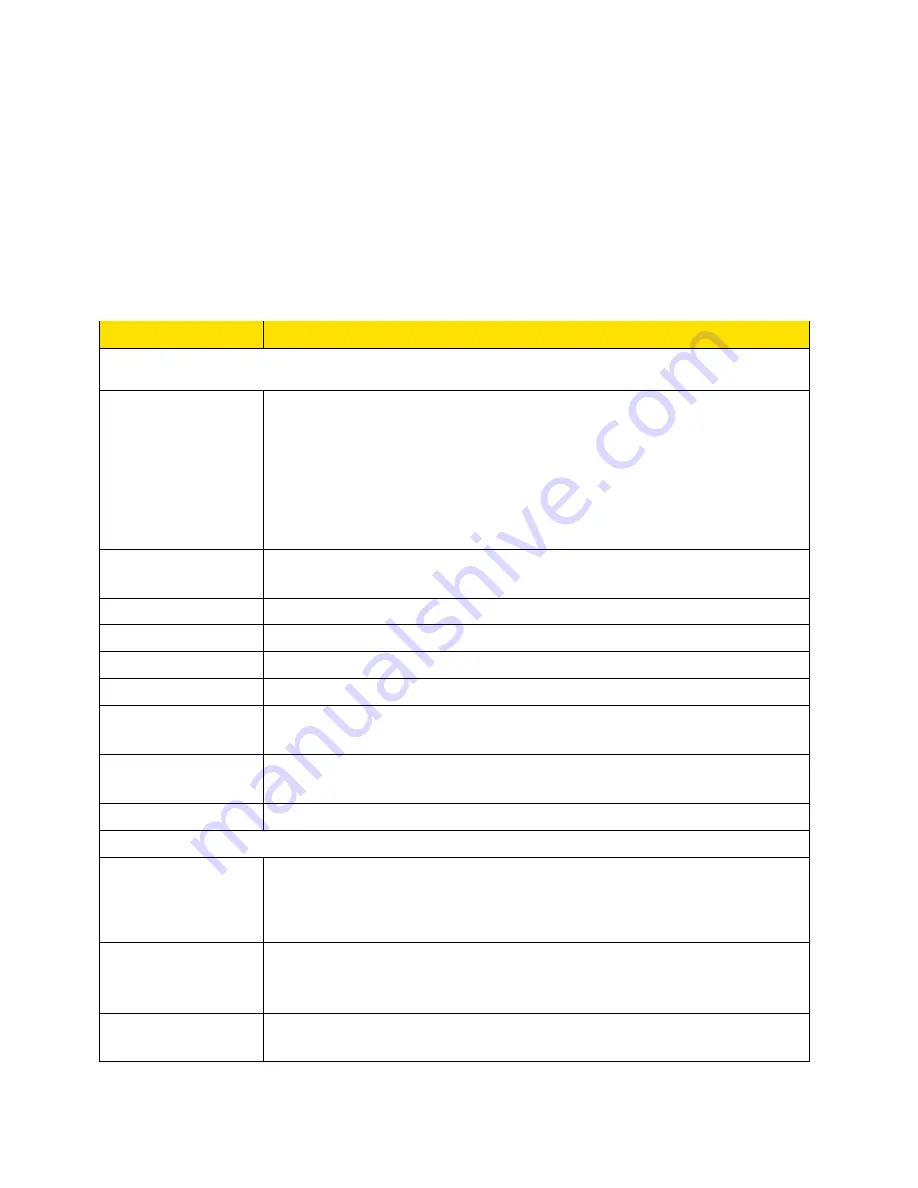
Your Network Connections
40
●
Update the current location information (if GPS Mode is One-time)
Note:
The first time that you access GPS, you will be prompted to read and accept the
Location-Based Services (LBS) end user license agreement. You must accept the agreement
before you can use the GPS feature.
Note:
For best results, minimize the number of obstructions between your device and the GPS
satellites.
The following information is displayed.
Item
Description
Most recent position fix
Update location /
Cancel
or
Start / Stop
If the GPS Mode is:
●
One-time
: Click
Update location
to get a location fix, or click
Cancel
to stop waiting for the fix to complete.
●
Continuous
: Click
Start
to begin tracking and refreshing the
location fix information regularly, or click
Stop
to stop tracking.
Status
Message indicating what the GPS system is doing (For example,
“Tracking a fix”, “Searching for satellites”, “Inactive”)
Time of fix
This is the date and time that the last fix was taken.
Latitude
Latitude at time of last fix. (For example, “N32.51.73”)
Longitude
Longitude at time of last fix. (For example, “W105.11.7”)
Altitude
Elevation at time of last fix. (For example, “40 meters”)
Speed
Speed at which device was moving at time of last fix. (For example,
“3.1 mph”)
Heading
Direction in which device was moving at time of last fix. (For example,
“East”)
Satellites
The number of satellites used to get the last fix.
GPS Settings
Enable GPS
Turns the GPS service on or off. See
Enabling / Disabling GPS
.
Note:
For best results, minimize the number of obstructions between
your device and the GPS satellites.
Use Metric units
This setting specifies whether to use metric units when displaying the
GPS results (for example, for altitude, speed, and HEPE). See
Using
Metric Units
.
GPS mode
This setting determines how often your device should obtain a fix. See
Setting the GPS Mode
.






























