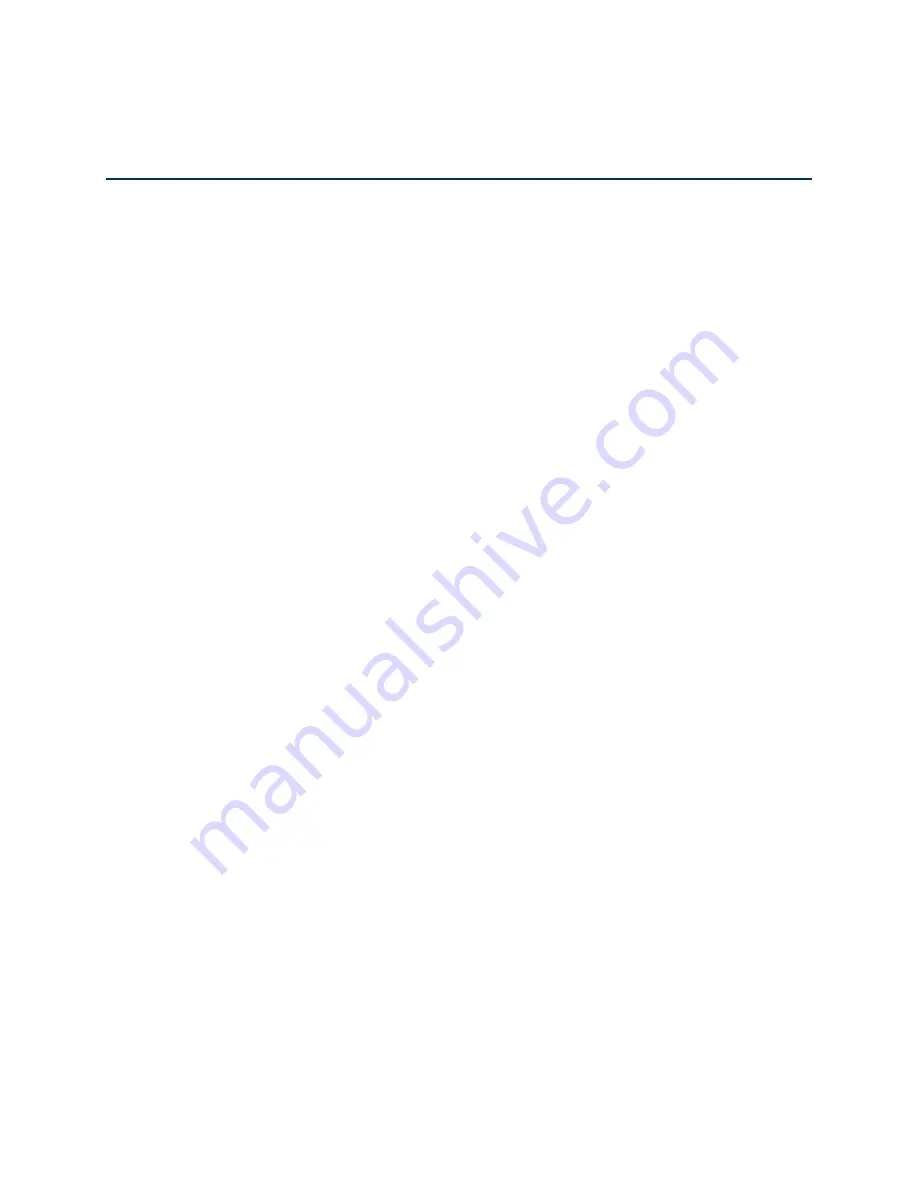
Web Browser Interface
11
Web Browser Interface
When you connect to the gateway network (either with Wi-Fi or with an Ethernet cable), you can
use a Web browser to log in to your gateway to view or change its settings.
Log In to Your Gateway
Tip:
If you want to change your gateway’s Wi-Fi settings, use a wired Ethernet connection to
avoid being disconnected when the new Wi-Fi settings take effect.
To log in to your gateway:
1. On a computer or wireless device that is connected to your gateway’s network, launch a
Web browser.
2. In the address or URL field of your browser, type
http://myrouter
.
3. When prompted to log in, enter
admin
for the user name and type the password. (The
default password is
password
.)
Note
: If you’re using the Google Chrome Web browser, after typing in the address bar,
press the
Down Arrow
key and then press the
Enter
key. (If you don’t press the
Down
Arrow
first, a Google search starts and you are not prompted to log in to your gateway.)
4. If your Web browser displays an error message, see
Cannot Display the Home Page
.
Home Page
The home page is the entry page when you log in to the gateway.
You can:
●
Activate your account if it did not automatically activate.
●
View your data usage and status information for your data connection.
●
Manage your mobile broadband network connection and Wi-Fi connections.
●
View alert messages.






























