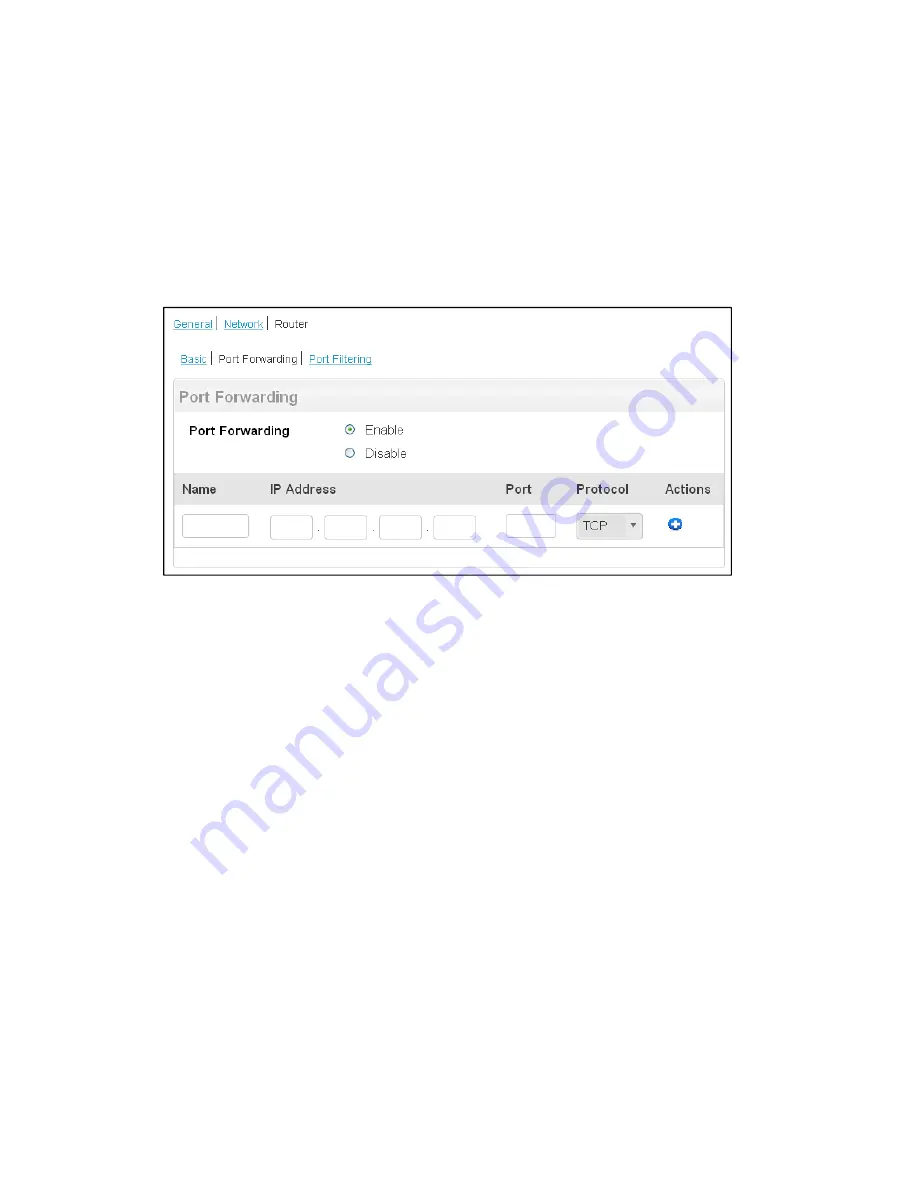
Gateway Settings
66
1. On a computer or wireless device that is connected to your gateway, launch a Web
browser.
2. In the address or URL field of your browser, type
http://myrouter
.
3. When prompted to log in, enter
admin
for the user name and type the password. (The
default password is
password
.)
4. Click
Settings > Router > Port Forwarding
.
You can:
●
Enable or disable port forwarding. See
Enable Port Forwarding
.
Note:
You must enable port forwarding before you can view and update the port forwarding list.
●
Enter port forwarding details for an application. (See
Enable Port Forwarding for an
Application
.)
For example, you can configure port forwarding so that:
You can access your Remote Desktop from the Internet (by specifying the WAN
[public] IP address that your device is using).
Internet users can access a Web, FTP, or email server, or gaming or Internet
application hosted by your computer.
●
Remove an application from the port forwarding list. (See
Port Forward Panel: Disable
Port Forwarding for an Application
.)
Note
: Port forwarding creates a security risk. When not required, port forwarding should be
disabled.






























