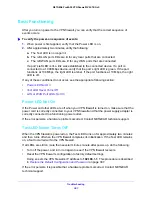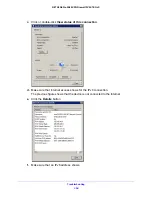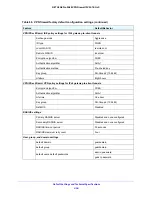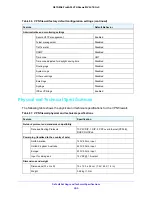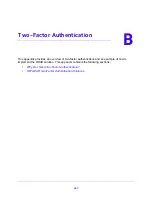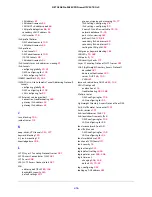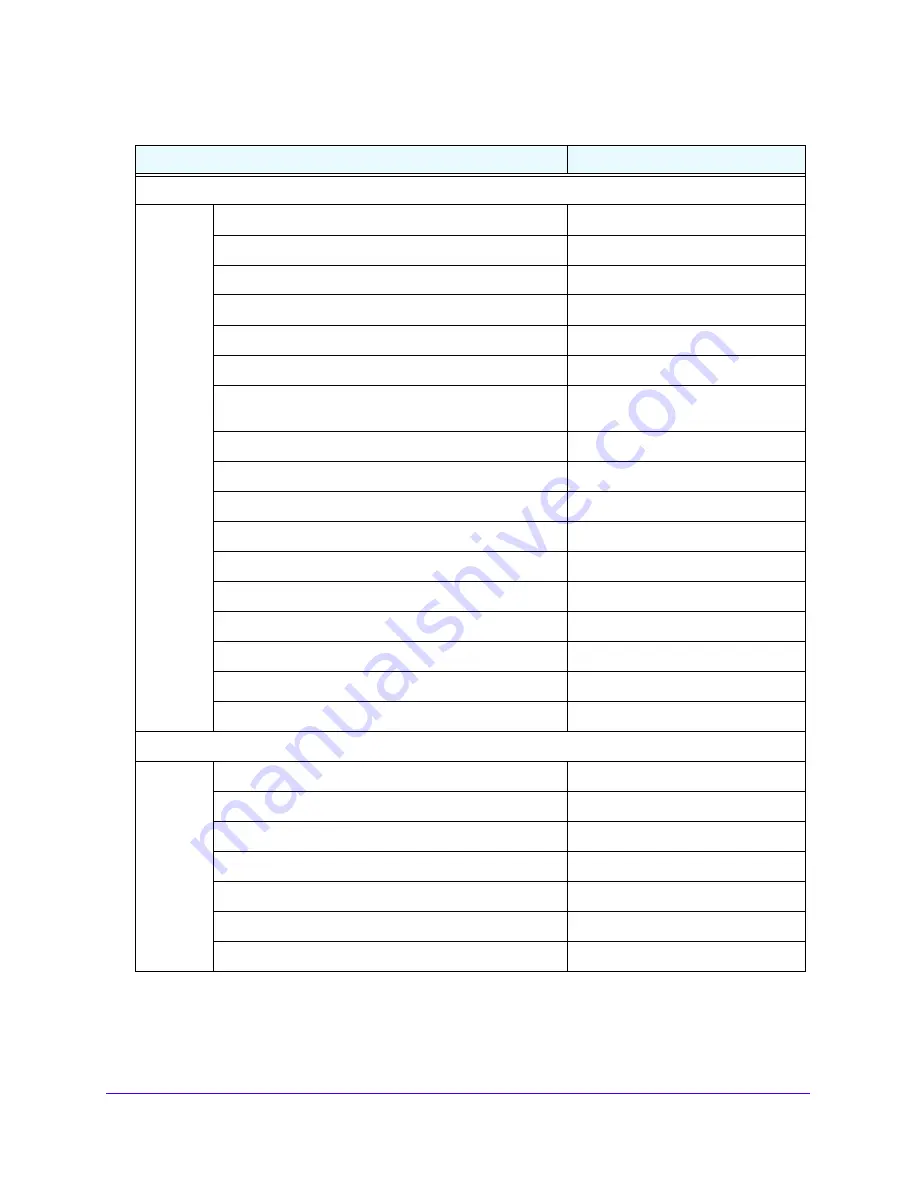
Default Settings and Technical Specifications
401
NETGEAR ProSAFE VPN Firewall FVS318G v2
IPv4 LAN, DMZ, and routing settings
LAN IPv4 address for the default VLAN
192.168.1.1
LAN IPv4 subnet mask for the default VLAN
255.255.255.0
VLAN 1 membership
All ports
LAN DHCP server for the default VLAN
Enabled
LAN DHCP IPv4 starting address for the default VLAN
192.168.1.100
LAN DHCP IPv4 ending address for the default VLAN
192.168.1.254
VLAN MAC addresses
All LAN ports share the same MAC
address.
Broadcast of ARP packets
Enabled for the default VLAN
DMZ port for IPv4
Disabled
DMZ IPv4 address (Port 8)
172.16.2.1
DMZ IPv4 subnet mask (Port 8)
255.255.255.0
DMZ DHCP server
Disabled
DMZ DHCP IPv4 starting address
176.16.2.100
DMZ DHCP IPv4 ending address
176.16.2.254
RIP direction
None
RIP version
Disabled
RIP authentication
Disabled
IPv6 LAN and DMZ settings
LAN IPv6 address
FEC0::1
LAN IPv6 prefix length
64
LAN DHCPv6 server
Disabled
DMZ port for IPv6
Disabled
DMZ IPv6 address (Port 8)
176::1
DMZ IPv6 prefix length (Port 8)
64
DMZ DHCPv6 server
Disabled
Table 86. VPN firewall factory default configuration settings (continued)
Feature
Default Behavior