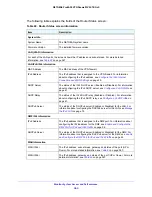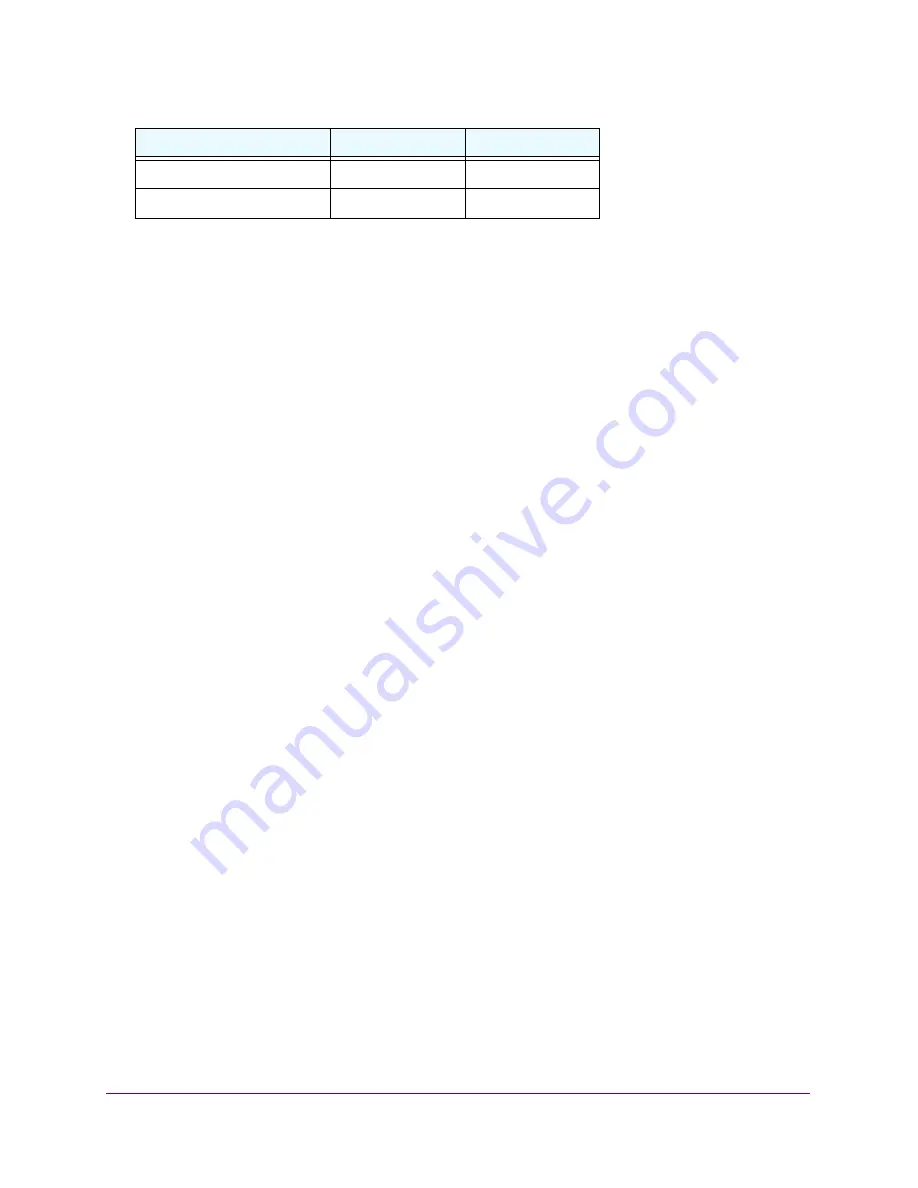
Monitor System Access and Performance
358
NETGEAR ProSAFE VPN Firewall FVS318G v2
•
Configure Gateway 1 at Site 1
•
Configure Gateway 2 at Site 2
Configure Gateway 1 at Site 1
To create a gateway-to-gateway VPN tunnel to Gateway 2, using the IPSec VPN wizard:
1.
Log in to the unit:
a.
In the address field of any of the qualified web browsers, enter
https://192.168.1.1
.
The NETGEAR Configuration Manager Login screen displays.
b.
In the
Username
field, enter
admin
and in the
Password / Passcode
field, enter
password
.
Use lowercase letters. If you changed the password, enter your personalized
password. Leave the domain as it is (geardomain).
c.
Click the
Login
button.
The Router Status screen displays. After five minutes of inactivity, which is the default
login time-out, you are automatically logged out.
2.
Select
VPN > IPSec VPN > VPN Wizard
.
The VPN Wizard screen displays.
3.
Configure a gateway-to-gateway VPN tunnel using the following information:
•
Connection name
. Any name of your choice
•
Pre-shared key
. Any key of your choice
•
Remote WAN IP address
. 10.0.0.2
•
Local WAN IP address
. 10.0.0.1
•
Remote LAN IP address
. 192.168.20.0
•
Remote LAN subnet mask
. 255.255.255.0
4.
Click the
Apply
button.
Your changes are saved.
To change the remote IP address in the VPN policy:
1.
Log in to the unit:
a.
In the address field of any of the qualified web browsers, enter
https://192.168.1.1
.
The NETGEAR Configuration Manager Login screen displays.
LAN subnet mask
255.255.255.0
255.255.255.0
LAN IP address syslog server
192.168.10.2
Not applicable
Type of Address
Gateway 1 at Site 1 Gateway 2 at Site 2