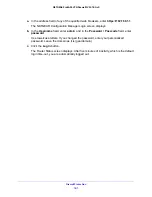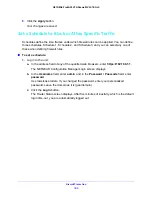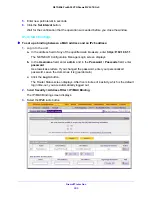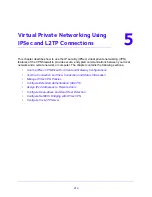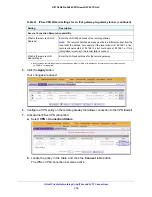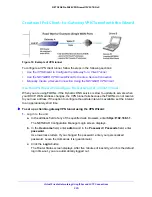Firewall Protection
205
NETGEAR ProSAFE VPN Firewall FVS318G v2
3.
In the IP/MAC Bindings table to the right of the IP/MAC binding that you want to edit, click
the
Edit
table button.
The Edit IP/MAC Binding screen displays.
4.
Modify the settings that you wish to change.
See
Table 39
on page 204. You can change the MAC address, IPv6 address, and
logging status.
5.
Click the
Apply
button.
Your changes are saved.
To remove one or more IP/MAC bindings from the table:
1.
Log in to the unit:
a.
In the address field of any of the qualified web browsers, enter
https://192.168.1.1
.
The NETGEAR Configuration Manager Login screen displays.
b.
In the
Username
field, enter
admin
and in the
Password / Passcode
field, enter
password
.
Use lowercase letters. If you changed the password, enter your personalized
password. Leave the domain as it is (geardomain).
c.
Click the
Login
button.
The Router Status screen displays. After five minutes of inactivity, which is the default
login time-out, you are automatically logged out.
2.
Select
Security > Address Filter > IP/MAC Binding
.
The IP/MAC Binding screen displays.
3.
Select the check box to the left of each IP/MAC binding that you want to delete or click the
Select All
table button to select all bindings.
4.
Click the
Delete
table button.
The information is deleted.
To change the IPv6 MAC polling interval from its default setting of 10 seconds:
1.
Log in to the unit:
a.
In the address field of any of the qualified web browsers, enter
https://192.168.1.1
.
The NETGEAR Configuration Manager Login screen displays.
b.
In the
Username
field, enter
admin
and in the
Password / Passcode
field, enter
password
.
Use lowercase letters. If you changed the password, enter your personalized
password. Leave the domain as it is (geardomain).
c.
Click the
Login
button.