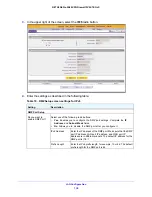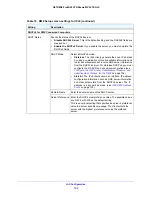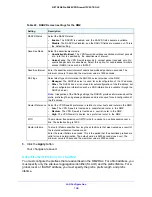LAN Configuration
111
NETGEAR ProSAFE VPN Firewall FVS318G v2
3.
Select the
IPv6
radio button.
The DMZ Setup screen displays the IPv6 settings.
4.
Click the
RADVD
option arrow.
5.
Select the check box to the left of each advertisement prefix that you want to delete or click
the
Select All
table button to select all advertisement prefixes.
6.
Click the
Delete
table button.
The information is deleted.
Manage Static IPv4 Routing
Static routes provide additional routing information to your VPN firewall. Under normal
circumstances, the VPN firewall is provided with adequate routing information after it is
configured for Internet access, and you do not need to configure additional static routes.
Configure static routes only for unusual cases such as multiple firewalls or multiple IP
subnets on your network.
The VPN firewall automatically sets up routes between VLANs and secondary IPv4
addresses that you configured on the LAN Multi-homing (IPv4) screen. For more information,
see
Configure IPv4 Multihome LAN IP Addresses on the Default VLAN
on page 69.
Therefore, you do not need to manually add an IPv4 static route between a VLAN and a
secondary IPv4 address.
This section contains the following topics:
•
Configure Static IPv4 Routes
•
Configure the Routing Information Protocol
•
IPv4 Static Route Example
Configure Static IPv4 Routes
To add an IPv4 static route to the Static Route table:
1.
Log in to the unit:
a.
In the address field of any of the qualified web browsers, enter
https://192.168.1.1
.
The NETGEAR Configuration Manager Login screen displays.
b.
In the
Username
field, enter
admin
and in the
Password / Passcode
field, enter
password
.
Use lowercase letters. If you changed the password, enter your personalized
password. Leave the domain as it is (geardomain).
c.
Click the
Login
button.
The Router Status screen displays. After five minutes of inactivity, which is the default
login time-out, you are automatically logged out.