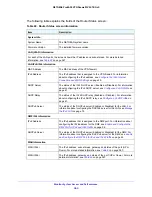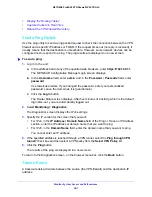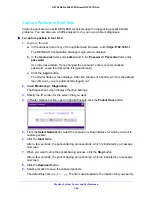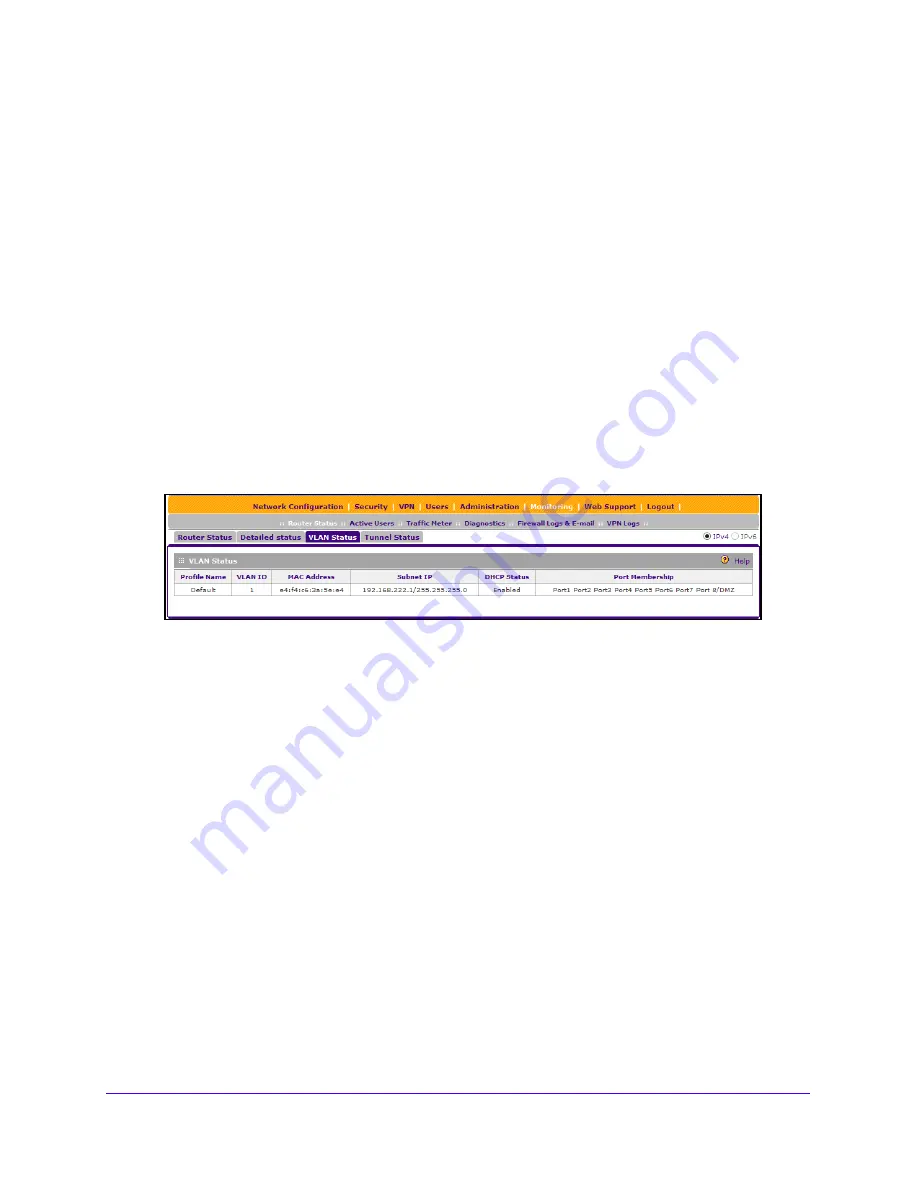
Monitor System Access and Performance
369
NETGEAR ProSAFE VPN Firewall FVS318G v2
VLAN Status
You can display the current settings of the router's configured VLAN ports.
To view the status of the configured VLAN ports:
1.
Log in to the unit:
a.
In the address field of any of the qualified web browsers, enter
https://192.168.1.1
.
The NETGEAR Configuration Manager Login screen displays.
b.
In the
Username
field, enter
admin
and in the
Password / Passcode
field, enter
password
.
Use lowercase letters. If you changed the password, enter your personalized
password. Leave the domain as it is (geardomain).
c.
Click the
Login
button.
The Router Status screen displays. After five minutes of inactivity, which is the default
login time-out, you are automatically logged out.
2.
Select
Monitoring > Router Status > VLAN Status
.
The VLAN Status table contains a list of configured VLANs, both enabled and disabled.
The VLAN Status table shows the following fields:
•
Profile Name
. The unique identifier assigned to this VLAN profile.
•
VLAN ID
. The VLAN tag associated with this profile, between 2 and 4089. 1 is the
default VLAN ID.
•
MAC Address
. Configured VLAN's can be assigned the same MAC address as the
associated LAN port or they can be assigned unique MAC addresses.
•
Subnet IP
. Displays the unique IP address and subnet mask of the configured VLAN
profile.
•
DHCP Status
. Each VLAN supports a DHCP server to assign IP addresses to DHCP
clients on this network.
•
Port Membership
. Displays the ports 1 through 8 that are members of this VLAN
profile.
Tunnel Status
You can display the status of all active 6to4 and ISATAP tunnels and their IPv6 addresses.