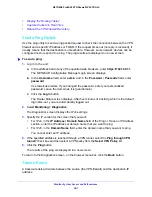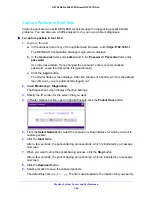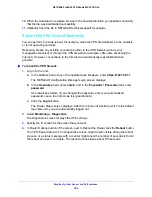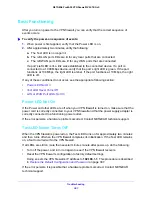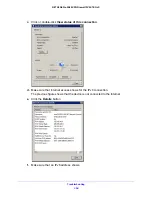Monitor System Access and Performance
385
NETGEAR ProSAFE VPN Firewall FVS318G v2
10.
When the download is complete, browse to the download location you specified, and verify
that the file was downloaded successfully.
11.
(Optional) Send the file to NETGEAR technical support for analysis.
Reboot the VPN Firewall Remotely
You can perform a remote reboot, for example, when the VPN firewall seems to be unstable
or is not operating normally.
Rebooting breaks any existing connections either to the VPN firewall (such as your
management session) or through the VPN firewall (for example, LAN users accessing the
Internet). However, connections to the Internet are automatically reestablished when
possible.
To reboot the VPN firewall:
1.
Log in to the unit:
a.
In the address field of any of the qualified web browsers, enter
https://192.168.1.1
.
The NETGEAR Configuration Manager Login screen displays.
b.
In the
Username
field, enter
admin
and in the
Password / Passcode
field, enter
password
.
Use lowercase letters. If you changed the password, enter your personalized
password. Leave the domain as it is (geardomain).
c.
Click the
Login
button.
The Router Status screen displays. After five minutes of inactivity, which is the default
login time-out, you are automatically logged out.
2.
Select
Monitoring > Diagnostics
.
The Diagnostics screen displays the IPv4 settings.
3.
Specify the IP version for the screen that you want.
4.
In Router Options section of the screen, next to Reboot the Router, click the
Reboot
button.
The VPN firewall reboots. The Diagnostics screen might remain visible during the reboot
process, or a status message with a counter might show the number of seconds left until
the reboot process is complete. The reboot process takes about 165 seconds.