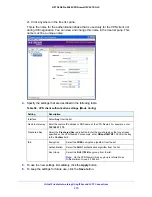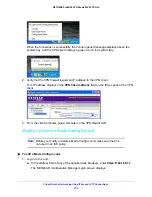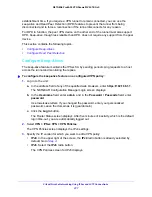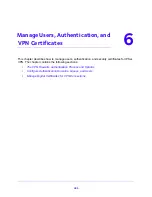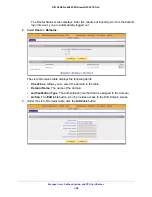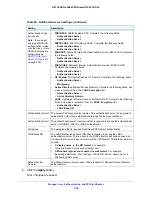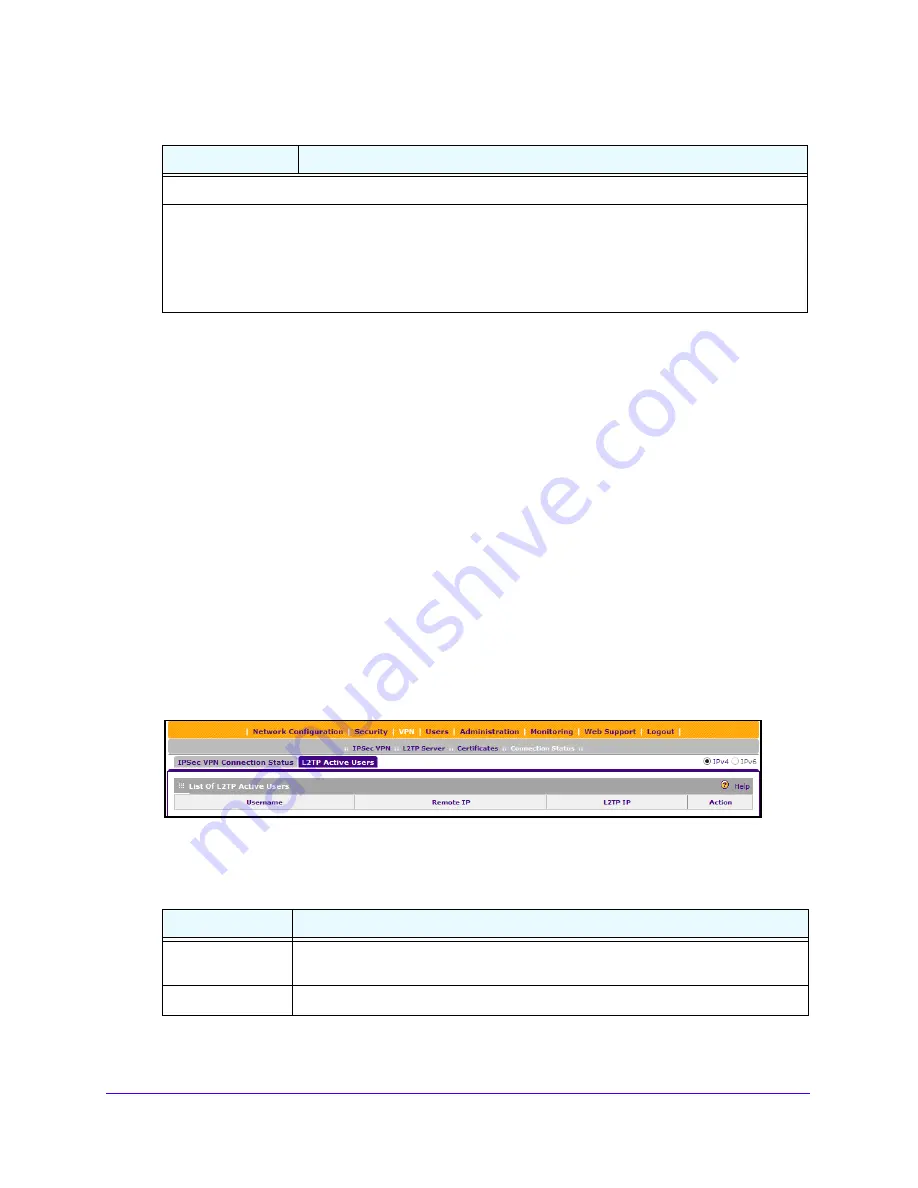
Virtual Private Networking Using IPSec and L2TP Connections
283
NETGEAR ProSAFE VPN Firewall FVS318G v2
5.
Click the
Apply
button.
Your changes are saved.
View the Active L2TP Users
1.
Log in to the unit:
a.
In the address field of any of the qualified web browsers, enter
https://192.168.1.1
.
The NETGEAR Configuration Manager Login screen displays.
b.
In the
Username
field, enter
admin
and in the
Password / Passcode
field, enter
password
.
Use lowercase letters. If you changed the password, enter your personalized
password. Leave the domain as it is (geardomain).
c.
Click the
Login
button.
The Router Status screen displays. After five minutes of inactivity, which is the default
login time-out, you are automatically logged out.
2.
Select
VPN > Connection Status > L2TP Active Users
.
The List of L2TP Active Users table lists each active connection with the information that
is described in the following table.
Authentication
Select one or more of the following authentication methods to authenticate L2TP users:
•
PAP
. RADIUS-Password Authentication Protocol (PAP).
•
CHAP
. RADIUS-Challenge Handshake Authentication Protocol (CHAP).
•
MSCHAP
. RADIUS-Microsoft CHAP (MSCHAP).
•
MSCHAPv2
. RADIUS-Microsoft CHAP version 2 (MSCHAPv2).
Table 64. L2TP Active Users screen information
Item
Description
Username
The name of the L2TP user that you defined (see
Configure User Accounts
on
page 295
).
Remote IP
The client’s IP address on the remote LAC.
Table 63. L2TP Server screen settings (continued)
Setting
Description