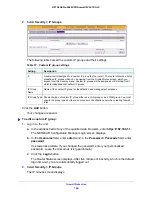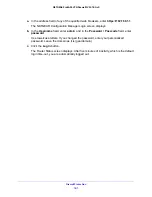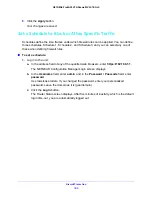Firewall Protection
187
NETGEAR ProSAFE VPN Firewall FVS318G v2
b.
In the
Username
field, enter
admin
and in the
Password / Passcode
field, enter
password
.
Use lowercase letters. If you changed the password, enter your personalized
password. Leave the domain as it is (geardomain).
c.
Click the
Login
button.
The Router Status screen displays. After five minutes of inactivity, which is the default
login time-out, you are automatically logged out.
2.
Select
Security > Service Groups
.
The Service Groups screen displays.
3.
In the Custom Services Group table, select the check box to the left of each bandwidth
profile that you want to delete or click the
Select All
table button to select all groups.
4.
To delete the selected profile or profiles, click the
Delete
table button.
The information is deleted.
Configure IP Groups
A firewall is a security mechanism that selectively blocks or allows certain types of traffic in
accordance with rules specified by network administrators.
The Firewall Rules screen allows selection of IP groups (LAN/WAN) while creating firewall
rules. This screen allows the creation of custom IP groups against which firewall rules can be
defined. Once defined, the new custom IP group appears in the
LAN Users
list and
WAN
Users
list of the Firewall Rules screen based on the type of custom IP group.
To add a custom IP group:
1.
Log in to the unit:
a.
In the address field of any of the qualified web browsers, enter
https://192.168.1.1
.
The NETGEAR Configuration Manager Login screen displays.
b.
In the
Username
field, enter
admin
and in the
Password / Passcode
field, enter
password
.
Use lowercase letters. If you changed the password, enter your personalized
password. Leave the domain as it is (geardomain).
c.
Click the
Login
button.
The Router Status screen displays. After five minutes of inactivity, which is the default
login time-out, you are automatically logged out.