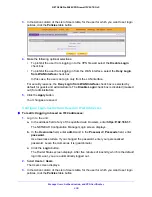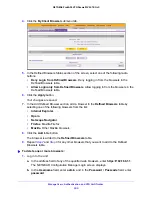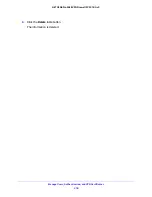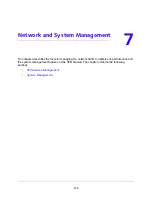Manage Users, Authentication, and VPN Certificates
305
NETGEAR ProSAFE VPN Firewall FVS318G v2
4.
Click the
By Client Browser
submenu tab.
5.
In the Defined Browsers Status section of the screen, select one of the following radio
buttons:
•
Deny Login from Defined Browsers
. Deny logging in from the browsers in the
Defined Browsers table.
•
Allow Login only from Defined Browsers
. Allow logging in from the browsers in the
Defined Browsers table.
6.
Click the
Apply
button.
Your changes are saved.
7.
In the Add Defined Browser section, add a browser to the
Defined Browsers
table by
selecting one of the following browsers from the list:
•
Internet Explorer
.
•
Opera
.
•
Netscape Navigator
.
•
Firefox
. Mozilla Firefox.
•
Mozilla
. Other Mozilla browsers.
8.
Click the
Add
table button.
The browser is added to the
Defined Browsers
table.
9.
Repeat
Step 7
and
Step 8
for any other browsers that you want to add to the Defined
Browsers table.
To delete one or more browsers:
1.
Log in to the unit:
a.
In the address field of any of the qualified web browsers, enter
https://192.168.1.1
.
The NETGEAR Configuration Manager Login screen displays.
b.
In the
Username
field, enter
admin
and in the
Password / Passcode
field, enter
password
.