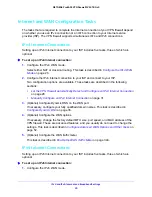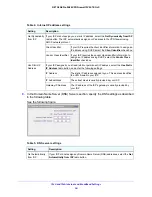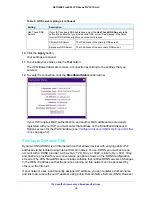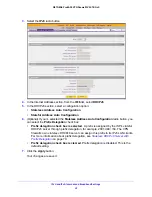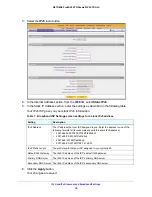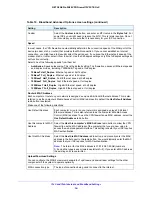IPv4 and IPv6 Internet and Broadband Settings
39
NETGEAR ProSAFE VPN Firewall FVS318G v2
Configure the IPv6 Routing Mode
By default, the VPN firewall supports IPv4 only. To use IPv6, you must enable the VPN
firewall to support both devices with IPv4 addresses and devices with IPv6 addresses. The
routing mode does not include an IPv6-only option; however, you can still configure a native
IPv6 network if your ISP supports IPv6. These are the options:
•
IPv4-only mode
. The VPN firewall communicates only with devices that use IPv4
addresses.
•
IPv4/IPv6 mode
. The VPN firewall communicates with both devices that use IPv4
addresses and devices that use IPv6 addresses.
IPv6 always functions in classical routing mode between the WAN interface and the LAN
interfaces; NAT does not apply to IPv6.
To configure the IPv6 routing mode:
1.
Log in to the unit:
a.
In the address field of any of the qualified web browsers, enter
https://192.168.1.1
.
The NETGEAR Configuration Manager Login screen displays.
b.
In the
Username
field, enter
admin
and in the
Password / Passcode
field, enter
password
.
Use lowercase letters. If you changed the password, enter your personalized
password. Leave the domain as it is (geardomain).
c.
Click the
Login
button.
The Router Status screen displays. After five minutes of inactivity, which is the default
login time-out, you are automatically logged out.
2.
Select
Network Configuration > WAN Settings
.
3.
Select the
IPv4 / IPv6 mode
radio button.
By default, the
IPv4 only mode
radio button is selected, and IPv6 is disabled.