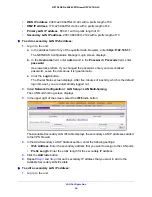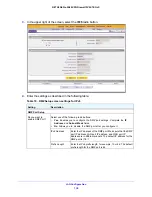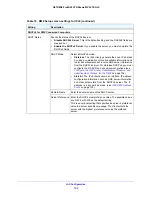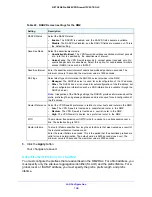LAN Configuration
105
NETGEAR ProSAFE VPN Firewall FVS318G v2
2.
Select
Network Configuration > DMZ Setup
.
The DMZ Setup screen displays.
3.
In the upper right of the screen, select the
IPv6
radio button.
4.
Under the List of IPv6 Address Pools table, click the
Add
button.
5.
Enter the settings as described in the following table:
6.
Click the
Apply
button.
Your changes are saved.
To edit an IPv6 DMZ address pool:
1.
Log in to the unit:
a.
In the address field of any of the qualified web browsers, enter
https://192.168.1.1
.
The NETGEAR Configuration Manager Login screen displays.
b.
In the
Username
field, enter
admin
and in the
Password / Passcode
field, enter
password
.
Use lowercase letters. If you changed the password, enter your personalized
password. Leave the domain as it is (geardomain).
c.
Click the
Login
button.
The Router Status screen displays. After five minutes of inactivity, which is the default
login time-out, you are automatically logged out.
2.
Select
Network Configuration > DMZ Setup
.
The DMZ Setup screen displays.
3.
In the upper right of the screen, select the
IPv6
radio button.
4.
In the Action column for the address pool that you want to modify, click the
Edit
button.
The DMZ IPv6 Config screen displays.
5.
Modify the settings as described in
Table 20
on page 105.
6.
Click the
Apply
button.
Your changes are saved.
Table 20. DMZ IPv6 Config screen settings
Setting
Description
Start IPv6 Address
Enter the start IP address. This address specifies the first of the contiguous
addresses in the IP address pool. Any new DHCPv6 client joining the DMZ is
assigned an IP address between this address and the end IP address.
End IPv6 Address
Enter the end IP address. This address specifies the last of the contiguous
addresses in the IP address pool. Any new DHCPv6 client joining the DMZ is
assigned an IP address between the start IP address and this IP address.
Prefix Length
Enter the IPv6 prefix length, for example, 10 or 64.